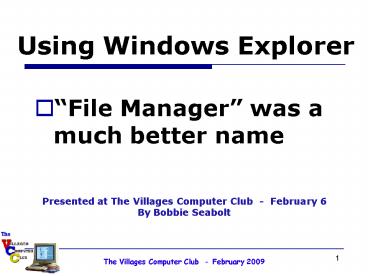Using Windows Explorer - PowerPoint PPT Presentation
1 / 19
Title: Using Windows Explorer
1
Using Windows Explorer
- File Manager was a much better name
Presented at The Villages Computer Club -
February 6 By Bobbie Seabolt
2
What are Folders? Files?
- Think of a filing cabinet sitting next to your
desk. - Inside that filing cabinet you have folders
possibly hanging folders - Inside each folder you have papers documents,
pictures, etc.
3
(No Transcript)
4
Filing Cabinet on Your Computer
- Using Windows Explorer to locate your documents
is an efficient method more so than using a
program, such as Excel or Word.
5
The Reason Why?
- Excel only looks (by default) for files that end
in .xls. Word only looks for files that end in
.doc etc. - So if the file you are looking for is a Word
document and you are looking thru Excel, you
won't find it.
6
How Do You Find Windows Explorer?
- The easiest way is to HOLD the Windows key
(that's the one that has the little 'flag' on it)
and tap the "e" key.
7
Click here
This is how Vista opens up
8
Vista view
Folders
Files
9
Viewing ICONS Windows XP view no detail
10
Windows XP view - Viewing DETAILS
11
Change View From ICON to DETAIL (Vista view)
- On the Toolbar, click on Views
- Click on Details
12
Save the View
- On the Toolbar, click on Organize
- Click on Folder Search Options
13
Save the View
- At the top of the next screen, click on View
- Uncheck Hide extensions
- Click Apply to Folders
14
Next Message
- Set all the folders on your computer to match
the current folder's view settings (except for
toolbars and folder tasks)? - Changes will occur the next time you open them"
- Choose Yes
15
Why Uncheck Extensions?
This shows two files called setup. Sometimes
there are even more duplicates.
16
Create a New Folder (Vista view)
- Click once on the folder for which you want to
create a new sub-folder - Click File, click New and NAME the folder right
away
17
Move a Folder? (Vista view)
- RIGHTclick/HOLD on Golf Jokes in the right
screen - DRAG to Humor on the left screen.
- Let go.
18
Move a Folder (2) (Vista view)
- RIGHTclick allows you to make a choice
- Copy here
- Move here
- Create shortcut here
- Cancel
- (Thats for when you almost move it to the wrong
place)
19
The Moral of the Story?
- Know where your files go
- Know where to locate them when you need them
- Know how to manipulate them