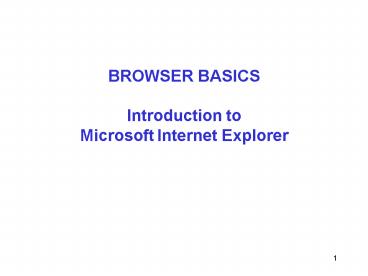BROWSER BASICS Introduction to Microsoft Internet Explorer - PowerPoint PPT Presentation
1 / 56
Title:
BROWSER BASICS Introduction to Microsoft Internet Explorer
Description:
Internet Explorer includes a Standard Buttons toolbar with 13 buttons. ... Open the Web page in Internet Explorer. Click File on the menu bar and then click Save As ... – PowerPoint PPT presentation
Number of Views:2201
Avg rating:3.0/5.0
Title: BROWSER BASICS Introduction to Microsoft Internet Explorer
1
BROWSER BASICSIntroduction to Microsoft
Internet Explorer
2
Objectives
- Learn about Web browser software and Web pages
- Save and organize Web addresses
- Navigate the Web
- Downloading from the Web
3
Web Browsers
- A Web browser is a software application that runs
on the PC to make it work as a Web client - Computers that contain files that are available
through Internet connections are called Web
servers - Web pages are comprised of HTML (HyperText
Markup Language) instructions, text, images,
sound, etc.
4
Web Browsers
Client/Server Structure of the World Wide Web
5
Main Elements of Web Browsers
Main Elements of the Internet Explorer Program
Window
6
Starting Microsoft Internet Explorer
- Internet Explorer includes a Standard Buttons
toolbar with 13 buttons.
Standard Buttons Toolbar
7
Uniform Resource Locator - URL
- A web page has a unique address called a URL
- URLs are comprised of
- Protocol//Host/Path/File.html
- Protocol ex. HTTP//
- Host can be an IP address or Domain name
- IP address XXX.XXX.XXX.XXX (ex. 207.203.206.3)
- Domain name .subdomain.subdomain.tld (ex.
WWW.FCCJ.EDU)
8
Uniform Resource Locator - URL
- Path is the directory/subdirectories where the
web page is located - Web page stored in a file with an extension of
HTML or HTM - File naming conventions (prefix.suffix)
- MIME (Multipurpose Internet Mail Extensions)
9
Entering a URL in the Address Bar
- Type the URL of the location that you want to go
to in the Address bar. - Dont have to enter the protocol anymore why?
- Try 213.133.98.149
- Try www.blaue1.de
10
Entering a URL in the Address Bar
- Why doesnt FCCJ.EDU need a path and file name?
- If no file name is specified the system looks for
a file called index.htm (or html) - Try web.fccj.org/rjanson
- If no index.htm file, a list of files is
displayed - Try web.fccj.org/rjanson/cgs1062/
11
God bless the browser
- Browser uses the URL address to create a HTTP
(Hyper Text Transfer Protocol) request and sends
the communication over the network - Network info TCP/IP info HTTP info (URL
address) HTTP info TCP/IP info Network info
12
Using Internet Explorerto Save a Web Page
- To save a Web page to a disk
- Open the Web page in Internet Explorer
- Click File on the menu bar and then click Save As
- Click Save as
- Specify the drive and path
- Accept or change the default filename, but retain
the extension .htm or .html - Click the Save button
13
Using Internet Explorerto Save a Web Page Image
- To save an Web page image to disk
- Right click the image
- Select Save Picture as
- Specify file name, type, and location
14
Using Internet Explorerto Save a Web Page Text
- Select the text by right clicking and dragging
the box around the text - Follow any of the cut and paste methods
15
Downloading and Uploading from WWW
- Another method to move information over the
Internet - Most browsers provide basic download function
- Go to a web site directory listing
- http//web.fccj.org/rjanson/cgs1570/
16
At the directory listing Right click the
file Select Save Target As At Save As window
specify File name File Type Location on PC
Alternative Double click the file name
Specify Save At Save As window specify File
name File Type Location on PC
17
Downloading from WWW
- All the class slides are available for
downloading at - http//web.fccj.org/rjanson/cgs1570/
- The index will be displayed
- Class exercise
- Download the first weeks slides
18
File Transfer Protocol - FTP
- Another method to move files from one internet
location to another - Need a FTP client application and access to a FTP
server computer - FTP client app provides a GUI to
- Logon on to the server site
- Find files on server and client
- Transfer files
- Example WS_FTP
19
Downloading FTP Client S/W
- Lets download a FTP client program called WS_FTP
LE - First we have to find it!
20
(No Transcript)
21
Scroll down
22
Click the Download WS_FTP LE radio button
Click the sign me up check box (to deselect),
supply a email address (required!), click the
Download Now button
23
They will try to offer a different product
24
(No Transcript)
25
(No Transcript)
26
(No Transcript)
27
To install, double click the icon
28
(No Transcript)
29
(No Transcript)
30
(No Transcript)
31
(No Transcript)
32
Other windows will pop up asking for locations,
just keep clicking OK
33
Voila! She is done!
34
These are the files in the directory you saved it
to To run, you can double click the icon
35
but if you saved it to C/Program Files it will
appear in the Programs menu
36
Downloading using a client FTP program
37
- Getting an Email Account and Web Space from FCCJ
38
Getting an Email Account and Web Space from FCCJ
39
(No Transcript)
40
(No Transcript)
41
(No Transcript)
42
(No Transcript)
43
Scroll to the bottom and click the I Accept button
44
Fill in the info and click the Submit Application
button
Theyll get back to you
45
To Access your email from the FCCJ Home page
46
(No Transcript)
47
(No Transcript)
48
Or go directly to http//exchange.students.fccj.o
rg/exchange/logon.asp
49
It will look something like this.
50
Once you have your space, start FTP You must
identify the remote site
students.fccj.edu
Your userid and password
You can store all this info in a profile so you
dont have to re-enter it every time.
51
Find the files you want to upload in the left pane
And the target directory on the server in the
right hand pane. I want to load to a directory
called CGS2555 but it doesnt exist
52
WS_FTP allows you to create directories Click
MkDir (Make Directory)
Specify the name of the new directory Click the
OK button
53
Drill down into the CGS2555 directory by double
clicking Select the files to be transferred (in
the left pane)
54
Upload the files by clicking the - button
Click the Yes button
55
The files are transferred and now available
at http//web.fccj.org/rjanson/CGS2555/week7.ftp
.htm
56
Assignment
- Using WS_FTP upload everything on your IC2 disk
to your web space - Send me an email (rjanson_at_fccj.org) with
- Your email address (that you want to use for
class) - Your web space URL
- Have done by ______