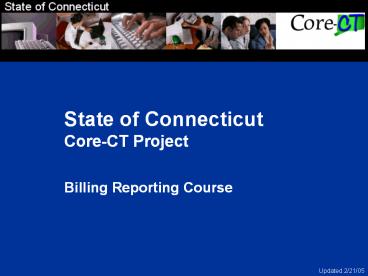Billing Reporting Course - PowerPoint PPT Presentation
1 / 50
Title:
Billing Reporting Course
Description:
If the process type is Crystal Report, select PSNT as the server ... the Correct Crystal Report Format. If you are running a Crystal Report, choose PDF as ... – PowerPoint PPT presentation
Number of Views:86
Avg rating:3.0/5.0
Title: Billing Reporting Course
1
State of ConnecticutCore-CT Project Billing
Reporting Course
Updated 2/21/05
2
Getting Started
Welcome
- Welcome to the Billing Reporting course!
- Instructor introduction
- Participant introduction
- Training Facility Orientation
- Ground rules
- Parking Lot
- To participate in this course, you may have
already completed the following training - Enter and Maintain Bills Training Course
3
Objectives
Welcome
- In this training, you will learn
- How to run Billing reports
- How to run AR reports
- How to analyze your Business Unit data
4
Training Tools
Welcome
- In this training session, we use tools created
specifically for this course. - Exercises
- Billing and Accounts Receivable reports will be
run in production. - Job Aids
- Available to reinforce the information introduced
in this course. Job Aids provide a quick
reference for Billing procedures or information. - Billing Reports Job Aid
- How to Run a Billing Report.
- Job Aids are located in the Jobs Aids procedure
folder in the WLA.
5
Running Reports
- The process of running a report has five major
steps - Select the report you want to run
- Enter the parameters for the report
- Specify where you want the report to run
- Choose the report output type and the report
distribution method - View the report
6
Report Type Differences
- Crystal Report A Crystal report does not pull
data from other modules. The information on the
report is formatted. - SQR (Structured Query Report) SQR reports are
typically used when data has to be pulled,
manipulated, or created from another module. It
is much easier to build a SQR report vs. a
Crystal report when other modules are involved.
7
Choosing the Correct Server
If the process type is Crystal Report, select
PSNT as the server For all other process types,
select PSNT or PSUNX as the server You can also
leave the server name blank. The server will
default (in the background) to either PSNT or
PSUNX depending on the Process Type. If you are
running a SQR report and it fails, switch the
servers and try again.
8
Troubleshooting
If a report fails, click the Server List tab to
verify that the server is running. If the server
status is down, call the helpdesk to report the
problem.
9
Choosing the Correct Crystal Report Format
- If you are running a Crystal Report, choose PDF
as your format.
10
Run Status
- Queued This status is assigned to a new process
request. The process request remains Queued
until the process is picked up and run. - Processing/Posting This status is assigned to
those items that are in process. You must wait
for the process to be completed. - Success This status is assigned once the
process completes successfully. - Error/No Success This status indicates that the
process encountered an error while processing the
transactions within the program. If the report
is a SQR report switch servers and try again. If
the server is down, call the helpdesk.
The Run Status must be Success and the
Distribution Status must have a status of Posted
before you can view your report.
11
Customer Reports
- Customers by SetID
- Customers by Unit
12
Customers by SetID (Tableset Customers)
Navigation Customers gt Reports gtCustomers by
SetID This report allows you to view customers
by SetID. Note All customers in your business
unit will display on the report.
13
Tableset Customers
14
Customers by Unit (Business Unit Customers)
Navigation Customers gt Reports gtCustomers by
Unit This report allows you to view customers
by Business Unit. Note The customer must be
used for a Business Unit transaction (i.e.
Billing Processor enters a bill for the customer)
15
Customers by BU (Business Unit Customers)
16
Invoice Registers
- Invoice Register by Invoice Number
- Invoice Register by Customer Name
17
Invoice Register by Invoice Number or by Customer
Name
Navigation Billing gt Generate Invoices gt
Reports gt Invoice Register Lists all invoices
according to parameters selected, sorted by
invoice number.
18
Invoice Register by Invoice Number or by Customer
Name
Select Invoice Register sort by Invoice Number or
by Customer Name
19
Invoice Register by Invoice Number
20
Invoice Register by Customer Name
21
Pending Items
- AR Pending Items
22
AR Pending Items
Navigation Billing gt Generate Invoices gt
Reproduce Reports gt AR Pending Item Report The
AR Pending Item Report is a reprint that displays
all pending items processed in a specified AR
entry date range. For example, you may want to
re-generate lost reports created from previous
Load AR processes.
23
AR Pending Items
24
EPM Billing Inquiries
- CT_CORE_FIN_BI_ACCT_ENTRY
- CT_CORE_FIN_BI_AR_PNDITM
- CT_CORE_FIN_BI_INVOICE
25
- Accounts Receivable Reports
26
Collection Reports
- Aging Summary by Business Unit
- Aging Detail by Business Unit
27
Aging Summary by Business Unit
Navigation Accounts Receivable gt Collections gt
Aging Reports gt Aging Summary by Unit Lists aged
open balances for every customer.
28
Aging Summary by Business Unit
29
Aging Detail by Business Unit
Navigation Accounts Receivable gt Collections gt
Aging Reports gt Aging Detail by Unit Lists aged
open balances for every item.
30
Aging Detail by Business Unit
31
Pending Item Reports
- Group Control by Entry Date
- Accounting Entries
32
Group Control by Entry Date
Navigation Accounts Receivablegt Maintenancegt
Reportsgt Group Control By Entry Date Listing
of all group control records by entry date, shown
in the entry currency. The group control report
will provide you with the Billing Entries after
the batch process runs. This report can be used
to see if a Group ID is in error. This report
can replace ARgtUpdated to RecgtCorrect Posting
Error.
33
Group Control by Entry Date
34
Accounting Entries
Navigation Accounts Receivable gtPending Items gt
ReportsgtAccounting Entries Shows detailed
accounting entries information by accounting
date. It lists the accounting line information at
either a detail or summary level. The detail
shows all ChartField activity. The summary level
summarizes by ChartField (one line for each
ChartField combination).
35
Accounting Entries
36
Accounting Entries
- The word 'Ignored' is displayed to represent the
Distribution Status of the Accounting Lines from
Billing that are printed on the report. The
report pulls the Accounting Lines from the
PENDING_DST and ITEM_DST tables. Before Billing
went live, the Accounting Entry for the original
Item originated in AR. With Billing, the invoice
accounting entry is now created out of Billing in
the BI_ACCT_ENTRY table. The AR side of that
entry is sent from Billing to AR so it can be
used when a Payment is applied to the Item. This
report will now display a one sided accounting
entry that represents the AR side of of the Entry
of the Item created from Billing. This report
also will continue to display accounting entries
for applied payments and maintenance against
Items. The data on the report for those types of
AR activities will not change. The Payment and
Maintenance Accounting Entries will be balanced
accounting entries and the Distribution Status
will be represented by the word 'Distributed'
once the Accounting entry has been journal
generated.
37
Accounting Entries (cont)
- If the report name begins with 'AR', it is going
to retrieve data from the AR tables only and it
will not retrieve data from the Billing tables.
This means that a report like the AR Accounting
Entries report does not provide the entire
Item/Invoice Accounting Entry history because the
original Accounting Entry for the Bill is housed
in the Billing tables.
38
Deposit and Payment Reports
- Deposit Control by Entry Date
- Payment Detail
- Payment Summary
- Payment Predicator Detail
- Payment Predicator Summary
39
Deposit Control by Entry Date
Navigation Accounts Receivable gt Payments gt
Reports gt Deposit Control by Entry Date Lists
detailed information for deposits.
40
Deposit Control by Entry Date
41
Payment Detail
Navigation Accounts Receivable gt Payments gt
Reports gt Payment Detail-Point in Time Lists
detailed information for all payments within a
deposit. You specify a point in time when you run
the report.
42
Payment Detail
43
Payment Detail Report
- C - Complete, payment was applied to an item and
that payment has been successfully posted by
AR_UPDATE. - U - Unidentified, payment exists but it has not
been tagged to be direct journalled nor does it
have any Customer or Item Reference Information. - I - Identified, payment has Customer or Item
reference information defined on it but a
worksheet has not been created. - W - Worksheet, payment has been indented and a
worksheet has been built but a payment has not
been applied to an item. - A - Applied, payment has been identified and
applied but the payment has not been posted yet
by AR_UPDATE. - J - Journalled, payment has been direct
journalled.
44
Payment Summary
Navigation Accounts Receivable gt Payments gt
Reports gt Payment Summary-Point in Time Lists
the status for all payments within a deposit. You
specify a point in time when you run the report.
45
Payment Summary
46
Payment Predicator Detail
Navigation Accounts Receivable gt Payments gt
Reports gt Payment Predictor Detail Lists the
predicted payments for a business unit. If a
remit from SetID and customer are associated with
the payment, it is listed. If more than one remit
from SetID and customer are associated with the
payment, only one is listed. The report indicate
the status of each payment.
47
Payment Predicator Detail
48
Payment Predicator Summary
Navigation Accounts Receivable gt Payments gt
Reports gt Payment Predictor Summary Lists
Payment Predictor results by status and predictor
method. The number of payments is listed as a
percentage of total number of payments predicted.
A summary at the end of the report provides the
number of payments predicted, number of payments
not predicted, and each as a percentage of the
total.
49
Payment Predicator Summary
50
- Questions?