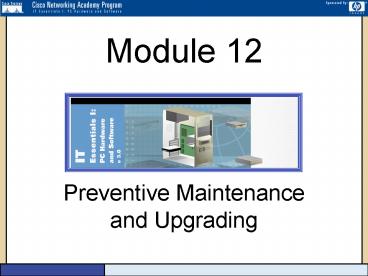Preventive Maintenance and Upgrading PowerPoint PPT Presentation
1 / 29
Title: Preventive Maintenance and Upgrading
1
Module 12
- Preventive Maintenance and Upgrading
2
Preventive Maintenance Program
- The main goal of any preventive maintenance
program is to pre-empt problems before they
happen. - There are three questions that need to be
addressed when developing a preventive
maintenance program. This means asking when, why,
and how? - When is the best time to prevent problems from
happening? - Why is this maintenance being done now?
- How is this system to be maintained?
3
Tools and Equipment
- A technician should have a toolbox that contains
the basic tools as shown in the graphic. - A toolkit should also include the following
- Flat-head screwdriver
- Phillips-head screwdriver
- Nut drivers
- Needle-nose pliers
- Diagonals or crosscut pliers
- Mirror to help see in tight places
- Digital multimeter
- Flashlight
4
Tools and Equipment
- The toolset should also include a digital
multimeter (DMM). - A DMM can perform electrical tests and measure
voltage, amps, and ohms in both alternating and
direct current. - A DMM can be used to test power supplies, DC/AC
voltage and polarity, resistance, diodes,
continuity, coaxial cable, fuses, and batteries.
5
Tools and Equipment
- Loop-back plugs provide important diagnostic
information for troubleshooting serial and
parallel ports. - Loop-back testing works by sending out signals
and verifying that the correct input is received.
6
Guidelines for a Server Room
- In the server room, temperature is important.
- Operating temperature of 10 to 35 degrees C (50
to 95 degrees F) - Storage temperature of 4.5 to 40.6 degrees C (40
to 95 degrees F) - Relative humidity should be in the range of 20 to
50 percent. - The area around the server should be kept free of
debris and clutter. - The server should be locked in a closet with
limited access.
7
Disposal of Hazardous Materials
- Batteries
- recycle
- Monitors or CRTs
- Salvage or recycle contents
- Toner Kits, Cartridges, or Developers
- Laser recycle
- Ink Jet discard
- Chemical Solvents, Aerosol Cans
- Clear contents then dispose
8
Material Safety and Data Sheet
- A Material Safety and Data Sheet (MSDS) is a fact
sheet that summarizes information about material
identification. - MSDS is used to inform workers and management
about hazards associated with the products and
how to handle them safely. - To determine if a material used in PC repairs or
preventive maintenance is classified as
hazardous, consult the manufacturer MSDS.
9
Electrostatic Discharge (ESD)
- Static electricity is the buildup of an electric
charge resting on a surface. - ESD is the worst enemy of the fine electronics
found in computer systems. - At least 3000 volts must be built up before a
person can feel an ESD. If the discharge causes
pain or makes a noise, then the charge was
probably above 10,000 volts. - Most computer chips run on less than five volts
of electricity. - A computer component could be damaged by less
than 3000 volts of static buildup.
10
Electrostatic Discharge (ESD)
- Special packing materials are used with
microchips and Printed Circuit Boards (PCBs). - Do not remove any component from special
packaging until it is ready to be installed.
11
Electrostatic Discharge (ESD)
- When working on a computer or the individual
components, some tools should be used to reduce
the risk of ESD. - A grounding wrist strap provides a place for the
static to go before it attacks a sensitive
computer component. - Note A wrist strap should not be worn when
working with high-voltage equipment, such as a
power supply or a CRT monitor.
12
Electrostatic Discharge (ESD)
- A good working area should include antistatic
tile on the floors, grounded workbenches with
antistatic mats, and wrist straps. - The area should be clean, well lit, and the
humidity level should be maintained between 20
percent and 50 percent. - All of these elements will significantly reduce
the risk of ESD. - Note Cool temperatures and low humidity increase
the potential for ESD.
13
Electrostatic Discharge (ESD)
- It is very important to keep the inside of the
computer clean. - To properly clean inside the computer case,
unplug the unit and move it away from other
equipment. - Use a can of compressed air to blow out all of
the dust within the case. - This process should be done at least once a year
if an area is not very dusty and two or three
times a year in very dusty areas.
14
Cleaning Peripheral Devices
- When cleaning a display (monitor), make sure the
device is unplugged from the wall. - Use a damp cloth with a mild detergent to wipe
down the entire display unit and remove any dust
buildup. - Dampen another cloth with water to remove any
cleaner residue on the surface of the monitor. - After cleaning the display, use a dry cloth to
complete the job.
15
Cleaning Peripheral Devices
- A mechanical mouse may not function properly if
it becomes dirty. - When dust settles on the mouse pad, it gets swept
up into the moving parts of the mouse. - This causes a buildup on the rollers inside the
mouse. - The fastest way to clean it is to remove the
plate on the bottom of the mouse, remove the
ball, and then gently scrape the dust buildup
from the rollers.
16
Cleaning Peripheral Devices
- Keyboards are also exposed to the environment,
which allows dust to build up on the keyboard
over time. - Periodic cleaning of the keyboard will prolong
the lifespan and prevent malfunction. - The keys on a keyboard can be removed to allows
easy access to the areas where dust collects. - A soft brush or cotton swab can be used to remove
dirt from under the keys. - Compressed air can be used to blow out dust from
below the keys.
17
Cleaning Peripheral Devices
- Printers have many moving parts within them.
- They require a higher level of maintenance.
- Printers also produce impurities that collect on
the components within the device. - Over time, these impurities need to be cleaned
out. - Otherwise, they may cause the printer to
malfunction.
18
Utilities
- There are several utilities included with DOS and
Windows that help maintain system integrity. - If used on a regular basis, the following
utilities can increase system speed and
efficiency. - ScanDisk This utility is used to check the
integrity of files and folders or to thoroughly
check the system by scanning the disk for
physical errors. - Defrag This utility optimizes space on the hard
drive to allow programs to execute faster. - CHKDSK /f This command is used to check the
file system for errors and can be compared to the
ScanDisk for Windows 2000 and XP. - REGEDIT provides access to the Registry in a
view similar to Windows Explorer.
19
User Responsibilities
- There are a few things that the end user of a
computer can do in order to make the system work
properly. - Using the system utilities are one way of making
a system run smoother. - Managing applications
- Managing files and folders
- Backing up the work
20
Firewalls
- Security breaches on a home computer may allow a
hacker to steal stored data or use the computer
to hack into other computers. - A home firewall can be used to prevent hacker
attacks on a home computer. - A firewall is a hardware or software system that
is used to prevent unauthorized people from
accessing sensitive data.
21
Firewalls
- A typical home firewall system also includes the
following features - Closes the broadband connection after detecting
any attempts to hack into a digital appliance - Allows different family members to set their own
levels of security - Records all broadband Internet access events
- All data, video, and voice traffic between these
two networks is examined by the firewall.
22
Firewalls
- After installing a firewall, certain ports will
need to be opened to use e-mail and the Internet.
- SMTP uses port 25 and POP3 uses port 110 to
transmit and receive e-mail. - Port 80 will also need to be opened for HTTP, the
standard protocol that supports the exchange of
information on the World Wide Web.
23
Firewalls
- Windows XP has a built in firewall called
Internet Connection Firewall (ICF) - ICF is a software component that blocks
unsolicited traffic from the Internet. - ICF monitors all the outbound and inbound
communications of a computer. - If ICF does not recognize a packet being sent or
received, the packet is dropped.
24
Power Issues
- Computers components are vulnerable to various
kinds electrical fluctuations and can be damaged
by electrical discharges because of the delicate
nature of the internal components. - Blackouts, brownouts, noise, spikes, and surges
are all examples of power interruptions that can
cause system malfunctions or even complete system
failure.
25
Power Issues
- Blackouts Blackouts are the complete loss of
power for any amount of time - Brownouts/Sags Sags and brownouts are a drop in
power - A sag is a brownout that lasts less than a
second. - Brownouts occur when voltage on the power line
falls below 80 percent of the normal voltage. - Noise Noise is caused by interference from
radio broadcasts, generators, and lighting.
26
Power Issues
- Spikes Spikes are sudden increases in voltage
that are much higher than normal levels. If the
event lasts one or two seconds, it is called a
spike. These are usually caused by lightning
strikes. - Power Surge Is a dramatic increase in voltage
above the normal flow of electrical current. A
power surge lasts more than 3 nanoseconds.
27
Surge Suppressors
- Surge suppressors, also known as surge protectors
can help guard against electrical surges and
spikes. - A surge suppressor works by diverting the extra
voltage to the ground. - Surge suppressors usually have a built-in fuse
that stops excess amounts of power from flowing
through the unit. - A surge suppressor is useless during brownouts or
blackouts.
28
Standby Power Supplies
- A standby power supply (SPS) is equipped with a
backup battery to supply power when the incoming
voltage drops below the normal level. - The battery is on standby during the normal
operation of the unit. - When the voltage slips, the battery kicks in to
provide DC power to a power inverter, which
converts it to AC power for the computer.
29
Uninterruptible Power Supplies
- An uninterruptible power supply (UPS) is
comparable to SPS. - A UPS runs off the battery power the entire time
it is in use. - The power coming into the unit recharges the
batteries while they are in use. - The power from the battery is sent to an
inverter, which sends AC to the computer. - A UPS can also help guard against power sags or
brownouts. - The reason most people would choose to have a UPS
over an SPS is the switching time involved with
an SPS.