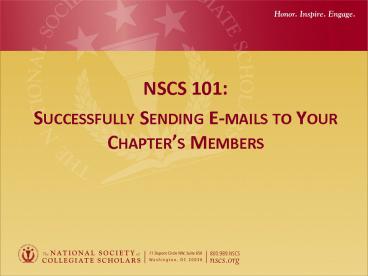NSCS 101: PowerPoint PPT Presentation
1 / 29
Title: NSCS 101:
1
- NSCS 101
- Successfully Sending E-mails to Your Chapters
Members
2
Getting Started
- Get familiar with NSCS.org
- Make sure you are able to log-on
3
Getting Started
- Explore all the newest features
- Update your profile and add a picture
4
Getting Started
- Check out the information for your chapter
- Add pictures to the gallery
- Ask and answer questions on your chapters forum
- Add events to the chapter calendar
5
Sending E-mails
- Once logged in, click on (E-mail my Chapter
Members) on your personalized NSCS homepage
6
Sending E-mails
- Decide how you will organize your e-mails
- You have three folders to store your e-mails
- Signature Programs
- General Member
- Officer Communications
7
Sending E-mails
- Once you have chosen which category fits your
message best, click the New Newsletter icon
above the appropriate folder.
8
Sending E-mails
- Choose your audience
- Are you sending to all chapter members or just
the other officers? - Always choose Undergraduates, Advisors and NSCS
Rep.
9
Sending E-mails
- Chapter officers to four new lists in the E-mail
system - New Members - 2008
- Have join dates in the 2008 calendar year
- New members - 2009
- Have join dates in the 2009 calendar year
- Alumni members
- Includes all graduated members from their
chapters
10
Sending E-mails
- Click to add the NSCS template and continue.
11
Sending E-mails
- Name your e-mail for your records and add a
subject line that gets your message across.
12
Sending E-mails
- Create your e-mail in our HTML editor
- Our system is very similar to Microsoft Word
- Once you are finished, click Create Plaintext
13
Sending E-mails
- Make a Plaintext version of your e-mail
- This version has the same basic content as the
html versions but without all the extras- just
the text. - Click Preview Issue when you are finished.
14
Tips and Best Practices
- HTML vs. Plaintext
- Whats the difference?
- HTML allows bolding, colors, bullet points and
special features - Plaintext its just text and links
- Why do we use both?
- We must always use both to reach every member on
your campus the more members who read your
e-mails will mean more members at your events
15
Sending E-mails
- Preview your e-mail
- Is it going to the correct audience?
- Have you added an enticing subject line?
- Does your e-mail look good in both your HTML and
Plaintext versions? - You will notice that the NSCS template has been
added to your message to allow your members to
unsubscribe and identify your e-mail.
16
Sending E-mails
- Decide to send your message now, schedule it to
automatically send later, or save it - Click schedule, disseminate or save to make
your choice. - HINT Always Choose Schedule to avoid long
queuing times You MUST retype your NSCS.org
password again to confirm.
17
Color Status
- Colors that correspond with the status of the
message - GREEN Sent with the date sent listed
- YELLOW Scheduled with the date/time
- RED Saved but not sent or scheduled
- You can go always back into Saved e-mails to
make changes prior to sending
18
Congratulations!
- At this point, you will get a message confirming
that your e-mail has been successfully sent,
scheduled, or saved!
19
Tracking Your Message
- Click on the top of your screen to View Active
in order to get back to your e-mailing homepage. - Your e-mail should appear with any other e-mails
you have sent. - You can now see at a glance how many members have
opened your e-mail or clicked any links.
20
Tracking your Message
- Click on the bar graph image to get a more
in-depth view on who has been receiving your
e-mail.
21
Tracking your Message
- See how many members have opened your e-mail,
clicked the links, unsubscribed, or did not
receive your e-mail.
22
Gross/Net/Sent Discrepancies
- Gross/Sent/Net
- Gross number of people that are in the database
- Sent number of emails that were actually sent
- Net number of people to whom the e-mail was
successfully delivered - Reasons for discrepancies
- Blocked at your school and e-mails aren't getting
through - typically this will result in a high
number of UNDELIVERABLE - E-mail status is unconfirmed - typically this
will result in a high number of UNCONFIRMED
23
Tips and Best Practices
- Pay attention to your subject line.
- Does it grab the attention of your members?
- Does it indicate that the message is about NSCS?
- Write your information clearly
- Give specifics, use bolding and spaces to
highlight important information. - Sign your name
- Introduce yourself and give your contact
information.
24
Tips and Best Practices
- Prepare your e-mail in advance to use spell
check, but do not paste it directly from Word - Instead, use the paste as Plaintext feature in
our system (Even when you are creating the HTML
version of your e-mail)
25
Tips and Best Practices
- Our Web site logs you out after 20 minutes!
- To avoid errors, send your e-mails when you have
time to focus on the task at hand
26
Common Mistakes
- How to avoid your members Junk/Spam filters!
- Using spam phrases, like Click here!, Free!
or Once in a lifetime opportunity! - Going crazy with exclamation points!!!!!!
- USING ALL CAPS, WHICH IS LIKE YELLING IN EMAIL
- Bright fonts such as red or green
- Sloppy HTML (usually from converting a Microsoft
Word file to HTML) - Using the word Test in the subject line
- Sending nothing but one big image (with little or
no text) in the message
27
Still Need More Help?
- Visit How To E-mail or
- Contact your Manager, Member Engagement if
you need troubleshooting help when sending
e-mails or if you want more advice on getting
your members attention.
28
ME Managers Contact Information
- Region 1 Rachel Price price_at_nscs.org,
202.375.5117 - Region 2 Sherice Evans evans_at_nscs.org ,
202.454.0988 - Region 3 Rachel Thornton thornton_at_nscs.org,
202.454.0982 - Region 4 Thomas Locke locke_at_nscs.org,
202.454.0991 - Region 5 Kayla Manning manning_at_nscs.org,
202.375.5111
29
Conclusion
- We appreciate you taking the time to learn more
about successfully sending effective emails. - We wish you many successful activities
- Thank you!