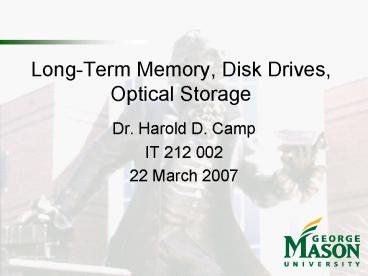LongTerm Memory, Disk Drives, Optical Storage - PowerPoint PPT Presentation
1 / 25
Title:
LongTerm Memory, Disk Drives, Optical Storage
Description:
A computer is composed of hardware and software, and can exist in a variety of ... 64 kilobytes each (65,536 bytes, to be exact) ... – PowerPoint PPT presentation
Number of Views:98
Avg rating:3.0/5.0
Title: LongTerm Memory, Disk Drives, Optical Storage
1
Long-Term Memory, Disk Drives, Optical Storage
- Dr. Harold D. Camp
- IT 212 002
- 22 March 2007
2
Question 1
- (10 Points) Define the terms
- Computer
- An electronic device that stores, retrieves, and
processes data, and can be programmed with
instructions. A computer is composed of hardware
and software, and can exist in a variety of sizes
and configurations. - Mainframe
- A large, stationary computer that requires space
in an air conditioned room. - Such machines store massive amounts of data,
support many users, and run a wide variety of
applications simultaneously - Before home computers became available in the
early 1980s, mainframes were the only computers. - They were used by governments world-wide and
large corporations. - IBM and Unisys are the leading manufacturers of
mainframe computers. - Personal Computer
- Any combination of processor, input device and
output device designed for use by a single
individual. - Personal computers may also be called
workstations. - Personal computers may have a character
orientation, a graphical orientation, may be
connected to other personal computers, or may
operate in a stand alone mode, and may or may not
have connectivity to a mainframe.
3
Question 2
- (10 Points) The four basic functions of a
computer are input, processing, output, and
memory, give a diagram of how these functions
interact.
Storage
Input
Processor
Output
4
Question 3
- (10 Points) Describe the evolution of the basic
components of computers, including a
characterization of 1st, 2nd, and 3rd generation
computer components. - First Generation
- Vacuum tube-based computers were in use
throughout the 1950s, - Second Generation
- Replaced in the 1960s by transistor-based
devices, - Smaller, faster, cheaper, less power and more
reliable. - Third Generation
- By the 1970s, integrated circuit technology
- Creation of microprocessors such as the Intel
4004 - Leap in size, speed, cost and reliability.
5
Question 4
- (10 Points) Describe the five steps to install a
Plug and Play device. Give examples of three
Plug and Play devices. - When a hardware device is connected as when you
plug a USB camera into a USB port Plug and Play
Manager goes through the following steps to
install the device. - After receiving an insertion interrupt, Plug and
Play Manager checks what hardware resources the
device needs - memory ranges, I/O ranges, and DMA channels. Plug
and Play Manager then assigns those resources. - Plug and Play Manager checks the hardware
identification number of the device. - Plug and Play Manager then checks the hard drive,
floppy drives, CD-ROM drives, and Windows Update
for drivers that match the number of the device. - If multiple drivers are found, Plug and Play
Manager chooses the driver that is the best match
by looking for the closest hardware ID or
compatible ID match, driver signatures, and other
driver features. - Plug and Play Manager then installs the
best-match driver and the operating system starts
the device. - Examples Digital Camera, Thumb Drive, Graphics
Card
6
Question 5
- (10 Points) Give an example of a device that
would plug into the - System (or Front Side) bus.
- CPU, Bus Bridge, or RAM
- The PCI bus.
- Digital Camera
- The IDE bus.
- Disk Drive
7
Question 6
- (10 Points) Describe the functions of the Front
Side Bus and the Back Side Bus. - System or local bus
- Connects the microprocessor (CPU) and the system
memory - Fastest bus in the system
- The backside bus
- A separate connection between the processor and
the Level 2 cache - Operates faster than frontside bus
- Same speed as the processor
- Caching works efficiently as possible.
8
Question 7
- (10 Points) In base 2, how many bits are required
to address a 1 MByte memory and how many Bytes
are in a Segment in a PCs memory? - 1 MByte 220 MByte
- Therefore, 20 bits address 1 MByte
- PC computer memory is divided into segments,
- 64 kilobytes each (65,536 bytes, to be exact)
- Segment register in microprocessor indicates
segment is to be accessed
9
Question 8
- (10 Points) Windows peripheral devices are memory
mapped. Describe how the Memory Management,
Device Drivers, and I/O Management Layers work
together. - Managing all the resources of the computer system
is a large part of the operating system's
function, providing a relatively simple,
consistent way for applications and humans to use
the power of the hardware is a crucial part of
their reason for existing. - When an operating system manages the computer's
memory, there are two broad tasks to be
accomplished - Each process must have enough memory in which to
execute. - Manage the different types of memory in the
system so that each process can run most
effectively. - Device Drivers take data the operating system has
defined as a file and translate them into streams
of bits that the device can use. - Managing input and output is a matter of managing
storage facilities that take or send a stream of
bits from or to a device at a rate the CPU to
cope with. - These three layers work together to allow an
application program to receive the machines
resources necessary to perform its desired
functions
10
Question 9
- (10 Points) How does the application programmer
take advantage of the Layered Windows
Architecture? (Hint machine independence) - Application Program Interfaces (APIs) let
application programmers use functions of the
computer and operating system without having to
directly keep track of all the details in the
CPU's operation. - Because the programmer has written a program to
use the API for disk storage, the programmer
doesn't have to keep up with the instruction
codes, data types and response codes for every
possible hard disk and tape drive. - The operating system, connects the application to
drivers for the various hardware subsystems,
deals with the changing details of the hardware - The programmer must simply write code for the API
and trust the operating system to do the rest. - Therefore, in theory, the program works the same
on all Windows computers, regardless of
manufacturer or configuration
11
Question 10
- (10 Points) Describe the basic relationship of
the Basic Input/Output System (BIOS) to the
Layered Windows Architecture. - BIOS, in computing, stands for Basic Input/Output
System also incorrectly known as Basic Integrated
Operating System. BIOS refers to the firmware
code run by a computer when first powered on. The
primary function of the BIOS is to prepare the
machine so other software programs that use the
Layered Windows Architecture can load, execute,
and assume control of the computer. This process
is known as booting up.
12
Back to Learning
- Chapter 9
- Long Term Memory, Disk Drives, Optical Storage
and Optical Storage
13
Volatile or Non-Volatile
- Volatile memory does not retain its information
without constand power - Needs refresh
- Non-Volatile maintains information indefinitely
14
Long-Term Storage Old New
15
History
16
History
17
History
18
(No Transcript)
19
How Magnetic Storage Works
- Media used in removable magnetic-storage devices
is coated with iron oxide - A ferromagnetic material
- If you expose it to a magnetic field it is
permanently magnetized - The media is typically called a disk or a
cartridge - The drive uses a motor to rotate the media at a
high speed - Accesses (reads) the stored information using
small devices called heads - Each head has a tiny electromagnet (an iron core
wrapped with wire) - The electromagnet applies a magnetic flux to the
oxide on the media - The oxide permanently "remembers" the flux last
saw - During writing, data signal sent through a coil
to create a magnetic field - At the gap, the magnetic flux forms a fringe
pattern - The flux magnetizes the oxide on the media
- During reading, the read head pulls a varying
magnetic field across the gap - Creates a varying magnetic field in the core and
a signal in the coil
20
How Optical Storage Works
21
How Optical Storage Works
- Media used in removable magnetic-storage devices
is coated with iron oxide - A ferromagnetic material
- If you expose it to a magnetic field it is
permanently magnetized - The media is typically called a disk or a
cartridge - The drive uses a motor to rotate the media at a
high speed - Accesses (reads) the stored information using
small devices called heads - Each head has a tiny electromagnet (an iron core
wrapped with wire) - The electromagnet applies a magnetic flux to the
oxide on the media - The oxide permanently "remembers" the flux last
saw - During writing, data signal sent through a coil
to create a magnetic field - At the gap, the magnetic flux forms a fringe
pattern - The flux magnetizes the oxide on the media
- During reading, the read head pulls a varying
magnetic field across the gap - Creates a varying magnetic field in the core and
a signal in the coil
22
Key Concepts
- Access Time
- Latency
- Buffer
- Cyclic Redundancy Check
- Direct Memory Access
- Data Transfer Rate
- Cluster
- File Allocation Table
- Format
- Fragmentation
- Gigabytr
- Read, Read-Only, Write, Rewritable
- Sector and Track
- Seek Time
- Sequential vs. Random Access
- Settle Time
23
Software and Flows
24
Key Points
- Interpreters vs. Compilers
- Program, Kernel, Subprograms, Routines, Calls
- Lexical Analysis and Parsing
- Flow Charts
- American National Standards Institute (ANSI)
25
Homework 6
- For an application that balances your checkbook,
build three flow charts - Kernel flow chart showing the process of
balancing a check book - Routine flow chart showing the accessing of data
from a hard drive (that is called from the
Kernel) - Parsing flow chart showing how to input a number
(in ASCII) and determine its value in machine
readable format