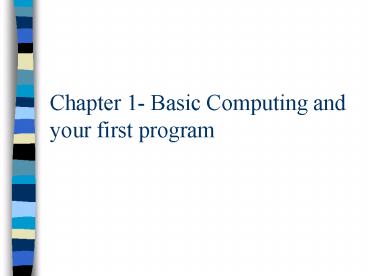Chapter 1 Basic Computing and your first program - PowerPoint PPT Presentation
Title:
Chapter 1 Basic Computing and your first program
Description:
Hard Disk Where data is saved for more permanent storage (your files and ... When they do, it assigns (single equal sign) whatever the user pressed in the variable. ... – PowerPoint PPT presentation
Number of Views:35
Avg rating:3.0/5.0
Title: Chapter 1 Basic Computing and your first program
1
Chapter 1- Basic Computing and your first program
2
Overview
- Computer Basics
- Programming Basics
- Java Basics and your first program.
3
Computer Basics
4
Basic Computers and terms
- Computer is made up of two parts
- Hardware
- Physical equipment
- Monitor, keyboard, memory, hard disk, processor,
mouse. - Usually not changeable.
- Software
- The programs/information you run on the hardware.
- Operating Systems (Windows, Linux), applications
(Word, Photoshop), and games. - Modifiable.
5
Hardware components
- Monitor/Printer (Output)
- Shows what is happening in the computer.
- Keyboard/Mouse/Joystick (Input)
- Lets you interact with the computer
- CPU (Central Processing Unit)
- Brains of the computer.
- Receives input from the user, performs
operations, and directs the output devices to
display the results.
6
Hardware Storage
- We use storage to keep programs on our computer.
It comes in many types - Main memory Where most of the calculations are
done, temporary, wiped out when the power is
turned off. - Hard Disk Where data is saved for more
permanent storage (your files and directories are
usually on your hard disk). - Removable media Usually used for archiving
information/backing up. Can consist of tapes,
CD-Rs, removable hard disks, ZIP disks, or
floppies (floppies bad).
7
Hardware storage How
- Information is stored on our computers in bits,
or 1s and 0s. - A byte is 8 bits, which used to be the length
needed to store a single character (there were
256 characters possible). - The bytes are stored in a big list in memory, or
on the hard drive. When I need a piece of
information (say I open a midterm paper), the
computer looks up its address in the list, and
retrieves those 1s and 0s for me. The computer
then interprets these bits and displays my paper.
8
Software
- Software consists of the programs that we run on
the computer. - Operating systems
- Applications
- Drivers
- When we combine programs with data or input, then
we get some sort of results or output.
9
Software programming
- Software today is usually written in high-level
languages, or programming languages that are
easily read by humans. C/C, Java, Perl, VB - Computers dont understand these languages, so
programs have to be translated into lower-level
languages for the computer. Machine-language,
assembly - Depending on when this translation is done, it
is called compiling or interpreting.
10
Compiling/Interpreting
x x 1
00011101001001011000100101001011
Compiling
Interpreting
Object code Machine code
Source Program Source Code
11
Compiling vs. Interpreting
- Compiling
- Done before program is run.
- Translates the whole program at once.
- Takes longer to translate the program(compile).
- Finished program runs faster.
- Need to recompile for every new platform.
- Interpreting
- Done while program is run.
- Translates a single line at a time.
- Takes no time at all for any compilation.
- Finished program runs slower.
- No need to recompile for any new platforms.
12
How Java does it.
- Java uses a mixture of interpretation and
compilation. - Use the Java compiler to turn our high-level
program into byte-code. - To run the program, we then give the byte-code to
the Java byte-code interpreter to run the code. - This allows us to run our program on any OS that
a Java byte-code interpreter has been created for
(currently Windows, Linux, and Solaris) without
having to recompile.
13
Large Java programs
- When programs get big, they are often done in
multiple pieces, each in a separate file. - Each file is separately compiled into its own
piece of Java byte-code. - Before you can run these large programs, the
individual byte-code files need to be linked. - Luckily for us, this is done behind-the-scenes
for us, so we dont have to worry about it.
14
Programming Basics
15
How to go about creating a computer program
- Four main steps (in this class)
- Find out what you need to do (gather
requirements). - Figure out how youll do it (design).
- Do it (implement).
- Check to see if youve done it correctly (test).
16
Gather Requirements.
- Read the problem carefully!
- Read it twice if you have to.
- Figure out what it really wants.
17
Design
- Start off with an English description of what you
want to do in general. - Step by step, start adding more details to your
description. - Continue this until you can translate this
description into Java code.
18
Design Example
- I want to write a program that converts
temperatures.
- a program that converts Fahrenheit to Celsius.
- a program that
- gets a value in Fahrenheit
- converts that value to Celsius
- outputs the Celsius value to the screen.
- b. Celsius 5(degreesF 32)/9
19
Implement
- Translate your design into actual Java code.
20
Test
- Test your written program to make sure that is
does all that the problem originally asked you to
do.
21
Object Oriented Programming and Java.
- Java is heavily object oriented. In fact, almost
everything we end up doing is with objects. - Objects are the things that surround us books,
cars, flashlights, etc. - Methods are the actions that objects can perform.
Cars can accelerate or turn, flashlights can turn
on and off, etc. - A class is a category of objects. Toyota Camry
and Honda Accord both belong to the class of cars
and to the class of automobiles.
22
Object Oriented Programming (OOP)
- Composed of three principles
- Encapsulation- I dont need to know how it works,
just that it does. - Polymorphism- The same word means different
things to different people. - Inheritance- You inherit characteristics from
your ancestors. - We will cover these more at a later time.
23
Your first Java program.
24
FirstProgram.java
public class FirstProgram public static
void main(String args)
System.out.println("Hello out there.")
System.out.println("Want to talk some more?")
System.out.println("Answer y for yes or n
for no.") char answerLetter
answerLetter SavitchIn.readLineNonwhiteChar()
if (answerLetter 'y')
System.out.println("Nice weather we are
having.") System.out.println("Good-bye.")
System.out.println("Press enter key to
end program.") String junk junk
SavitchIn.readLine()
25
Code explanation
public class FirstProgram public static
void main(String args)
- Always have nearly the same first two lines in
every program for now. You will only change the
class name (FirstProgram). - Since it says public class FirstProgram you must
save this in a file called FirstProgram.java . - The beginning of the program is indicated by the
main method.
26
Code Explanation
System.out.println("Hello out there.") System.out
.println("Want to talk some more?") System.out.pr
intln("Answer y for yes or n for no.")
- System.out.println tells the computer to write
the upcoming message out to the monitor. - When the program is run, these three lines will
appear on the screen
Hello out there. Want to talk some more? Answer y
for yes or n for no.
27
Code Explanation
char answerLetter answerLetter
SavitchIn.readLineNonwhiteChar()
- Makes answerLetter a variable that can hold a
single character. - Second line waits until the user inputs a single
character. When they do, it assigns (single equal
sign) whatever the user pressed in the variable.
28
Code Explanation
if (answerLetter 'y') System.out.println(
"Nice weather we are having.")
- Checks to see if what is stored in answerLetter
(what the user entered), is equal (double equal
sign) to the letter y. - If they are equal (if the user entered y) then
it prints out the message about the weather. Else
the weather message is not printed at all.
29
Code Explanation
System.out.println("Good-bye.") System.out.printl
n("Press enter key to end program.") String
junk junk SavitchIn.readLine()
- Prints out a few more lines and then waits for
the user to press the enter key before ending the
program. - Depending on your computer, you may or may not
need these last two lines. It prevents the
computer from shutting the program down before
the user gets a chance to see all of the output.
30
Code Explanation
- The ending curly brackets tell the computer that
the program has ended. For every opening curly
bracket (), you must have a closing curly
bracket (). If you dont the computer will
complain of an error.
31
Java rules of syntax
- Javas syntax is very picky.
- Dont forget the semicolons! They usually go at
the end of every statement. - Java is case sensitive. System and system are
not the same thing in Java.
32
End of Chapter 1
- Computer Basics
- Programming Basics
- A first Java program.
- Any questions?