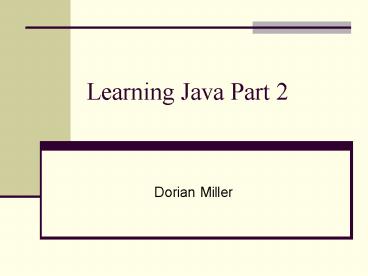Learning Java Part 2 - PowerPoint PPT Presentation
1 / 43
Title:
Learning Java Part 2
Description:
New egg. Brick-and-motor stores online. Barnes and Nobles. Online store receipt. Receipt of items ... 3 lines in green must match. Totals must be to 2 decimal places ... – PowerPoint PPT presentation
Number of Views:105
Avg rating:3.0/5.0
Title: Learning Java Part 2
1
Learning Java Part 2
- Dorian Miller
2
- Hooray it is
- Much needed for drought in NC
- Raining
3
Announcements
- Posted on BlackBoard
- Solution to midterm and programs
- Slides on scores/grades
- Java/ Eclipse
- Complete installation by Fridays recitation
- Assistance office hours, email, ITS help
- Program 4 Online store
- JavaScript
- Due Thu Nov 1, 1159pm EST
4
Big picture
- Learning a new programming language, Java
- Questions to ask
- Purpose of language
- Variables
- Input/output
- Control structures
- Functions
5
Program 4 Online storefront(JavaScript)
- Ecommerce
- Electronic business on the web
- Part of new economy
- Online stores
- Amazon
- Ebay
- New egg
- Brick-and-motor stores online
- Barnes and Nobles
6
Online store receipt
- Receipt of items
- Customer selects shopping items
- Click item buttons
- Customer checks out, gets total
- Click total button
- Reset shopping list
- Click clear button
7
Program 4 tester
- Previous version
- Text must match exactly
- This version
- 3 lines in green must match. Totals must be to 2
decimal places - Total number of lines must match, in example 8
lines - Lines in blue will not match, everyone will have
unique items
- -----------
- Subtotal 92.76
- Tax 6.49
- Total 99.25
- item 4 50.00
- item 3 31.22
- item 2 10.55
- item 1 0.99
8
Design requirements
- Design the web page interface
- Store name and description
- List items and price
- Buttons of shopping items must use the same
function - Must declare constant arrays (you pick names)
- var PRICE 0.99, 10.55, 31.22, 50.00
- var NAMES "Item 1", "Item 2", "Item 3", "Item
4"
9
Text Area HTML form field
- 2 HTML tag
- Multiple lines of text
- Initial text goes between tags
- Rows and cols sets size of text area
10
Text area text
- Text in text area is a string
- Text in receipt is on multiple lines
- Subtotal 92.76
- Tax 6.49
- Total 99.25
- Use special character to create new line
- \n (slash n)
- Example of string
- myString Subtotal 92.76\nTax 6.49\nTotal
99.25\n - or
- myString Subtotal 92.76 \n
- myString myString Tax 6.49\n Total
99.25\n
11
Escape characters
- Special characters called escape characters
- \ (slash) indicates start of escape char
- Examples
- \n new line
- \t tab, a larger space
- \\ the \ (slash) character
- \ the quote character
12
Input and Output
- Graphical User Interface (GUI)
- Modern interface
- Consists of text fields, buttons, slides, etc
- Input
- Enter text
- Click and drag with mouse
- Output
- Graphical display changes
- Dialog messages
13
Text based interface
- Text based interface
- Interface before GUI
- Monitor and keyboard referred to as console
- Example Computer text, User text
- Please enter your login
- Comp110 Console
- Please enter your password
- Enter student name
- Jane Doe
14
Why learn text based interface
- Java
- Text based is simplest input/output
- Java capable of GUI
- Experience how computer manages input
- Low level understanding of keyboard
- GUI is based on low level input
- Geeky knowledge to share at cocktail party
15
Output
- Output
- Display text on monitor
- Java text output command
- System.out.println(String to display")
16
Keyboard Input
- User enters input
- Text
- Other characters (enter key)
- User input
- I typed each character (enter)
- In the last two lines
- Keystrokes stored in buffer
- Array of characters
- I typed each character \n In the last two lines
17
Keyboard input in Java program
- Scanner object
- Reads data from the keyboard
- Convention object name starts with capital
letter. Distinguish from variables and constants - Step 1 Learn about Scanner documentation
- Search web Java Scanner
- Get description
- Get data and functions
18
Step 2 Declare Scanner variable
- Declare variable of type Scanner
- Named console, refers to monitor and keyword
- Syntax
- static Scanner console new Scanner(System.in)
- Scanner is type of object.
- new keyword specify creating new instance of
object - System.in specifies input comes from the keyboard
- static keyword explained later
19
Scanner variable
- Console
- In this case, should be a global variable
- One object used throughout program to get input
from keyboard - public class InputExample
- static Scanner console new Scanner(System.in)
- public static void main(String args)
- // start program
20
Step 3 Import Java objects
- Import specifies objects required for program
- Java has 3300 objects
- Loading all would require unnecessary memory
- Import listed at top of program
- Import objects not part of Java lang (System,
String) - Package Collection of objects (java.util)
- Package name indicates object grouping
- Example Scanner in util pakage of Java package
- import java.util.Scanner // also could be import
java.util. - public class InputExample
- static Scanner console new Scanner(System.in)
...
21
Step 4 Use the Scanner object
- Read input from the keyboard
- Scanner commands (some)
- console.nextInt() return integer
- console.nextDouble() return double
- console.next() return string
- Notes
- Read input up to the next white-space
- Assigned variable must be same type
- public static void main(String args) // Start
program - int myInt
- System.out.println("Enter an integer")
- myInt console.nextInt() // read input from
keyboard - System.out.println(Answer myInt)
22
Control structures
- Control structures
- If-else statement
- Switch statement
- For loop
- While loop
- We are in luck
- Almost the same as JavaScript!
23
Boolean logic, same as JavaScript
- Boolean values
- true, false (keywords, lower case)
- Operators
- and
- or
- ! equal/ not equal
- greater/less than
- Boolean variable
- boolean valid false
24
If-else statement
- Same syntax as JavaScript
- if (boolean condition) else
- Use of to group statements
- Same indentation
- Applies to primitive data types
- int, double, boolean, char
- boolean valid false
- if (valid true)
- System.out.println("Yes")
- else
- System.out.println(No")
25
Java specific
- Comparing objects
- Possible in JavaScript
- var s1 one string
- var s2 same as other
- If (s1 s2)
- In Java, comparing objects (like a string) is
different
26
Java specific
- In Java, comparing objects (like a string) is
different - String s1 one string
- String s2 other string
- Incorrect in Java
- If (s1 s2)
- Compare objects, Use equals function
- true if strings match char for char
- if (s1.equals(s2) true)
27
Compare objects
- Use comparison function
- String s1 one string
- String s2 other string
- if (s1.compareTo(s2) 0)
- s1.compareTo(s2) 0 s1 and s2 are equal
- s1.compareTo(s2)
- s1.compareTo(s2) 0 s2 before s1
- See Java String documentation, search web
28
For loop
- Same syntax as JavaScript
- int i
- System.out.println(Start)
- for (i1 i
- System.out.println("i " i)
- System.out.println(Blast off)
Output Start i 1 i 2 i 3 i 4 i 5 i 6 i 7 i 8 i
9 i 10 Blast off
29
Shortcut For loop
- for loop shortcut (in Java)
- Declare counter variable in for loop
- Scope of counter only valid in for loop
- Easier to manage temporary variable
- // before variable i unknown, out of scope
- for (int i1 i
- // variable i valid in scope of loop
- System.out.println("i " i)
- // after variable i unknown, out of scope
30
While loop
- Same syntax as JavaScript
- int j 10
- while (j 0)
- System.out.println("j " j)
- j j-2
Output j 10 j 8 j 6 j 4 j 2 j 0
31
Exercise
- Task
- Ask the user to input 5 integers.
- Sum the numbers and display the sum
- Tips
- Use a for loop to count the integers
- Use the Scanner object to get user input
- Use System.out.println to display messages
32
Solution
- import java.util.Scanner
- public class InputExample
- static Scanner console new Scanner(System.in)
- public static void main(String args)
- int sum 0 // Start of program
- int x
- for (int i1 i
- System.out.println("enter number " i)
- x console.nextInt()
- sum sum x
- System.out.println("Sum is " sum)
33
Using Eclipse
- Run program
- Compile errors
- Mistakes while writing program
- Runtime errors
- Problems while program executes
- Java Files
34
Run program
- Run for first time
- Select the class in Package Explorer
- Right click, select Run
- Run again
- Click the run button (arrow, green curcle)
35
Compile errors
- All compile errors must be resolved before
running program - Errors listed next to X icon (missing semicolon)
- List of errors See Problems tab
36
Compile errors
- Common errors
- Missing semicolon
- Variable not declared or misspelled
- Incorrect type assigned
- Compiler errors can be helpful
- Makes sure program is complete before running
- Compiler messages can be confusing
37
Runtime errors
- Runtime errors
- Problems while program executes
- Causes program to crash (stop)
- Examples
- Divide by zero, invalid computation
- Scanner.nextInt() crashes when keyboard input is
not an integer (float or string)
38
Runtime error
- Scanner.nextInt() crashes when keyboard input is
not an integer (float or string) - Indicates
- line of code where error occurred (line 31)
- Type of error, cryptic but useful
- enter number 1
- 2
- enter number 2
- string
- Exception in thread "main" java.util.InputMismatch
Exception - at java.util.Scanner.throwFor(Unknown Source)
- at java.util.Scanner.next(Unknown Source)
- at java.util.Scanner.nextInt(Unknown Source)
- at java.util.Scanner.nextInt(Unknown Source)
- at InputExample.main(InputExample.java31)
39
Java Files
- Where is my program
- Java files saved in workspace\project folder
- Need Java files to submit program
- Need Java files to share program with others
40
Java Files
- Workspace\project folder
- Right click on project in Package Explorer
- Select Properties
- Copy the location (highlight text and copy)
- Open the folder
41
Project properties
- Workspace\Project folder. Example
- C\....\workspace\ProjectName
42
Java files
- Overall Project
- C\....\workspace\ProjectName
- Class name ExampleInput
- Java souce code files (text you type)
- C\....\workspace\ProjectName\src
- ExampleInput.java
- Java byte-code, the file Java uses to run the
program (bin stands for binary) - C\....\workspace\ProjectName\bin
- ExampleInput.class
43
Fridays recitation
- Practice Java
- Input, ouput
- Loops
- Using Eclipse
- Using Java
- Submitting Java program