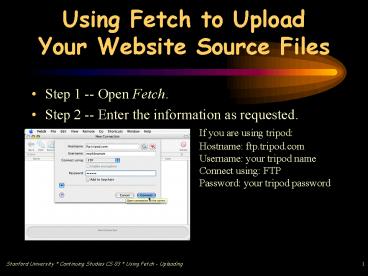Using Fetch to Upload Your Website Source Files - PowerPoint PPT Presentation
Title:
Using Fetch to Upload Your Website Source Files
Description:
... Continuing Studies CS 03 * Using Fetch - Uploading. 1 ... Step 1 -- Open Fetch. Step 2 -- Enter the information as requested. If you are using tripod: ... – PowerPoint PPT presentation
Number of Views:66
Avg rating:3.0/5.0
Title: Using Fetch to Upload Your Website Source Files
1
Using Fetch to Upload Your Website Source Files
- Step 1 -- Open Fetch.
- Step 2 -- Enter the information as requested. If
you are using tripod Hostname
ftp.tripod.com Username your tripod name
Connect using FTP Password your tripod
password
2
Step 3...
- Step 3 -- After you log in, you should see the
files in your tripod account. - If you do not wish the files to be uploaded to
your root directory, locate the directory where
you want your file to be.
3
Step 4
- Under Remote, select Put
4
Put File (cont.)
If the file is a web page, make sure the format
is "Text" (remember, all web pages are text
only).If the file is a graphic or other binary
file, select "Binary(Raw Data)".
- Locate the file on your desktop computer. Click
on the file, then click "Put".
That's it! Your file is now on your webspace
open your web browser to view it.