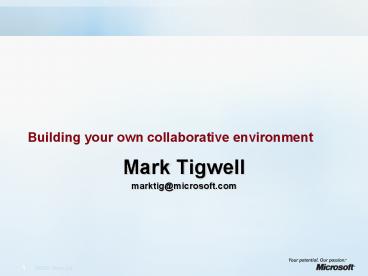Building your own collaborative environment - PowerPoint PPT Presentation
1 / 21
Title:
Building your own collaborative environment
Description:
What do we mean by collaborating? 'To work with another person or group in order to achieve something' ... You would use Windows Messenger on a PC with a webcam. ... – PowerPoint PPT presentation
Number of Views:57
Avg rating:3.0/5.0
Title: Building your own collaborative environment
1
Building your own collaborative environment
- Mark Tigwell
- marktig_at_microsoft.com
2
What do we mean by collaborating?
- To work with another person or group in order to
achieve something - What does this mean for education technology?
3
If you want to
- Stream a live video or audio presentation to a
large online audience - You would use Windows Media Encoder on a PC and
Windows Server 2003 with the Media Server role
turned on. - Videoconference with one or two people
- You would use Windows Messenger on a PC with a
webcam. - Create a presentation with commentary that could
be downloaded or viewed over the web - You would use PowerPoint and Producer for
PowerPoint - Create and edit Movies or Slideshows
- You would use Movie Maker and Photo Story
- Create a document, spreadsheet, presentation or
web page - You would use Office 2003
- Create a learning object
- Use any of the above tools and package it with
Class Server 4
4
Microsoft provides a complete toolkit for
collaboration
5
Sharing
6
What does SharePoint do?
- SharePoint automatically creates web sites for
people to share information with each other. - Some of the things it can create
- Discussion boards
- Surveys
- Document libraries
- Image galleries
- Powerful custom lists
- Events and calendars
- Address books
- Meeting workspaces
- Manage users and permissions
7
Interactive demonstration
- Lets install, configure and explore a typical
SharePoint server.
8
Install configure SharePoint 1
- What you need a server running Windows Server
2003 with IIS (Application Server role switched
on) - Install SharePoint Services (note to enable
search function, SQL Server must be used) - Run IIS look at web sites and options
- In Administration Tools, select SharePoint
Central Admin - Extend a web site (Extend and create)
- Extend and map to another is for load-balancing
- Can use any SQL Server
- Enter a URL path
9
Install Configure SharePoint 2
- Go to the new site
- Pick a template
- Note I am administrator, so I can do anything!
- Explore Documents Lists
- Shared documents (upload a document, alert,
settings and columns) - Standard lists (explore)
- Discussions (explore)
- Special areas (later)
- (sub)Sites
- Workspaces
- Document workspaces
- Meeting workspaces
10
Site Settings 1
- Home Modify Shared Page
- Appearance
- Web parts
- What are they?
- Types
- Add a web part (content editor, text file)
- Site Settings
- Customisation
- Alerts
11
Site Settings 2
- Go to top-level site admin
- Manage site groups (create a group)
- Cross-site groups
- Anonymous access (enables the magic button!)
- View storage allocation
- Manage regional settings
- Save as template
12
Adding users
- Adding a user
- Understanding roles and delegated authority
13
Create
- New subsite (note context and permissions)
- Document workspace (check-out, check-in,
versions) - Custom list (staff DVD library)
- Survey
- Blank page
- Picture Library
14
Integrating with Class Server
- Class Server admin (teacher, student, class)
- Class Server SharePoint home page
- Class Server web parts
15
Modifying in FrontPage
- Fully customise all the elements of a SharePoint
site - More flexible data views and web parts
- Easily see the structure of your site
- Apply more themes
- View and modify code (careful!)
- WARNING Break your SharePoint site!
16
Advanced Topics
- Writing web parts with Visual Studio
- Integrating with Outlook
- Synchronise calendars and contacts
- Receive alerts
- Integrate alerts
- Create Meeting Workspaces
- Command line tool stsadm.exe useful for many
tasks including backup and restore - stsadm.exe -o backup -url http//server_name/site
-filename file_name.dat
17
Where to get the tools mentioned in this
presentation
18
Books and training
- Microsoft Windows SharePoint Services Step by
Step, Microsoft Press (ISBN 0-7356-2075-X) - Microsoft Windows SharePoint Services Inside Out,
Microsoft Press (ISBN 0-7356-2171-3) - Microsoft eLearning Library (MELL) Module on
Windows Server 2003 and SharePoint (demo)
(http//www.microsoft.com/learning/mell/)
19
Web sites
- TechNet (technet.microsoft.com)
- MSDN (msdn.microsoft.com)
- SharePoint University
- www.sharepointu.com
20
Thank you
- We would like to thank all sponsors of
theMicrosoft Education Roadshow
National Hardware Sponsor
21
(No Transcript)