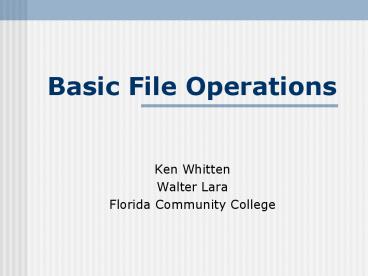Basic File Operations - PowerPoint PPT Presentation
1 / 24
Title:
Basic File Operations
Description:
WinZip Self Extractor. Companion program that allows you to create self ... The WinZip Wizard will open a Windows Explorer window showing the unzipped files ... – PowerPoint PPT presentation
Number of Views:109
Avg rating:3.0/5.0
Title: Basic File Operations
1
Basic File Operations
- Ken Whitten
- Walter Lara
- Florida Community College
2
Topics
- File Formats and Extensions
- File Associations
- PC Directory Structure
- Creating a New Folder
- Converting Files into HTML
- Uploading Files
- Compressed Files
- PKZIP and WinZip
3
File Formats and Extensions
- Application programs automatically add a
three-letter extension when you save a file. - Note Pad defaults as text file (txt)
- Windows keeps tract of most file extension
associations and maintains list of file
extensions and associated programs.
- Common File Extensions
- .txt Notepad Text files
- .rtf Rich Text Format,
- .html Web page
- .gif Graphic file
- .jpg Graphic file, primarily photos
- .ppt PowerPoint files
- .xls Excel file
- .zip Compressed file
4
Windows Explorer and File Associations
- Start, Programs, Windows Explorer or right click
on Start - Click View, then Folder Options (or Options)
- Click File Types tab
- Displays a list of registered file types
- Registered automatically when you install new
software
5
PC Directory Structures
- Large Hard Disk
- Holds thousands of files
- Need to be able to find files quickly
- Organize files in hierarchical file system
- Overall Structure
- Organized like upside-down tree
- Top of hierarchy is the root folder (directory)
- Below root directory are several branches
corresponding to other folders - Folders contain files and other folders
6
View File Directory Structure
Windows Explorer
My Computer
7
Creating a New Folder
- From My Computer
- Select location for new folder
- Click on drive
- Click on folder (if needed)
- Click File, New
- Click Folder
- Type name of folder
- From Windows Explorer
- Select location for new folder
- Click File, New
- Click Folder
- Type name of folder
8
Converting Files to HTML
- Note Pad or Text Pad
- Word
- Excel
- MS Access
- Power Point
- Front Page 2000
9
HTML Editors Microsoft Word
MS Word can be used to create a HTML document
10
HTML Editors Microsoft Word
After typing your document, Save as Web Page
11
.html
12
File to Adobe Acrobat
- Create a file in any program
- As soon as Adobe Acrobat Writer is installed in
your computer all program will have the same
print options - Select File Print to Acrobat PDFWriter
13
(No Transcript)
14
HTML using NotePad or TextPad
- After you create a New Folder name it
public_html - Choose a text editor
- Start/Programs/Accessories/NotePad
- TextPad (you must download)
15
Raw HTML with Note Pad
16
Save Where and Save as what?
17
Compressed Files
- Saved in Special Format
- Makes file size smaller
- Conserves space
- Shortens upload time and download time
- Email attachment transfer faster
- Most common file extension is .zip
- Compressed files are called zip files
- Zip files contain one or more files
- Zip files are archives used for distributing
and storing files - Commonly used with WebCT
18
Compression Programs
- PKZIP
- Zip file format was invented by Phil Katz
- File compression and decompression programs,
PKZIP and PKUNZIP widely used today - PKZIP can be download from http//www.tucows.com/
- Search software library for pkzip to go to
download site
- WinZip
- Allows you to zip and unzip files
- WinZip Self Extractor
- Companion program that allows you to create
self-extracting zipped files - Evaluation copies can be downloaded from
http//winzip.com/downhome.htm/
19
Zipping Files using WinZip Wizard
After installing WinZip and selecting WinZip
Wizard interface
Step 1 select Create a new Zip file click
Next
Step 2 type new Zip file name click Next
20
Zipping Files using WinZip Wizard
Step 4 click Zip Now to create the new Zip
file
Step 3 Add files to your Zip file - click
add files - select the files to add - click
OK
21
Unzipping Files using WinZip Wizard
- Step 1 In the Select Activity panel
- Select Unzip or install from an existing Zip
file - Click Next
- Step 2 In the Select File panel
- Click on Zip file to unzip
- Click Next
- Step 3 In the Unzip panel
- Click Unzip Now
- The WinZip Wizard will open a Windows Explorer
window showing the unzipped files
22
Uploading (FTP) Files
- File Transfer Protocol
- One of several services built into the Internet
suite of protocols - Program for transferring files from one computer
to another computer over the Internet - FTP Software
- Called an FTP client
- Windows program that resides on your PC
- WS_FTP95 LE
- Popular FTP client
- Shareware
23
FTPing with WS_FTP 95 LE
- Step 1
- Setting Session Properties
- Enter Profile Name
- Enter Host Name
- Enter User ID
- Enter Password
- Be sure Anonymous is not checked
- Be sure Save Pwd is checked
24
FTPing with WS_FTP 95 LE
- Step 3
- Uploading Files
- Click local folder (directory)
- Click on public_html at remote site
- Click on file(s) at local site to upload
- Select file transfer mode
- ASCII mode to transfer plain-text files, html, or
txt files - Binary mode to transfer everything else