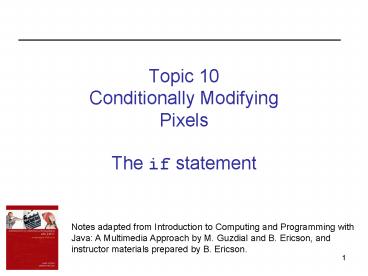Topic 10 Conditionally Modifying Pixels The if statement - PowerPoint PPT Presentation
1 / 67
Title:
Topic 10 Conditionally Modifying Pixels The if statement
Description:
Notes adapted from Introduction to Computing and Programming with ... square root of ((red1 red2)2 (green1-green2)2 (blue1 blue2)2) (red1,green1,blue1) ... – PowerPoint PPT presentation
Number of Views:43
Avg rating:3.0/5.0
Title: Topic 10 Conditionally Modifying Pixels The if statement
1
Topic 10Conditionally ModifyingPixelsThe if
statement
Notes adapted from Introduction to Computing and
Programming with Java A Multimedia Approach by
M. Guzdial and B. Ericson, andinstructor
materials prepared by B. Ericson.
2
Learning Goals
- To understand at a conceptual and practical level
- How to use simple conditionals
- How to use complex conditionals
- Picture manipulation using conditionals
- Remove red-eye
- Edge detection
- Sepia toning
- Posterizing
- Chromakey
3
Making Decisions
- Computer programs often have to make decisions
- Taking different actions depending on some
condition - Examples
- If the amount you want to withdraw is less than
your bank balance, you are allowed to make the
withdrawal, otherwise you are not - If a number is negative, you cannot take its
square root
4
Making Decisions
- More examples
- If a turtle is too close to the edge of its
world, it cannot move forward the specified
distance - If a red value for a pixel is already 255, cant
increase it - Making decisions in high-level programming
languages is called conditional execution and is
done using the if statement and if-else statement
5
If Statement
- A statement or block of statements is executed
only if some condition is true - If the condition is false, execution falls
through to the next statement following the if
statement
false
if (condition)
true
Statement or block
Next statement
6
If Statement Syntax
- We may want a single statement to be executed if
the condition is true if (condition)
statement - We may want a block of statements to be executed
if the condition is true if (condition)
statement statement - Safer to always use braces, even if a single
statement - For readability, make sure you line up the braces
7
If - else Statement
- Using an if and else, we can do one thing if the
condition is trueor a different thing if the
condition is false
false
if (condition)
else
true
Statement or block
Statement or block
Next statement
8
If - else Statement Syntax
- If the condition is true, statement1 (or block of
statements) is executed, otherwise statement2 (or
block of statements) is executed - if (condition) statement1
- else statement2
- Example
- int x 200, y 100
- if (x lt y)
- System.out.println("y is larger")
- else
- System.out.println("x is larger")
9
Conditional Statement Example
- Bank withdrawal example// amount the amount
you want to withdraw// balance your account
balanceif (amount lt balance) balance
balance amount System.out.println("Balance
is " balance) - What happens if amount gt balance?
10
Conditional Statement Example
- How could we let the user know that the
withdrawal was not allowed?if (amount lt
balance) balance balance
amount System.out.println("New balance is "
balance)else System.out.println("Sorry,
you are trying to withdraw "
amount " and your account balance is
only " balance)
11
Using Conditions in Pictures
- Example Comparing colors
- Comparing one color to another
- Checking how close one color is to another color
- Examples Choosing which pixels to manipulate in
a picture - To remove red-eye in an image
- To do sepia-toned images
- To posterize images
- etc.
12
Color Distance
- First well look at the distance between two
points - Suppose we had two points (x1,y1) and (x2,y2) and
wanted to compute the distance between them - We can compute this distance as
- square root of (( x1 x2)2 (y1 y2)2)
13
Color Distance
- Similarly, the distance between two colors can be
computed as - square root of ((red1 red2)2 (green1-green2)2
(blue1 blue2)2)
14
Color Distance
- There is a method in the Pixel class to compute
this color distancepublic double
colorDistance(Color testColor)where - testColor is the color to compare to
- it returns the distance between this pixel's
color and the passed color - Example of invocationdouble dist
pixelObj.colorDistance(color1)
15
Simple Color Replacement
- Suppose we wanted to change all of the brown in
an image to a redder brown - For example, to change Katies hair color in the
KatieFancy.jpg image - Algorithm
- For each pixel in the picture
- If the pixels color is close to being brown
- Get the current color of the pixel
- Increase the red in this color
- Set the color of the pixel to this new color
16
Simple Color Replacement Method
- public void turnBrownIntoRed()
- Color brown new Color(42,25,15)
- Pixel pixelObj null
- for (int x 0 x lt this.getWidth() x)
- for (int y 0 y lt this.getHeight() y)
- pixelObj this.getPixel(x,y)
- // check if distance to brown is close enough
to adjust - if (pixelObj.colorDistance(brown) lt
50.0) - pixelObj.setColor(new
Color(pixelObj.getRed() 2, - pixelObj.getGreen(),
pixelObj.getBlue()))
17
Simple Color Replacement Results
Before (left) and after (right) calling the
turnBrownIntoRed() methodon KatieFancy.jpg
18
Simple Color Replacement
- This method worked, but recolored the whole image
and not just Katies hair! - How can we change this method to just modify a
rectangle of the image that contains Katies
head? - How can we generalize this method to take in the
position of this rectangle as parameters, as well
as the distance value used as a threshold? - Starting from this concept, we can start doing
fairly sophisticated operations
19
Removing Red Eye
- Red eye is when the flash from the camera is
reflected from the subjects eyes - We want to change the red color in the eyes to
another color - But not change the red of her dress
20
Red Eye Removal
- The algorithm for red eye removal is very much
like the one for changing brown hair to red - What is it?
- Method for removing red eye will have as
parameters - Position of rectangle around eyes
- New eye color
- The distance from red can be determined
experimentally, e.g. 167
21
Red Eye Removal Method
- public void removeRedEye(int startX, int startY,
int endX, int endY, Color newColor) - Pixel pixelObj null
- // loop through the pixels in the rectangle
defined by// startX, startY and endX, endY - for (int x startX x lt endX x)
- for (int y startY y lt endY y)
- // get the current pixel
- pixelObj getPixel(x,y)
- // if the color is near red then change it
- if (pixelObj.colorDistance(Color.red) lt
167) - pixelObj.setColor(newColor)
22
Testing removeRedEye
- import java.awt.
- String file FileChooser.getMediaPath(
"jenny-red.jpg") - Picture p new Picture(file)
- p.explore()
- p.removeRedEye(109,91,202,107, Color.black)
- p.explore()
23
Edge Detection
- Edge detection is a research field within image
processing and computer vision - in particular within the area of feature
extraction - Edge detection is used to mark adjacent parts of
an image that have high contrast - This gives visual clues that can help the
recognition process - An edge may be regarded as a boundary between two
dissimilar regions in an image
24
Edge Detection
- Applications of Edge Detection
- Medical
- Detect thin blood vessels
- Analyzing satellite images
- Assume two images taken on Monday and Tuesday
- Tuesdays image has a convoy of trucks, which
provides a contrast with the landscape - Analysts may conclude that something is being
moved
25
Edge Detection
- The basic premise is to find the areas of high
contrast and turn pixels in this area black - All other pixels are turned white
- This is a simple form of edge detection,
resulting in a picture that resembles a pencil
sketch
26
Edge Detection Algorithm
- To find areas of high contrast
- Loop from y 0 to y lt (height 1)
- Loop from x 0 to x lt width
- Get the pixel at x and y (top pixel)
- Get the pixel at x and (y 1) (bottom pixel)
- Get the average of the top pixels color values
- Get the average of the bottom pixels color
values - If the absolute value of the difference between
the averages is over some limit (parameter) - Turn the pixel black
- Otherwise turn the pixel white
27
Conditional with Two Options
- We now have a conditional with 2 options
- Make the pixel be black
- Or, make the pixel be white
- So, we use an if-else statement
28
Edge Detection Method
- public void edgeDetection(double limit)
- Pixel topPixel null
- Pixel bottomPixel null
- double topAverage 0.0
- double bottomAverage 0.0
- // loop through y values from 0 to lt height
1 - // (since we are comparing to the pixel below)
- for (int y 0 y lt this.getHeight() - 1
y) - // loop through x values from 0 to lt width
- for (int x 0 x lt this.getWidth() x)
29
Edge Detection Method (contd)
- // get top and bottom pixels and their
color averages topPixel this.getPixel(x,y) - bottomPixel this.getPixel(x,y1)
- topAverage topPixel.getAverage()
- bottomAverage bottomPixel.getAverage()
- // check to see whether we have enough
contrast or not // and update color to black
or white accordingly - if (Math.abs(topAverage - bottomAverage)
lt limit) - topPixel.setColor(Color.WHITE)
- else topPixel.setColor(Color.BLACK)
30
Color Average
- The Pixel class has a methodgetAverage()that
returns the average of the red, green, and blue
color values as a double - Example if a pixel has red, green, blue values
100, 150, 25 respectively, then the color average
for that pixel is 91.666
31
Testing Edge Detection
- String file
- FileChooser.getMediaPath("butterfly1.jpg")
- Picture p new Picture(file)
- p.explore()
- p.edgeDetection(10)
- p.explore()
32
Sepia-Toned Pictures
- They have a yellowish tint, used to make things
look old and/or western
33
Sepia-Toned Algorithm
- First make the picture grayscale
- Change the darkest grays (shadows) to be even
darker - Make the middle grays a brown color
- By reducing the blue
- Make the lightest grays (highlights) a bit yellow
- By increasing red and green
- Or decreasing blue (less than before though)
- We now have more than 2 possibilities, so we need
to use multiple if statements
34
Using Multiple If Statements for gt2 Options
- Suppose we are doing different things based on a
set of ranges, forexample - 0 lt x lt 5
- 5 lt x lt 10
- 10 lt x
- How many if statements will always be executed
here (i.e. how many comparisons?)
- if (0 lt x x lt 5)
- statement or block
- if (5 lt x x lt 10)
- statement or block
- if (10 lt x)
- statement or block
35
Using else if for gt 2 Options
- Or, we can use several if-else statements
- You dont need to check if x gt 5, since the
first if block would have been executed if it was
lt 5 - What is the minimum number of comparisons that
may be made here? the maximum?
- if (0 lt x x lt 5)
- statement or block
- else if (x lt 10)
- statement or block
- else // what must x be?
- statement or block
36
Sepia-Toned Method
- public void sepiaTint()
- Pixel pixelObj null
- double redValue 0
- double greenValue 0
- double blueValue 0
- // first change the current picture to
grayscale - this.grayscale()// loop through the pixels
- for (int x 0 x lt this.getWidth() x)
- for (int y 0 y lt this.getHeight()
y) - // get the current pixel and its color
values - pixelObj this.getPixel(x,y)
- redValue pixelObj.getRed()
- greenValue pixelObj.getGreen()
- blueValue pixelObj.getBlue()
37
Sepia-Toned Method (continued)
- // tint the shadows darker
- if (redValue lt 60)
- redValue redValue 0.9
- greenValue greenValue 0.9
- blueValue blueValue 0.9
- // tint the midtones a light brown by
reducing the blue - else if (redValue lt 190)
- blueValue blueValue 0.8
- // tint the highlights a light yellow by
reducing the blue - else
- blueValue blueValue 0.9
38
Sepia-Toned Method (continued)
- // set the colors
- pixelObj.setRed((int) redValue)
- pixelObj.setGreen((int) greenValue)
- pixelObj.setBlue((int) blueValue)
39
Testing the sepiaTint Method
- String file FileChooser.getMediaPath("gorge.jpg"
) - Picture p new Picture(file)
- p.explore()
- p.sepiaTint()
- p.explore()
40
Posterizing a Picture
- Posterizing is the process of reducing the number
of different colors in an image
41
Posterizing a Picture
- How can we do this?
- Set all color values in a range to one value(the
midpoint of the range) - For example use 4 ranges
- Set values 0 - 63 to 31
- Set values 64 - 127 to 95
- Set values 128 - 191 to159
- Set values 192 - 255 to 223
- So, we end up with fewer colors
42
Posterize Algorithm
- Loop through all the pixels in an image
- Get the red value for the pixel
- Find the range to which it belongs and set the
new red value - Get the green value for the pixel
- Find the range to which it belongs and set the
new green value - Get the blue value for the pixel
- Find the range to which it belongs and set the
new blue value
43
Posterize Method
- public void posterize()
- Pixel pixelObj null
- int redValue 0
- int greenValue 0
- int blueValue 0
- // loop through the pixels in the image
- for (int x 0 x lt this.getWidth() x)
- for (int y 0 y lt this.getHeight() y)
- // get the current pixel and its color
values - pixelObj this.getPixel(x,y)
- redValue pixelObj.getRed()
- greenValue pixelObj.getGreen()
- blueValue pixelObj.getBlue()
44
Posterize Method (continued)
- // check for red range and change red
value - if (redValue lt 64)
- redValue 31
- else if (redValue lt 128)
- redValue 95
- else if (redValue lt 192)
- redValue 159
- else
- redValue 223
45
Posterize Method (continued)
- // check for green range and change green
value - if (greenValue lt 64)
- greenValue 31
- else if (greenValue lt 128)
- greenValue 95
- else if (greenValue lt 192)
- greenValue 159
- else
- greenValue 223
- // check for blue range and change
blue value - if (blueValue lt 64)
- blueValue 31
46
Posterize Method (continued)
- else if (blueValue lt 128)
- blueValue 95
- else if (blueValue lt 192)
- blueValue 159
- else
- blueValue 223
- // set the new colors
- pixelObj.setRed(redValue)
- pixelObj.setGreen(greenValue)
- pixelObj.setBlue(blueValue)
47
Testing the posterize Method
- Test the posterize() method with tammy.jpg
48
Posterize Exercise
- Generalize our posterize() method to take an
integer parameter that specifies the number of
levels (ranges) to posterize the picture
topublic void posterize (int numLevels) - Your method will need to determine the range for
each level, based on the number of levels passed
in as the parameter
49
Dangling Else Problem
- Consider this example if (x gt 0) if (x lt
100) System.out.println(one
) else System.out.println(two) - Suppose x has the value 2. What do you think
will be printed?
50
Dangling Else Problem
- The rule is that an else goes with the closest if
- Why did the indentation not make a difference?
- Now what if we had wanted to group the else with
the first if ? Use braces - if (x gt 0) if (x lt 100) System.out.println(
one ) else System.out.println(two)
51
Blurring
- We can blur or smudgean image by setting
thecolor of a pixel to be theaverage of the
colors ofthe surrounding pixels
52
Blurring
- When averaging surrounding pixel colors, we must
be careful not to go outside the two dimensional
array of pixels for the picture - Otherwise, we get an exceptionjava.lang.ArrayInd
exOutOfBoundsException - So, we need to make sure our array indices do not
ever go less than 0 or outside the width or
height of the image - In other words, we need to make sure our array
indices are gt 0 and lt the width and height
53
Using the Operator
- We need to make sure that
- the x index is gt 0 and lt the widthand
- the y index is gt0 and lt the height
- So, we will use the and operator to join all
four conditions
54
Simple Blur Method
- public void blur(int numPixels)
- Pixel pixel null
- Pixel samplePixel null
- int redValue 0
- int greenValue 0
- int blueValue 0
- int count 0
- // loop through the pixels in the image
- for (int x 0 x lt this.getWidth() x)
- for (int y 0 y lt this.getHeight() y)
55
Simple Blur Method (continued)
- // get the current pixel and reset count
and color values - pixel this.getPixel(x,y)
- count 0
- redValue 0
- greenValue 0
- blueValue 0
- // loop through numPixels before and
after the current // pixel in both the x and
y directions - for (int xSample x - numPixels
xSample lt x numPixels xSample)
for (int ySample y - numPixels
ySample lt y numPixels ySample)
56
Simple Blur Method (continued)
- // check that we are in the
acceptable range // to get sample pixel
to include in our average if ((xSample gt 0)
(xSample lt this.getWidth())
(ySample gt 0) (ySample lt this.getHeight()))
- // get sample position from this location
and // include its color values in our
average samplePixel this.getPixel(xSamp
le, ySample) redValue redValue
samplePixel.getRed() greenValue
greenValue
samplePixel.getGreen() blueValue
blueValue samplePixel.getBlue() count
count 1 // end of ySample
loop - // end of xSample loop
57
Simple Blur Method (continued)
- // now use the average of the color from
surrounding // pixels as the color for this
pixel Color newColor new
Color(redValue/count, - greenValue/count,
- blueValue/count)
- pixel.setColor(newColor)
58
Simple Blur Method
- What happens if one of the surrounding pixels
goes outside the image?
59
Simple Blur Results
- The blur() method with parameter 2 applied to the
image in flower1.jpg - (shown here after first using the scaleUp()
method to blow up the flower image)
60
Chromakey
- The weather announcers on TV are not really
standing in front of a changing weather map - They are in front of a solid colour background
- blue or green (but usually blue its better
for skintones) - So how do the weather map images appear behind
them? - If a pixels color is blue, replace it with color
of corresponding pixel from new background image - Also used for special effects in TV and movies
61
Chromakey Blue Screen
- Here just a blue sheet was used
- Professionally, you need an evenly lit, bright,
pure blue background - With nothing blue in the part of the image you
want to keep
62
Chromakey New Background
- Man on the moon!
63
Chromakey Algorithm
- Our method will be invoked on an image with a
blue screen - The blue will be replaced as a background by
another image - This new background image will be passed in as a
parameter - Algorithm
- Loop through all the pixels
- If the pixel color is blue(we can use red
value green value lt blue value) - Replace the pixel color with the color from the
pixel at the same location in the new background
picture
64
Chromakey Method
- public void chromakey(Picture newBackground)
- Pixel currPixel null
- Pixel newPixel null
- // loop through the columns
- for (int x0 xltthis.getWidth() x)
- // loop through the rows
- for (int y0 yltthis.getHeight() y)
- // get the current pixel
- currPixel this.getPixel(x,y)
65
Chromakey Method (continued)
- / if the color of the pixel at this
location is mostly blue - (blue value greater than red and
green combined), - then use new background color at this
pixel - /
- if (currPixel.getRed()
currPixel.getGreen() lt -
currPixel.getBlue()) - newPixel newBackground.getPixel(x,y)
- currPixel.setColor(newPixel.getColor())
- //Note could use color distances to
determine "blue"
66
Testing chromakey
- Picture markP new Picture(FileChooser.getMediaPa
th("blue-mark.jpg")) - Picture newBackground new Picture(FileChooser.ge
tMediaPath("moon-surface.jpg")) - markP.chromakey(newBackground)
- markP.show()
- We have a powerfulpicture manipulationwith a
simple ifstatement!
67
Java Concepts in this Section
- If statements
- If else statements
- With 2 options
- With more than 2 options
- Dangling else
- Using to join conditions