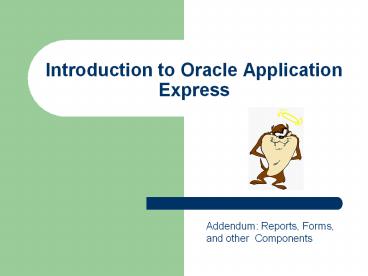Introduction to Oracle Application Express - PowerPoint PPT Presentation
Title:
Introduction to Oracle Application Express
Description:
A report is the formatted result of a SQL query. You can generate reports by selecting and ... are rendered by a browser and require Flash player 8 or later. ... – PowerPoint PPT presentation
Number of Views:2001
Avg rating:3.0/5.0
Title: Introduction to Oracle Application Express
1
Introduction to Oracle Application Express
Addendum Reports, Forms, and other Components
2
Report Regions
- A report is the formatted result of a SQL query.
You can generate reports by selecting and running
a built-in query, or by defining a report region
based on a SQL query. - Reports can be created as part of the application
creation process (using a wizard) or can be added
to the application later on in the development
process - Report types
- SQL Report - a report based on a custom SQL
SELECT statement or a PL/SQL function returning a
SQL SELECT statement that you provide. - Interactive Report - an interactive report based
on a custom SQL SELECT statement you provide. End
users can customize the layout of their data by
selecting options on the Actions menu. - Report Web Service Result - a report based on a
web service result. - Wizard Report - Creates a report without
requiring any SQL knowledge. Report created based
on your specification of schema, table, columns.
3
Creating A Report Workflow
- Invoke the Create Region feature
- Choose REPORT for the region type
- Select the report type
- Follow the report wizard steps
4
Interactive Reports
- Pre-defined report format with many built-in
features - Available with ApEx 3.1 and up
- Built-in capability for
- Searching/filtering
- column selection
- chart creation
- aggregation
- customizing report
- viewing past versions of data
- Conditional formatting
5
Editing Reports
- Reports and their attributes are edited from the
Page Definition page - Two type of reports may be listed in this page,
REPORT and RPT, INTERACTIVE - REPORT a regular report
- RPT a report created using the Report Wizard
- INTERACTIVE a report built with standard
interactive features
6
Region/Report Definition Page
- Defines the region in which the report resides
- Set report title, display conditions, position on
screen - Can add custom HTML/Javascript to the regions
HTML header section - For a regular/interactive reports, contains the
SQL statement defining the report - For wizard generated reports, a separate page
will contain the query definition
7
Report Attributes Page
- Alter column header, display sequence, column
sorting attributes, aggregation, visibility - Provide access to the edit page for column
attributes - Define report layout and pagination
- Display position, number of rows
- Specify report export/download settings
- file type (CSV or XML)
- file name (can be dynamic)
Edit Column Attributes
8
Column Attributes Page
- Specifies the attributes for specific columns in
the report - column header
- display attributes
- aggregation/summary settings
- Define column link, display conditions,
authorization, help text
9
Forms
- Pages that accept and process user input
- You can include a variety of different types of
forms in your applications. - You can include forms that enable users to update
just a single row in a table or multiple rows at
once. - Application Builder includes a number of wizards
you can use to create forms automatically, or you
can create forms manually.
10
Form Page Types
Form Page Type
Description Form on a Procedure Builds a form
based on stored procedure arguments. Use this
approach when you have implemented logic or
data manipulation language (DML) in a stored
procedure or package. Form on a Table or
View Creates a form that enables users to update
a single row in a database table. Form on a
Table with Report Creates two pages. One page
displays a report. Each row provides a link to
the second page to enable users to update
each record. Note This wizard does not support
tables having more than 127 columns. Master
Detail Form Creates a form that displays a
master row and multiple detail rows within a
single HTML form. With this form, users can
query, insert, update, and delete values from
two tables or views.
11
Form Page Types (contd)
- Form Page Type Description
- Tabular Form Creates a form in which users can
update multiple rows in a database. - Form on a SQL Query Creates a form based on the
columns returned by a SQL query such as an
EQUIJOIN. - Summary Page Creates a read-only version of a
form. Typically used to provide a confirmation
page at the end of a wizard. - Form on Web Service Creates a page with items
based on a Web service definition. This wizard
creates a user input form, a process to call
the Web service, and a submit button. - Form and Report on Web Service Creates a page
with items based on a Web service definition.
This wizard creates a user input form, a
process to call the Web service, a submit
button and displays the results returned in
a report.
12
Form on a Table With Report
13
Tabular Forms
- Enables you to update multiple rows in a table
- The Tabular Form Wizard creates a form to perform
update, insert, and delete operations on multiple
rows in a database table. - NOTE Any modification of the select list of a
SQL statement of a tabular form after it has been
generated is not recommended. If you do modify
the query, make sure the values of the updateable
columns are not altered after being queried from
the database by the Application Express engine.
14
Master Detail Forms
- reflects a one-to-many relationship between two
tables in a database. - displays a master row and multiple detail rows
within a single HTML form. - with this form, users can insert, update, and
delete values from two tables or views.
15
Form Processing
- Once you create a form, the next step is to
process the data a user types by inserting into
or updating the underlying database tables or
views. - There are three ways to process a form
- create an Automatic Row Processing (DML) process.
- you are not required to provide any SQL coding.
- Application Express performs DML processing for
you. - this process automatically performs lost update
detection. Lost update detection ensures data
integrity in applications where data can be
accessed concurrently. - create one or more processes to handle insert,
update, and delete actions. - Instead of having the Application Express engine
handling everything transparently, you are in
complete control. - created a package to handle DML operations
- you can call procedures and functions within this
package from an After Submit PL/SQL process to
process insert, updates, and delete requests.
16
Populating Forms
- Oracle Application Express populates a form
either on load or when the Application Express
engine renders the page. - To populate a form
- Create a Data Manipulation process and define the
type as Automated Row Fetch - Create a PL/SQL process to populate the form
manually by referencing a hidden session state
item. - PLSQL code can set page items values based on
results of some operational logic (query,
calculation, etc) - The process point for this process would be
Onload Before Regions
17
Validations in Forms
- Used to check data before sending it to be
processed. - Once you create a validation and the associated
error message, you can associate it with a
specific item. - You can choose to have validation error messages
display inline (that is, on the page where the
validation is performed) or on a separate error
page. - There are several methods by which validation can
be implemented. - Using PL/SQL, SQL involves coding
- Using pre-defined test conditions
- comparing the current value of a page item to
another item or to a constant - checking for the presence of a value (or not).
18
Charts
- Application Builder includes built-in wizards for
generating HTML, Scalable Vector Graphics (SVG),
and Flash charts. - Oracle Application Express supports only those
three types of graphical charts. - You define a chart in Application Builder using a
wizard. For most chart wizards, you select a
chart type and provide a SQL query using the
following syntax - SELECT link, label, value FROM ...
- Where
- link is a URL.
- label is the text that displays in the bar.
- value is the numeric column that defines the bar
size. - Example
- SELECT null, last_name, salary
- FROM employees
- WHERE DEPARTMENT_ID P101_DEPARTMENT_ID
- Note Do not change the type of an existing
chart. Instead, delete the - chart and then re-create it.
19
About Chart Types
- About Flash Charts
- support based on the Anychart Flash Chart
Component - are rendered by a browser and require Flash
player 8 or later. - More info available at http//www.anychart.com
- About SVG Plug-in Support
- an XML-based language for Web graphics from the
World Wide Web Consortium (W3C). - When evaluating whether or not an SVG chart is
the appropriate chart type for your application,
remember that - some Web browsers do not support SVG charts.
- most Web browsers that support SVG charts require
that users download an SVG plug-in.
20
Page Items
- An item is part of an HTML form (not a data entry
form). - An item can be a text field, text area, password,
select list, check box, etc. - Item attributes affect the display of items on a
page. - You can use HTML/JavaScript techniques to
customize item appearance/behavior - There are two types of items page items and
application items. - Page items are placed on a page and have
associated user interface properties, such as
Display As, Label and Label Template. - Application items are not associated with a page
and therefore have no user interface properties.
They can be treated as global variables. - You can associate validations and/or do
computations with items - Items are created/edited in the Items section of
the Page Definition page - Tip prefix page item names withPnn- where nn
is the page number - example P12_DOC_NAME
21
Create/Edit Item Workflow
Open application
Open page to be edited
Click on Create Icon in Items Section
Create Item
Select item type
Enter item-type specific information/attributes
22
Item Types
See online documentation for detail description
of all items
23
Item Edit Page
- Allows you to
- Name the item,
- Select the item type
- Specify the region in which the item resides
- Set item attributes
- Specify item source/default value/LOV
- Specify the items label
- Set the items display condition
- Enter item help message
24
List of Values
- A list of values (LOV) is a static or dynamic set
of values used to display a specific type of page
item, such as popup lists of values, a select
list, a check box, a radio group, or multiple
select lists. - Creating a LOV as a shared component has a number
of advantages - It can be added to any page within an
application. - All LOV definitions are stored in one location,
making them easy to locate and update. - You define named (or shared) LOVs at the
application level by running the Create LOV
Wizard and adding them to the List of Values
repository. - All LOVs can be defined as static or dynamic.
- Static lists are based on predefined pairs of
display values and return values. - Dynamic lists are based on a SQL query you write
that selects values from a table.
SELECT ename display, empno returned FROM emp
WHERE deptno P1_DEPTNO ORDER BY ename
25
Create LOV Workflow
- Invoke the Create LOV feature
- Choose LOV creation method scratch/copy
- Choose LOV type static or dynamic
- Define LOV source
- Static enter entries and values
- Dynamic enter SQL
26
Themes and Templates
- Application Express creates the user interface of
an application based on a named collection of
templates called a theme. - Collections of templates that can be used to
define the layout and style of an entire
application. - templates are organized first by type
(breadcrumb, button, calendar, label, list, page,
popup list of values, region, and report) and
then by template classes, identifying the purpose
of the each template within that type.
27
Region/Report Template Edit Pages
Region Template Edit Page
Report Template Edit Page
28
Lists
- Lists are a shared collection of links.
- Add a list to a page by creating a region and
specifying the region type as List. - control the appearance of a list through list
templates. - each list element has a display condition, which
enables you to control when it displays. - you can define a list element to be either
current or non-current for a specific page. - further specify what current looks like using
template attributes. - Once created, you need to add entries to a list.
You can add list entries from scratch, copy one
list entry within a list, or copy existing
entries from one list to another. - You can also create hierarchical lists that
contain sublists.
29
Breadcrumbs
- Breadcrumbs provide users with hierarchical
navigation. - A breadcrumb is a hierarchical list of links that
display using templates. - You can display a breadcrumb as a list of links
or as a breadcrumb path. - A breadcrumb trail indicates where the user is
within the application from a hierarchical
perspective. - users can click a specific breadcrumb link to
instantly view the page. - breadcrumbs act as a second level of navigation
at the top of each page, complementing other user
interface elements such as tabs and lists. - You can create breadcrumbs while creating a page,
or manually by running the Create Breadcrumb
Wizard.
30
Trees
- Tree are used to effectively communicate
hierarchical or multiple level data. - Trees are created using the Create Tree wizard
(from the Shared Components page). - Unlike most components, trees reside on their own
page and are referenced from other pages - A tree is based on a query and returns data that
can be represented in a hierarchy. - The hierarchy is determined by the relationship
between the values of a childcolumn and a
parent column.
31
Create Tree Workflow
Access Shared Components page
Click on TREES link
Enter name for tree
Select tree and page template/attributes
Enter query