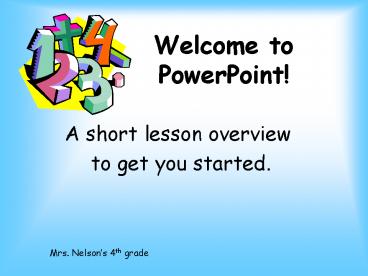Welcome to PowerPoint - PowerPoint PPT Presentation
1 / 8
Title:
Welcome to PowerPoint
Description:
... you will open a presentation you have already saved. Choose OK when finished. When PowerPoint begins it will ask what type of to insert first. Title Slide ... – PowerPoint PPT presentation
Number of Views:158
Avg rating:3.0/5.0
Title: Welcome to PowerPoint
1
Welcome to PowerPoint!
- A short lesson overview
- to get you started.
Mrs. Nelsons 4th grade
2
When you open PowerPoint this is what you will
see.
This is where you will open a presentation you
have already saved
Use this to start a new presentation
Choose OK when finished
3
When PowerPoint begins it will ask what type of
slide to insert first
Title Slide
Blank Slide
Slide Description
4
Review some of the items on the toolbar
Save
New
Italics
Open
Font size
Font
Bold
Underline
Whenever you see a double arrow you can click it
for additional buttons that you dont see on the
toolbar.
5
These are other helpful tools
Cut This is used to cut things out of your
project
Copy This is used to copy from one portion of
your project to another
Paste When you cut or copy something from your
project, it is put on an imaginary clipboard.
The paste button retrieves it from the clipboard
and places it in your project
6
Things you can insert.
New Slide This button on the toolbar will allow
us to add more sides to the presentation
Most of the other buttons are towards the bottom
of the screen
various shapes line arrow
rectangles oval text box text
art clipart
fill color line color font color
line width line type arrow type
shadow 3-D
7
If you forget what the icons are
If you move your cursor over any icon on the
screen and leave the mouse there for a second,
the name of what the icon represents will appear.
8
The Slide Show menu will help you run your show
This will run your show
This will have you set up animations with the
objects on your slide
This allows you to change the transitions between
slides