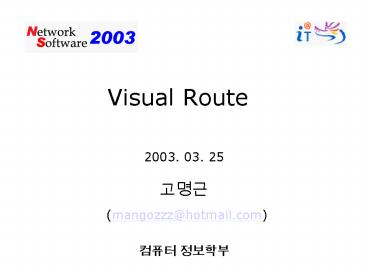Visual Route - PowerPoint PPT Presentation
1 / 16
Title:
Visual Route
Description:
A tool that allows you to track email servers, given an email address. ... The IP address of the host at this hop level. The reverse DNS lookup of the IP Address ... – PowerPoint PPT presentation
Number of Views:233
Avg rating:3.0/5.0
Title: Visual Route
1
Visual Route
- 2003. 03. 25
- ???
- (mangozzz_at_hotmail.com)
- ??? ????
2
Contents
- Introduction
- Features
- Installation
- Configuration
- User Manual
3
1. Introduction
- VisualRoute - Visual Traceroute Utility / Locate
Internet Abusers
- Ping, traceroute, whois??? ???? ??? ??? ??? ??? ??
4
2. Features
- Internet Performance
- Internet Security
- Visual
- Integrated
- Web server
- Geographic Location
- Fast
- Multi-lingual
- Multi-platform
- Integration
5
2. Features
- Use VisualRoute to
- Quickly analyze and identify the source of
Internet connectivity problems - Identify the geographical location of an IP
address - Identify the source of Spam email
- Troubleshoot email problems
- Provide students with an visual tool to help
demonstrate how the Internet works
6
3. Installation
- Download
- http//www.visualware.com/visualroute/index.html
- Multi-platform available on the Windows,
Solaris, Linux, FreeBSD, and Mac OS X platforms - Setup
- OS Windows
- vr.exe
7
3. Installation
- - OS Solaris, Linux, FreeBSD
- Login as root.
- uncompress vr.tar or gunzip vr.tar
- tar -xf vr.tar
- cd vr7
- If using a Java 1.1 Runtime Environment (JRE),
type "jre vr" to run VisualRoute. - Otherwise, type "java vr"
8
4. Configuration
9
(No Transcript)
10
(No Transcript)
11
(No Transcript)
12
5. User manual
- Copy, Paste - Clipboard support. Snap
table as text... - This will snap a text version
of the heading, analysis, and table. Great for
e-mailing the results! A shortcut to this option
is the 'button' in the table (upper right ).
Save Table/Map Image (as JPEG) - Allows you to
save the traceroute Table and World Map as a
graphic in the JPEG format. HTML Report... -
Allows you to save the traceroute Table and World
Map as an HTML web page. License Key... -
Allows you to enter or change the product license
key. Reset Map... - Fully zooms out of the map
and places it in the center of the screen.
13
- Scan Network - Turns network scanning on/off.
Network scanning will provide a better analysis
when the trace route node is down or does not
exist. However, use carefully since high security
sites may think you are attacking their network.
Language... - Displays a dialog that allows you
to select English, French, German, or Spanish as
the language. Map Colors... - Allows you to
change the colors used in the map. Java
Console... - Allows you to view the Java console.
Set Location for Host... - Displays the Set
Location DialogPreferences... - Displays the
VisualRoute Preference Dialog.
14
- VisualRoute Server - The VisualRoute Server
package (a separately priced option) that allows
a web browser to access VisualRoute. Please refer
to the VisualRoute Server Page for more details.
- Ping Redirector... - Shows the VisualRoute Ping
Redirector - eMailTracker... - A tool that allows you to track
email servers, given an email address. However,
if you are looking to track an actual e-mail
received, use eMailTrackerPro. - Ping Grapher... - Shows the VisualRoute Ping
Grapher Dialog.
15
- Support... - Takes you to this web page.
Give us feedback about the product... - Takes
you to our Feedback web page VisualRoute Home
Page... - Takes you to the VisualRoute home page
Frequently Asked Questions... - Takes you to
our FAQ web page. How to Purchase... - Takes
you to our Purchase web page. About... -
Displays the About box. The amount of memory used
by VisualRoute in the Java VM is displayed in
this dialog
16
The trace route hop count.
the percentage of ping packets that have been
lost at this hop level
The blue line is a graph of the 'ms' column
reported by various WHOIS databases
The gray horizontal bar in each hop line
represents the minimum and maximum millisecond
times for that hop level
The reverse DNS lookup of the IP Address
The IP address of the host at this hop level
Options -gt Preferences -gt Analysis Columns
The geographical location of the node