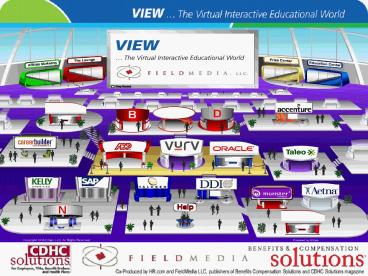PowerPoint Presentation View Exhibitor Guide PowerPoint PPT Presentation
1 / 11
Title: PowerPoint Presentation View Exhibitor Guide
1
(No Transcript)
2
Building Your Booth
- Booth Name
- Booth Colors
- Company Logo
- Marquee Message
- Key Search Words
- Opening Screen
- Content Tabs
- Screen Style
- Booth Extras
- Documents Links
- Booth Staff
- Booth Hours Staffed
- Win a Prize
Building your booth is easy. After you have
signed your contract, you will be provided with a
link to the online Booth Builder
application. This online application will guide
you through all the steps quickly and
easily. Choose your booth design template, choose
your colors, and upload your company logo.
Choose the extras to make your booth look
attractive perhaps a plant and an
aquarium! Choose what Tabs youd like to display
according to the types of information you want to
make available to show attendees. Upload your
videos, demos, brochures and website links to
each tab. Name the people who will be staffing
your booth and tell the system when your booth
will be staffed. Send in your prize information
if you are planning to draw prizes at your booth
during the show. Thats it! Submit your booth
for approval.
3
Booth Staffing
When an attendee enters your booth theyll be
able to choose the Staff Hours tab. From this
tab they will see the pre-defined hours that
someone will be available in your booth to answer
questions and engage in chat with. Please make
sure that you have someone in your booth during
your posted hours as it provides a much higher
quality experience for your current and potential
customers.
4
Communicating with Attendees
There are three types of show communication
Chat, Email or V-Card. To initiate communication
with other show participants you can click the
Communicate icon from the top of your screen.
It will open your communication center. Here you
can view received V-Cards and Email as well as
view previous chat sessions. By clicking New
next to any of the chat types you can send a
V-Card, send an Email or start a live chat. You
can also use the left navigation bar to click on
a persons name from the Whos Here tab. This
will bring up their show profile, you can learn
more about them and then, using the buttons on
the top of their profile screen start any type of
communication with them.
Finally, from within your booth you can view the
Booth Guests tab and click on the icons of
your visitors. This will bring up their show
profile, from there you can initiate
communications.
5
Show Profiles
When attendees click on your show profile/icon
they will see a screen similar to the one at the
left. When you set up your show profile you can
choose your own icon from our extensive list or
you can upload your own photo. Youll also be
able to fill out your personal bio and message.
Filling this information out allows attendees to
get an idea of who you are and if you might be a
good fit for networking/business opportunities.
Remember, completely filling out your show
profile will help you while networking with
attendees at the show
6
Search for Booths and People
After you click the Search icon at the top of
your screen you will see the window to the left.
In this window you can type your search criteria.
You can do a global show search by keeping all
three boxes checked or you can narrow your search
by People or Booths. When you search for
People all results are returned with a green
star to denote the person is online and a red
star to denote they are offline. You can begin
communications with them by clicking their name.
When searching for Booths you are able to go
directly to your desired booth by clicking on the
booth name in the search results.
7
Earning Points
The more points you earn the more chances you
have at winning valuable show prizes. You can
earn points by doing all of the following things.
8
The Prize Center
My Prize Centre
Winners Circle
Here you can see your total show points and the
points youve accumulated in each booth. Its a
great way to keep track of the booths youve
visited and have fun entering to win cool prizes!
Here you can see the winners of all the booth
prizes as well as when the next drawings will be.
Make sure to check here often to see if youve
won a great booth or show prize!
Booth Prizes
Rules Regulations
This option allows you see all the booths that
are offering prizes as well as what the prizes
are. You can easily enter a booth from this
screen just by clicking the booth name.
Rules Regulations will be posted online as soon
as the show floor is accessible.
There will be one drawing for show level prizes
on the last day of the show at 300pm ET. Booth
prizes will be drawn by the exhibitors directly.
If you are the winner of a booth prize a
representative of that company will contact you
following the close of VIEW.
NOTE Prizes shows on this page are examples only
and do not necessarily reflect actual VIEW show
prizes.
9
Attend Educational Sessions
During presentations you will be able to ask
questions to presenters and participate fully in
their discussion.
The Education Center will feature several panel
presentations and keynote speakers. Using the
live presentation schedule you can view events by
date and time with ease. To access the Education
Center, click the Education Icon at the top of
your tradeshow window. To see a complete list of
presentations and first run times, visit
http//www.hr.com/view
10
Continue Learning Through the Year
The HR.com archives are where all the on-demand
presentations from the previous shows will be
found. You can search presentations by track,
speaker, topic, keyword or title. Archives are
available for a nominal fee or with select
Premium Membership plans.
Access the topic that is relevant to you, when it
is convenient for you! You can continue to learn
and develop new skills all year long.
HR.com VIEW participants will have access to
these presentations for 7 days following each
event, provided they attended the event when it
ran live.
11
Show Support
Sneak Preview
Show Dates
To Be Announced
December 12, 2007 9oo am EST December 13,
2007600 pm EST
Contact Us
HR.com VIEW Support Line Phone (877)
472-6648 Email support_at_HR.com Fieldmedia VIEW
Sponsorship Sales Information Email
sales_at_fieldmedia.com Phone (770) 475-9770
VIEW The Virtual Interactive Educational
World for HR, Benefit, Training, and Compensation
Professionals