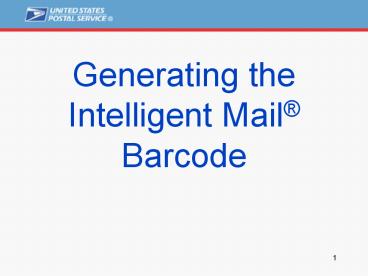Generating the Intelligent Mail Barcode - PowerPoint PPT Presentation
1 / 25
Title:
Generating the Intelligent Mail Barcode
Description:
Free Fonts. Populate the IM Barcode Fields ... Obtaining a Mailer ID is free. Encoders and fonts available for free; however, integrating an encoder into ... – PowerPoint PPT presentation
Number of Views:200
Avg rating:3.0/5.0
Title: Generating the Intelligent Mail Barcode
1
Generating theIntelligent Mail Barcode
2
Getting Started
- STEP 1 Talk with mail service providers
vendors - STEP 2 Apply for Mailer ID (MID)
- STEP 3 Download software to translate your
intelligent data into the Intelligent Mail
barcode - STEP 4 Populate barcode fields
- STEP 5 Generate correct barcodes
3
Step 1 of 5
- Talk with mail service providers and vendors
- Determine whether you would like to implement
Intelligent Mail yourself or through a
provider/vendor.
4
Step 2 of 5
- Apply for Mailer ID
- Contact your local Mailpiece Design Analyst
(MDA) - Online tool at pe.usps.com
- Click Mailpiece Design
- Click Lookup Tool under heading Mailpiece
Design Analyst - Survey will be completed and 6 or 9-digit MID
assigned based on mail volume
5
Step 3 of 5
- Download Intelligent Mail software
Intelligent Mail Data
Encoder
Font software Converts printing instructions
into barcode
Encoder software Converts intelligent data into
printing instructions
Font
6
Download Software
To download fonts/encoders, request a user ID and
password at https//ribbs.usps.gov/OneCodeSolution
/
Or contact the National Customer Support Center
at(877) 640-0724
7
Example
8
Free Encoders
Three new encoders coming online this year Mac
OS, HP/UX, and Solaris
9
Free Fonts
New shorter-height fonts (close to the minimum
0.125) being developed and tested.
10
Step 4 of 5
- Populate the IM Barcode Fields
- Barcode ID defines the presort makeup in
conjunction with an Optional Endorsement Line
(OEL). - Service Type ID defines the mail class and any
services requested (e.g., OneCode Confirm,
OneCode ACS). - Do not use 000
- Mailer ID is a 6-digit or 9-digit number that
uniquely identifies the mail owner or mailing
agent. - Serial Number uniquely (not always!) identifies
the mailpiece or mailing. - Routing Code is used to encode the destination
ZIP Code of the mailpiece. - Never pad ZIP Code with zeroes, spaces or any
other digits that are not part of the ZIP Code
same as POSTNET - IM Barcode does not require CHECK DIGIT
11
Step 5 of 5
- Put Everything Together and Generate the Barcodes
- Apply IM barcode to pieces
- Put all the data fields together to form the
digit string - Pass the digit string to the encoder
- Apply the font to the encoded 65 bar string
- Note the IM barcode is ALWAYS 65 bars
- Create Intelligent Mail Tray Labels
- Create Intelligent Mail Container Placards
12
Step 5 of 5
- To create Intelligent Mail Tray labels
- Current specification uses largest label stock
sizes and holders - Obtain and follow the specifications available on
the Rapid Information Bulletin Board System
ribbs.usps.gov/ to create and print labels - Proposed Changes - add text area to the right of
the 24 digit barcode and accommodate smaller
label stock heights test in March 2008 - Plan - Update specifications and DMM changes to
allow use of the 10/24 digit Tray Label
13
Step 5 of 5
- To create Intelligent Mail Container Barcodes
- Go to the Rapid Information Bulletin Board
System ribbs.usps.gov/ for the Intelligent Mail
Container Barcode specifications - Plan - DMM update to allow the use of new layout
and instructions for the (pallet/placard) labels
14
IM BarcodeSpecification Tolerances
- Same as POSTNET, except
- 2.667 3.225 inches in length (3 bars longer)
- 0.125 0.165 inch in height (vs. 0.115 0.135)
- 0.028 vertical barcode clearance (vs. 0.040)
Clearance between barcode and text lines same as
clearance between text lines!
15
Tilt and Skew Tolerances
Same as POSTNET, except that instead of baseline,
you need to look for the centerline!
Bar Rotation
Barcode Skew
16
Void Specification
Maximum dot matrix spacing increased from 0.005
to 0.010 inch.
0.010
Increase in the allowed space between dots
(voids).
17
Placement Configurations
- Placement on letters
- Address block OR
- Barcode clear zone
- Placement on flats
- On address side AND
- At least 1/8 inch from any edge of the piece
- To avoid ambiguity, only one IM barcode can be
placed in the same area. - Placement configurations of the IM barcode on a
letter-size and flat-size mail are defined in the
Domestic Mail Manual (DMM), sections 202 and
302.
18
Validating IM Barcodes
- Manual Tools
- Visual Inspection
- Plastic Templates
- Optical Comparator
- Software Tools
- Online Encoder/Decoder
- Scanners and Verifiers
19
Plastic Template
Automation Barcode Gauge Template (Item 04A)
- Great tool available from local BSN or MDA
20
Using Optical Comparator
Optical Comparator 6X (Eye Gage) by Gageline
Technology
- Complements Item 04A with ability to measure
exact heights/widths and to assess barcode jitter
(centerline shift).
21
Online Tools
22
Online Decoder
23
Scanners and Verifiers
- Scanners and Verifiers
- The Culver Group HHP4600 scanner
- Videk Model 2030 scanner, IMB Verifier
- BÖWE BELL HOWELL Mail Verifier Plus (MVP)
- Motorola / Symbol
- Scanners DS3408, DS3478 and DS6707
- Mobile computers MC50, MC70, MC3000, MC9000
24
Key Takeaways
- Converting to the IM barcode
- Your Vendors and USPS MDA are valuable resources
- Obtaining a Mailer ID is free
- Encoders and fonts available for free however,
integrating an encoder into existing software may
require IT involvement - Applying the IM barcode on mailpieces is the same
as POSTNET
25
Your Resources
- Rapid Information Bulletin Board System
ribbs.usps.gov - Intelligent Mail Barcode for letters and flats
- Encoder Software, Fonts and Online Tools
- Intelligent Mail Barcode Specifications
- Technical Resource Guide
- Mailer ID Guidelines
- OneCode Confirm and OneCode ACS Technical Guides
- Intelligent Mail Tray Label Specifications
- Intelligent Mail Container Barcode Specifications
- Domestic Mail Manual
- USPS Publications
- Mailpiece Design Analyst