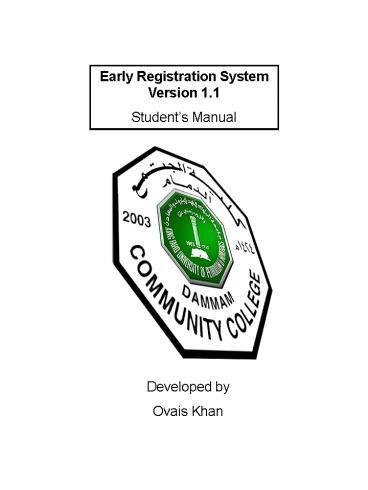Early Registration System Version 1'1 PowerPoint PPT Presentation
1 / 9
Title: Early Registration System Version 1'1
1
Early Registration System Version 1.1 Students
Manual
Developed by Ovais Khan
2
Introduction
This is a manual to explain how to complete the
Early Registration process. Please follow the
steps below.
Step 1 Sign In
Step 2 Enter Early Registration process.
Step 3 Enter Early Registration data.
Step 4 Add/Drop Course.
Step 5 Check course data and Sign Out.
Step 6 Follow Up.
Step 7 Make Changes According to Advisors
Comments
Additional Function
Special Requests Form
NOTE For each Step please read the text then
follow the arrows.
3
Step 1 Sign In
For user name enter your Student ID and password
provided by your advisor. Then click Sign In
Step 2 Enter Early Registration process.
Press Enter button opposite to Early
Registration.
4
Step 3
Enter Early Registration data.
View your information here.
Click on Add/Drop Courses Button.
OR If you already have submitted courses before
then select the Term from the menu to view your
courses.
5
Step 4
Add/Drop Course.
To Add a course Select the term for which you
want to register from the Select Term menu. Then
Select Course And then Section
If there is no conflict and the section is not
full then you will be able to add the course by
clicking the Add Course button
To remove a course Select a course from course
list (Left) and press Remove Course button.
If necessary, you may cancel at any time.
Press SUBMIT Button after you have added and
dropped courses.
6
Step 5
Check Course Data and Sign Out.
Make sure that you have selected the correct
courses and then press Sign Out.
Credit
Courses
7
Step 6
Follow Up
After the First Deadline make sure that your
Status is CONFIRMED by your Advisor.
Courses
Credit
If Status is CONFIRMED then your Early
Registration is Complete. If Status is NOTE then
go to Step 7. (Next Page)
8
Step 7
Make Changes According to Advisors Comments
After First Deadline if your Status is NOTE then
make changes according to the Advisor's Comments.
Repeat Step 4 to make changes.
Courses
Credit
Advisors comments appear in this box
Keep checking until your Status is CONFIRMED. If
Status is CONFIRMED then your Early Registration
is Complete.
9
Special Request Form
If you cannot register for a course, (for
example, Section is full), then complete the
Special Request Form below. Press the Special
Request button above the Add/Drop button.
Select course. Select from Reasons for
Requesting. Select why you cannot register for
this course. (If the course is not offered then
just select Not Offered). You may also write
additional reasons in the write note to advisor
box. Then press Submit. Your advisor will view
your request and may assign you the course.