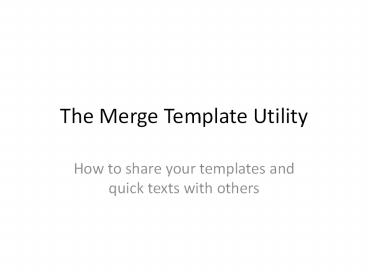The Merge Template Utility PowerPoint PPT Presentation
1 / 18
Title: The Merge Template Utility
1
The Merge Template Utility
- How to share your templates and quick texts with
others
2
What Mrgtmplw.exe Does
- Quarterly template and quick text update from PP
- Inspect template files with multiple practices
- Does allow sharing of templates and quicktexts
between practices - Compact your template and quick text files
- Update and maintain Rx templates
- See PDF user guide
- Merge Template Utility Users Guide.pdf
3
What Mrgtmplw.exe Doesnt Do
- Does not merge Clinical Elements
- Does not merge Lab Data Elements
- Does not merge Lists
4
Merge Template Utility
- MRGTMPLW.exe in ppart directory
- Allows you to import and export templates and
associated quick text. - Uses the following files, where the nn are
digits - Mrpnnn.
- Mrminn.
- Mrtenn.
- Mrqknn.
5
Input and Output Files
- MRGTMPLW.exe takes templates and quick text from
these files Mrpn10., Mrmi10., Mrte10., and
Mrqk10. - Everyone has to be out of the system when it runs
- It merges the templates into these files
Mrpn99., Mrmi99., Mrte99., and Mrqk99. - Mrte99.dat, Mrte99.idx, Mrqk99.dat, Mrqk99.idx
are the active working template and quick text
files in the ppart directory.
6
To Import Templates and QT -1
- On the system you are importing the templates
from - Open the DOS prompt (Run ? cmd)
- Navigate to the ppart directory
- Type the following
- Copy Mrpn99. Mrpn10.
- Copy Mrmi99. Mrmi10.
- Copy Mrte99. Mrte10.
- Copy Mrqk99. Mrqk10.
7
To Import Templates and QT -2
- Now copy Mrpn10., Mrmi10., Mrte10., and
Mrqk10. to the ppart directory in the system to
which you are copying the templates. - Backup the following files in the ppart
directory of the system that will receive the new
templates - Copy Mrpn99. Mrpn99bak.
- Copy Mrmi99. Mrmi99bak.
- Copy Mrte99. Mrte99bak.
- Copy Mrqk99. Mrqk99bak.
8
To Import Templates and QT -3
- In the system that will receive the new
templates, run MRGTMPLW.exe in the ppart
directory - Check Select Templates to Load
- Click on OK
9
To Import Templates and QT -4
- Now, click on OK
10
To Import Templates and QT -5
- Check Bring in Templates Quick Text and
highlight the template or templates you want to
import. - Then click on OK
11
To Import Templates and QT -6
- That is all there is to it you now have the
selected templates and their associated quick
text in your system, and you can use them just as
if you created them yourself.
12
Export Selected Templates -1
- Make sure you have backed up the ppart directory
- Just to be sure, do it again, to another computer
- Copy these files in the ppart directory
- Copy Mrpn99. Mrpn10.
- Copy Mrmi99. Mrmi10.
- Copy Mrte99. Mrte10.
- Copy Mrqk99. Mrqk10.
13
Sidebar --CTEmpty
- This is a subdirectory under ppart
- It holds blank copies of all the Practice Partner
data files and their index files. - The files have the same name as the data and
index files, but have the numbers 00 in the
filename, instead of 99 - So, Mrpn00.dat is the blank file with the
structure of Mrpn99.dat
14
Export Selected Templates -2
- Now go to the CTEmpty directory
- P\ppartgt cd CTEmpty
- Overwrite your template and quicktext files with
the empty counterpart files in CTEmpty - P\ppart\CTEmptygt
- Copy Mrpn00. \ppart\Mrpn99.
- Copy Mrmi00. \ppart\Mrmi99.
- Copy Mrte00. \ppart\Mrte99.
- Copy Mrqk00. \ppart\Mrqk99.
15
Export Selected Templates -3
- Now run the MRGTMPLW.exe in ppart directory as
described above, selecting the templates you want
to export with their quicktext. This will take
a while. . . . - Your Mrqk99. and Mrte99. files in the ppart
directory will now contain only the templates and
quick texts you selected. - Copy these files to some safe place, or run
pkzip.exe on them so you can email them to a
friend.
16
Export Selected Templates -4
- Finally, since you want your old templates back,
you have to overwrite the files you just created
with your original template or quick text files - Copy Mrpn10. Mrpn99.
- Copy Mrmi10. Mrmi99.
- Copy Mrte10. Mrte99.
- Copy Mrqk10. Mrqk99.
17
Cleaning Up Your Templates and Quick Text with
Mrgtmplw.exe
- When you load the quarterly updates to the
system, if you elect to save your old templates,
you will accumulate lots of templates with
Phantom Providers that have initials of X01,
X02, etc. - This can affect performance, though not as much
as you might expect, due to indexing - You can use Mrgtmplw.exe to eliminate the
templates of the phantom providers after you are
sure you dont need them.
18
Cleaning Up Templates
- This is done similarly to the technique for
exporting selected templates above, but . . . - After you export the templates you want into your
Mrxx99. files, you need to rename these files to
Mrxx10., and you need to import them into a
clean version of the shipping Mrxx99. files - Otherwise, you will not have the Letter Codes and
Dot Codes in Mrqk99.dat