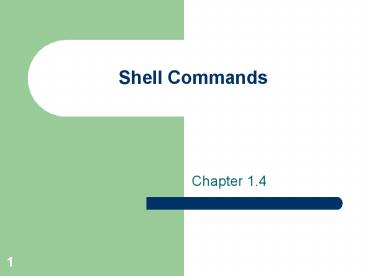Shell Commands PowerPoint PPT Presentation
1 / 17
Title: Shell Commands
1
Shell Commands
- Chapter 1.4
2
Shells
- What is a shell?
- Bourne shell
- Developed by Steve Bourne at ATT
- Korn shell
- Developed by David Korn at ATT
- C-shell
- Developed by Bill Joy for Berkeley Unix
- EZ-shell
- Developed by somebody at UWM.
3
How the shell works
- Shell displays a prompt.
- You type in a command.
- You press the return key.
- The shell interprets the commands you typed and
tries to find the correct programs to run. - The kernel runs the requested programs and
returns the results to the shell. - The shell displays the command prompt again.
4
Standard Input, Output and Error
- Standard input
- stdin
- The place the program normally looks for input.
- The keyboard.
- Standard output
- stdout
- The place where the program normally sends its
output. - The screen.
- Standard error
- stderr
- Used by programs to display error messages.
- Also the screen.
5
Redirection ,
- Redirects the standard input
- command
- The command will open the file and use its
content as its source of input
6
Redirection ,
- Redirects the standard output.
- command file name
- The results of the command will be sent to the
specified file. - Will create or overwrite the destination file.
- cat june july aug summer2000
7
Redirection ,
- Also redirects the standard output.
- command file name
- The results of the command will be sent to the
specified file. - Will append the results of the command to the
existing file.
8
Grouping commands
- Executing one command at at time can be tedious.
- Unix allows for grouping of commands by
separating commands with a semi-colon (). - pwd cal 1 2000 date
9
(pipe)
- Similar to redirection and grouping.
- Used to link commands.
- command command etc.
- The output of the first command is sent as the
input to the second command, and so on, and so on
- who more
10
Wildcards
- Typing in Unix can be tedious.
- Unix supports three wild-card characters
- Asterisk () matches any string of characters
including blanks. - Question mark (?) matches single characters.
- Square brackest () Tells the shell to match
any characters that appear inside the brackets. - Quoting special characters
11
wc
- word count
- Used to display a word count of a file
- wc -c l w file name(s)
- The output you will see will be a line showing
the number of lines, words and characters - Limit display with the flags
12
sort
- Sorts the contents of a file
- sort -b f n r u file name(s)
- Takes the contents of a file and displays it in
sorted order - Flags
- -b ignores blanks
- -f folds upper- and lowercase letters together
- -n numeric sort
- -r reverse usual order
- -u prints duplicate entries only once
13
Job control
- Unix works via jobs or processes
- Every command or program is a separate
job/process executed by a user - Jobs are usually run in the foreground, but can
be made to run in the background - Jobs can be killed by the user who created them
14
Job control
- ctrl-c cancels a command/job
- ctrl-z suspends a command/job
- jobs
- Lists the jobs (programs) that you currently have
running.
15
bg
- Forces a job to the background
- First, type a ctrl-z to suspend the job
- Then type bg and the job is forced to the
background - Use the jobs command to see it
- You can force a job to the background immediately
with the
16
fg
- Brings a job to the foreground.
- Use the jobs command to see the jobs you have
running. - Type fg number and that job will be brought to
the foreground.
17
kill
- Kills a job that you have running.
- Use the jobs command to see what you have
running. - Type kill number.
- Not the most graceful way out, but it works.