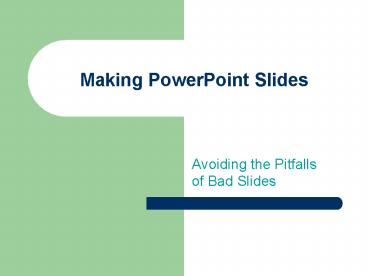Making PowerPoint Slides - PowerPoint PPT Presentation
1 / 20
Title:
Making PowerPoint Slides
Description:
Making PowerPoint Slides. Avoiding the Pitfalls of Bad Slides. YOU ... Avoid the Mistakes of PowerPoint Rookies.' Smart Computing. January 2001. ... – PowerPoint PPT presentation
Number of Views:131
Avg rating:3.0/5.0
Title: Making PowerPoint Slides
1
Making PowerPoint Slides
- Avoiding the Pitfalls of Bad Slides
2
YOU
- Remember this presentation is about you
- PREPARE..PREPARE..PREPARE
- It will show in the presentation
3
Tips to be Covered
- Outlines
- Slide Structure
- Fonts
- Colour
- Background
- Graphs
- Spelling and Grammar
- Conclusions
- Questions
4
Outline
- Make your 1st or 2nd slide an outline of your
presentation - Ex previous slide
- Follow the order of your outline for the rest of
the presentation - Only place main points on the outline slide
- Ex Use the titles of each slide as main points
5
PRESENTING
- Do not read the presentation.
- Practice - speak from bullet points.
- Use a wireless mouse - you can move around as you
speak. - If sound effects are used, wait until the sound
has finished to speak. - Do not turn your back on the audience.
- Try to position the monitor so you can speak from
it.
6
Slide Structure Good
- Use 1-2 slides per minute of your presentation
- Write in point form, not complete sentences
- Include 4-5 points per slide
- Avoid wordiness use key words and phrases only
7
Slide Structure - Bad
- This page contains too many words for a
presentation slide. It is not written in point
form, making it difficult both for your audience
to read and for you to present each point.
Although there are exactly the same number of
points on this slide as the previous slide, it
looks much more complicated. In short, your
audience will spend too much time trying to read
this paragraph instead of listening to you.
8
Slide Structure Good
- Show one point at a time
- Will help audience concentrate on what you are
saying - Will prevent audience from reading ahead
- Will help you keep your presentation focused
9
Slide Structure - Bad
- Do not use distracting animation
- Do not go overboard with the animation
- Be consistent with the animation that you use
10
Fonts - Good
- Use at least an 18-point font
- Use different size fonts for main points and
secondary points - this font is 24-point, the main point font is
28-point, and the title font is 36-point - Use a standard font like Times New Roman or Arial
11
Fonts - Bad
- If you use a small font, your audience wont be
able to read what you have written - CAPITALIZE ONLY WHEN NECESSARY. IT IS DIFFICULT
TO READ - Dont use a complicated font
12
Colour - Good
- Use a colour of font that contrasts sharply with
the background - Ex blue font on white background
- Use colour to reinforce the logic of your
structure - Ex light blue title and dark blue text
- Use colour to emphasize a point
- But only use this occasionally
13
Colour - Bad
- Using a font colour that does not contrast with
the background colour is hard to read - Using colour for decoration is distracting and
annoying. - Using a different colour for each point is
unnecessary - Using a different colour for secondary points is
also unnecessary - Trying to be creative can also be bad
14
Background - Good
- Use backgrounds such as this one that are
attractive but simple - Use backgrounds which are light
- Use the same background consistently throughout
your presentation
15
Background Bad
- Avoid backgrounds that are distracting or
difficult to read from - Always be consistent with the background that you
use
16
Graphs - Good
- Use graphs rather than just charts and words
- Data in graphs is easier to comprehend retain
than is raw data - Trends are easier to visualize in graph form
- Always title your graphs
17
Spelling and Grammar
- Proof your slides for
- speling (spelling) mistakes
- the use of of repeated words
- grammatical errors you might have make
- If English is not your first language, please
have someone else check your presentation!
18
Conclusion
- Use an effective and strong closing
- Your audience is likely to remember your last
words - Use a conclusion slide to
- Summarize the main points of your presentation
- Suggest future avenues of research
19
Questions??
- End your presentation with a simple question
slide to - Invite your audience to ask questions
- Provide a visual aid during question period
- Avoid ending a presentation abruptly
20
WORK CITED
- Adapted from
- Bankerd, Kathy. How to Optimize Projection
Technology Using Fonts, Graphics, and Color to
Maximize the Effectiveness of Your Presentation.
Syllabus. November/December 1997. - Bird, Linda. Avoid the Mistakes of PowerPoint
Rookies. Smart Computing. January 2001. - Brown, David G. PowerPoint-Induced Sleep.
Syllabus. January 2001. - WWW.IASTED.ORG