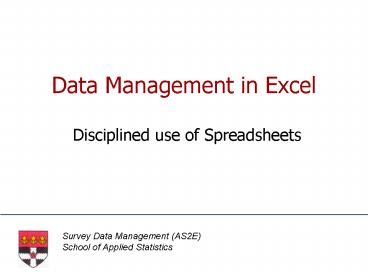Data Management in Excel - PowerPoint PPT Presentation
1 / 16
Title:
Data Management in Excel
Description:
adding new cases. deleting cases. finding cases. Data Management in ... Auditing only works on up to 255 cells at a time. Data Management in Excel. 12. AS2E ... – PowerPoint PPT presentation
Number of Views:133
Avg rating:3.0/5.0
Title: Data Management in Excel
1
Data Management in Excel
- Disciplined use of Spreadsheets
2
Contents
- Cell References in Excel
- Copying to Adjacent Cells
- AutoFill Lists
- Creating a Custom AutoFill List
- References to other Sheets
- LISTS in Excel
- Forms
- Validation
- Auditing
- Types of Data
- Exchanging data with other applications
- Filters
- Using Labels for numeric data
- Sorting
3
Cell References in Excel
- Relative cell references describe the position of
a cell relative to the current cell. - Absolute references - such as A1 tell Excel the
exact location of the cell. - When copied, absolute references do not change
relative references do.
4
Copying to Adjacent Cells
- You can copy a value to an adjacent cell by
dragging the fill handle. - You can drag in any direction (not diagonal) and
all the cells covered will be filled with the
value in the original cell - If a formula includes relative references these
references will change.
5
AutoFill Lists
6
Creating a Custom AutoFill List
7
References to other Sheets
- In formulae you can use references to cells on
other sheets in the same workbook. - The syntax for this is Sheet2!A1
- A 3-D reference is a range that spans 2 or more
sheets in a workbook - For example SUM(Sheet2Sheet6!A2C5)
8
LISTS in Excel
9
Forms
- When your data is arranged as a list you can
create a form for data entry. - The form can be used for
- adding new cases
- deleting cases
- finding cases
10
Validation
11
Auditing
- It is possible to post-validate your data by
using the Auditing tool. - Auditing causes a red circle to be drawn around
values which dont adhere to the validation
rules. - Auditing only works on up to 255 cells at a time.
12
Types of Data
- Numerical data
- Be aware that Excel only handles dates after 1st
January 1900 - Classification criteria are better entered as
numbers. - Character data
- Keep them aligned to the left
- Dont enter blanks as the first character in a
cell.
13
Exchanging data with other Applications
- Excel files are easier to import if data are
arranged as a list. - Some packages only read from version 3 or 4.
- Keep variable names to a maximum of 8 characters
- Always check the data once it is transferred.
14
Filters
- Filters display a subset of cases in a list
15
Using labels for numeric data
16
Sorting
- When data are arranged in a list it is easy to
sort cases according to the values in up to 3
variables