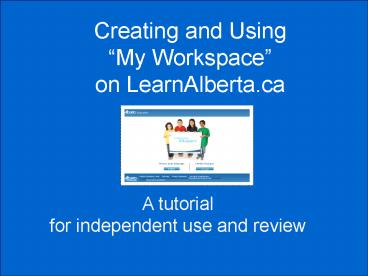Creating and Using My Workspace on LearnAlberta'ca - PowerPoint PPT Presentation
1 / 36
Title:
Creating and Using My Workspace on LearnAlberta'ca
Description:
If you prefer to work from a printed document, select. Print What? ... Strategies for teaching critical thinking such as asking questions. Teaching Strategies ... – PowerPoint PPT presentation
Number of Views:96
Avg rating:3.0/5.0
Title: Creating and Using My Workspace on LearnAlberta'ca
1
Creating and Using My Workspace on
LearnAlberta.ca
A tutorial for independent use and review
2
- For best results, view this file in Normal or
Notes Page format, rather than as a slide show.
This will allow you to see the directions that
accompany each screen shot. - You may choose to partially minimize the
PowerPoint so that it appears beside the website
as you work through the steps. You can do this by
clicking on this symbol in the top right corner
of your screen. - You can move the blue bar at the top of the NOTES
area on this screen to allow you to see longer
notes without scrolling down. - If you prefer to work from a printed document,
select - Print What? NOTES
3
- What is My Workspace?
- With My Workspace you can
- Save valuable resources.
- Create and manage resource folders.
- Add personal notes to resources and folders.
- Share resources and folders by Email or web link.
To begin, go to learnalberta.ca
4
Home Page
5
Create Your My Workspace Account
6
Creating Your Account
7
Sign In
8
Welcome Screen
9
My Workspace
10
Searching for Resources
11
Saving Resources
12
Reviewing Resources
13
Viewing DETAILS
14
Adding Your own Notes
15
Creating Folders
Teaching Strategies
Strategies for teaching critical thinking such as
asking questions
16
Creating Folders
17
Add or Remove Resources
18
Add or Remove Resources
19
Folder Details
20
Making Folder Notes
21
E-mailing a Folder
myname_at_mydistric.ab.ca, myteachingpartner_at_mydistri
c.ab.ca, mydepartmentheaad_at_mydistrict.ab.ca
22
Saving a Folder as a Web Link
23
Previewing a Web Link
24
Saving a Folder as a Web Link
25
E-mailing a Web Link
26
E-mailing a Web Link
27
E-mailing a Web Link
28
Adding Your Own Resource
29
Adding Your Own Resource
30
Adding Your Own Resource
31
Adding Your Own Resource
32
Adding Your Own Resource
33
Adding Your Own Resource
34
Adding Your Resource to a Folder
Click here to see updated Web link
35
Automatic Updating of your Web Link
36
This tutorial was originally developed by
Collette Orieux of Alberta Education, and
edited and adapted by Barbara Cavers for
SAPDC http//learnalberta.ca