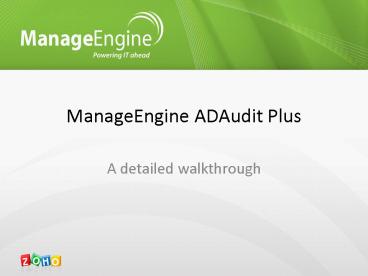ManageEngine Overview - PowerPoint PPT Presentation
Title:
ManageEngine Overview
Description:
Quick search can be used for identifying change information on specific objects ... severity from the drop down 'Attention', 'Troublesome' or 'critical' alert' ... – PowerPoint PPT presentation
Number of Views:253
Avg rating:3.0/5.0
Title: ManageEngine Overview
1
ManageEngine ADAudit Plus
A detailed walkthrough
2
Agenda
- ManageEngine ADAudit Plus is a web based Active
Directory change Audit and Reporting software. - It helps audit and track all changes in the
Active Directory. - Active Directory changes on Users, Computers,
Groups, GPOs, Ous, Domain Policies and logon
activities are audited and reported from a
central web console.
3
ADAudit Plus functioning
4
Tabs in ADAudit Plus
5
Home Tab of ADAudit Plus
6
Dashboard / Home Tab of ADAudit Plus
- The Home Tab of ADAudit Plus provides a
high-level picture with snapshots highlighting
important Active Directory audit events like. - A graph on the Logon Failure counts in the past 7
/ 30 days. - A pie-chart highlighting the error-codes when
users logon has failed. - The count of account locked-out users in the past
week / month on a day to day basis. - A single bar chart highlighting password changed
/ set users on a day-to-day basis for the last 7
/ 30 days. (Selectable)?
7
Dashboard / Home Tab of ADAudit Plus
- Other Dashboard charts / graphs
- Peak Logon hour of a day with the average logon
count for every hour. - Account (user, computer and group) management
actions like created, deleted and modified all
available on a single graphical interface. - The charts can be clicked to get a list view of
desired change data. - Further the graphs are selectable.
- The Dashboard provides the above highlighted info
for all configured Domain controllers.
8
Dashboard view of ADAudit Plus
The Home page provides a snapshot of important
change actions for all Domains configured on a
single screen.
Click on any of the chart to view a list of its
underlying details
Use the refresh Icon to get updated information
A 30 day or 7 day information can be interchably
selected and viewed
9
ADAudit Plus Reports Tab Also explained
configuration of Reports
10
ADAudit Plus Reports
11
Default Report Profile Categories
12
User Logon Report Category
- The reports under this category provide general
logon information of users. - Information like logon failures, logon attempts
on various resources like workstations, member
servers are reported and also graphically
highlighted. - Click on the charts above the list to view
filtered information. - Use the add/ remove columns link to add/remove
the column of interest. - The reports can be exported to xls, csv, csvde,
pdf and html formats. - It can be scheduled and configured to email
notified to one or more domain users.
13
User Logon Report Category
14
Logon Failure Report
- The logon failure report is a default report
under the User Logon Reports category. - ADAudit Plus collects information on all the
logon failures in the selected domain and lists
them in a single report. - A pie-chart highlighted above the list provides a
snapshot on all failure reasons. - The following report highlights the logon failure
of all users in the domain child.admp.com in
the last 24 hours. - Note you can also choose custom periods to see
varied logon failure reasons for all users.
15
Logon Failure Report
The change reports in ADAudit Plus are
categorized and listed.
The reports can be exported to various formats,
you include your own annotations and also print
them.
16
Domain Controllers Logon Activity
Quick search can be used for identifying change
information on specific objects
17
Member Server Logon Activity
To view the available list of scheduled reports
and create new schedules click here
18
Workstation Logon Activity
Graphs highlight important and desired change
information for easy understanding
Filter and view information only for what you
require.
19
User Logon Activity
Selection of Period for last 24 hors, today,
yesterday or any custom period is possible
20
Recent User Logon Activity- Status
21
Last Logon on Workstation Users last login info
22
Users Last Logon computer info.
23
Local Logon-Logoff Reports
24
Logon Duration on Domain Controllers
25
Logon Failure on DCs
26
Logon History of DCs
27
Terminal Services Activity on DCs
28
User Management Reports
29
User Management Reports
- All reports follow similar pattern and it is
easy for one to understand all reports by just
viewing one. - Recently Created Users, Recently Deleted Users,
Recently Enabled Users, Recently Disabled Users,
Recently Locked Out Users, Recently Unlocked
Users, Recently Modified Users, Recently Password
Changed Users, Recently Password Set Users . - The last modification on user report lists the
last change that was done on every user in the
domain. - Administrative User Actions covers all
administrative actions done by selected
user(administrator or helpdesk) in the domain on
users, computers and groups. - User object history lists all the history of
changes that happened on selected user(s).
30
Recently created users report
31
Last Modification on User(s)?
3
Done by
Last modification done on
32
Administrative User Action on user objects
Administrative user action computer and group
objects are similar.
33
User Object History
34
Group Management Audit Reports
35
Group Management Audit Reports
- Along with creation, deletion and modification of
security and distribution groups. ADAudit Plus
provides additional reports on members added/
removed to or from these Groups. - A sample screenshot for the Group object
history is also provided.
36
Recently added members to Security Groups
Use this link to add or removed desired columns
Member added
Time of addition of a member
Who added
37
Group Object History
The scope of the Group is limited to the Domain
Selected here
Use the Add Icon to select more than one Group
This report lists the History of actions on the
selected Group(s). The Group created/ deleted and
modified times. It also lists members
added/removed to the selected group object(s).
38
Computer Management Audit Reports
39
Domain Policy Changes
40
Domain Policy change information
41
OU Management Reports
42
GPO Management Audit Reports
43
Profile Based Reports
- A profile based report is defined(created)by
associating one or more Report profiles with one
or more Active Directory object(s). - The advantage of a Profile based report is that
it allows view specific change information done
by or on objects in the Domain. - For Example Logon Failure for Admin users (or)
Administrative Users Logon Failure - Is created by associating
44
Configuring a Report Profile -1
To configure your own report profile click here.
The report profiles created will be listed under
their respective category / domain.
To view a Profile based Report click on view
reports It will be shown under Reports ?
Profile based reports.
Listed are the available report profiles under
the Account Logon Report Profile category for
domain admp.com.
List of default Report Profile Categories
45
Configuring a report profile -2
Report profile name
Check only the actions that need to be present in
the Profile based report
Actions for the selected category. (Each action
be configured under Advanced Configuration)?
Deletion of Undesired object for the Profile
Based Report
Filter to include only Admin Users for the Domain
46
Configuration of a report profile - 3
The actions change with the category selected.
Listed are categories under which report profiles
/ profile based reports can be configured.
47
My Report Profiles
List of Report Profiles configured by user. Any
number of report profiles can be configured. To
report on desired changes.
48
Profile Based Report
49
My Reports
List of all reports configured by you.
50
Alerts Tab of ADAudit Plus Also explained
configuration of Alerts
51
Alerts
- Receive alerts on desired change events - right
in your inbox/ the product. - Alerts in ADAudit Plus include
- Default Web Alerts and configurable email
notification of the alerts. - They are categorized under
- Alert Profile Based Alerts and
- Report Profile Based Alerts.
52
Default Alerts configured in ADAudit Plus
53
What are
54
Alert Profile Based Alert
- An Alert Profile based alert is the alert that
you would like to see in totality for a desired
change. - It is configured by combining one or all of the
below. Done in the configuration Tab of ADAudit
Plus - Name
- Description
- One or a combination of multiple Report Profiles.
- An alert message (configurable)?
- If the alert is to be email notified.
55
Configuring an Alert Profile based Alert
Select the severity from the drop down
Attention, Troublesome or critical alert
One or all report profiles can be added to be
alerted
Provide a check to email notify the configured
alert
Custom configuration of alert message.
56
Active Alert seen from the product
Selectable period to view list of alerts
received.
Select to view Active Alerts or All Alerts
Consolidated list of all event details configured
to be alerted. You will be able to view it just
on clicking the Alerts Tab
57
Viewing a Alert Profile Based Alert
Removes the alert in totality
Click on the alert to view complete data for the
change event.(See next page)?
Removes the alerted event from Active Alerts. You
can still view them under All alerts
58
What event detail does each alert provide.
This will be the event detail information that
you receive when you. Click on any row in web
alert and In your Mailbox with each event
occurrence.
59
Report Profile Based Alert
This alert is based on Report Profile. One or
more Report Profile based alerts combine to form
an Alert profile based alert. Information is
limited to the Domain object .
60
Advanced Configuration
- Allows you to define actions that are added for a
report profile. - The Actions are based on a combination of one or
more Rule-Groups. - Rule Groups are formed using Rules using and
or or operators. - Each Rule is based on specific attributes of
Active Directory change . - ADAudit Plus intelligently understands categories
and groups them for defining rules.
61
Configuring an Action in ADAudit Plus
1
Filter Rules Shown
2
The Logon Failure events 2000 AD under Account
Logon Actions Category. Is defined using the
listed 8 Rule Groups
3
Filter Rules hidden
4
5
6
7
8
Any number of Actions can be configured in
ADAudit Plus. These are based on Filter rules /
rule groups .
62
Advanced Configuration - A Rule Group Explained
Operators used to define a filter rule.
Any number of Filter Rules can be added.
Attributes for Account Logon actions. This varies
depending on the category selected.
Any number of Rule Groups can be added.
63
Admin Tab
Admin Tab of ADAudit Plus
64
Admin Tab
- The Admin tab of ADAudit Plus allows you to
configure the various settings for working with
the product.
65
Personalize Tab
This Tab allows you to personalize ADAudit Plus
by selecting a theme and changing the default
password to desired.
66
Connections
The connections Tab allows you to select the port
and to set session expiry. Running ADAudit Plus
as a secure connection is possible with this.
67
Server Settings
Settings required for ADAudit Plus to start and
for debugging can be set in this Tab.
68
Mail Server Settings
Settings required for ADAudit Plus to send emails
69
Domain Settings
Domain Settings configuration for ADAudit Plus.
Use the refresh Icon to update the Domain
Controller Settings.
Event Fetch intervals
- The Domain Settings Tab allows to add or remove
Domain controllers from which event log data is
to be collected. - The event fetch interval can set and also
modified. - Any number of Domain Controllers can be included
- based on license purchase. The trial version
fetches event_viewer data from 5 Domain
Controllers.
70
Adding Domain and Domain Controllers
Adding a Domain controller. Multiple DCs added
by separating them using comma
71
Schedule Deletion of Alerts
On providing a check again Schedule Delete
Alerts option. Alerts older than specified
number of days are deleted from the Web Alerts
displayed.
72
Archive Settings
Filtered raw eventlog data are archived under the
folder mentioned. The time and folders are
configured here.
73
Scheduled Reports
Active Schedule click to disable
Disabled Schedule click to enable
This report can also be accessed from the Reports
Tab on clicking the Schedule Reports Link
Viewing all Scheduled reports
74
Scheduling a Report
One or all available reports can be selected to
the list using the add button.
The schedule report frequency allows schedules to
be run at specified times for report extraction.
Schedule report Storage path and reported /
stored format are provided here.
The scheduled reports will be sent Via e-mail if
this option is checked. And for the configured
settings.
75
Event CleanUp
Processed eventlog data older than the specified
number of days are archived and then cleared from
the database. Categories that are not checked for
Event CleanUp are not cleared.
76
Technicians
Select any user do delegate Technician privileges
in ADAudit Plus.
Delegate admin or operator roles for the user
selected above.
List of Technicians and their ADAudit Plus roles.
Multiple Technicians can be allowed to access
ADAudit Plus web portal. ADAudit Plus allows to
configure any of Admin or Operator role for
the selected technician. An operator will only be
able view reports. Admin has complete
privileges on the product.
77
Conclusion
- Kindly Visit http//www.adauditplus.com for
more information on product and pricing. - Take a walk through on the User Interface at
http//demo.adauditplus.com - For any technical queries or assistance contact
support_at_adauditplus.com - You can contact us also via. Toll Free
1-888-720-9500