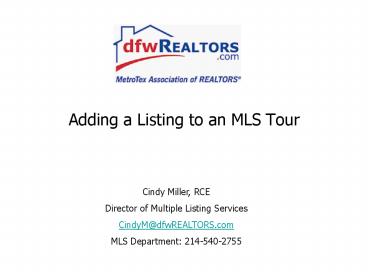Adding a Listing to an MLS Tour PowerPoint PPT Presentation
1 / 12
Title: Adding a Listing to an MLS Tour
1
- Adding a Listing to an MLS Tour
Cindy Miller, RCE Director of Multiple Listing
Services CindyM_at_dfwREALTORS.com MLS Department
214-540-2755
2
Step 1 From NTREIS Listings, click ADD/EDIT in
the Navigation Bar.
Step 2 In the Show Only columns, select Active
and the appropriate property category (usually
Residential). Then, click Show Listings by
Agent.
3
Step 3 Fill in the dot next to the MLS Number for
the listing that will be on tour to select it.
Next, click Add/Edit Open House/MLS Tours from
the Vertical Menu on the left.
Step 4 Click the Add New button.
4
Step 5 Complete all information on this form,
including tour date, time, and any comments you
wish to share with tour attendees. IMPORTANT
NOTE Be sure to select the MLS Tour option.
Click the Submit button below this form when
complete.
5
A confirmation screen like the example above
appears. You have successfully added a listing
to your MLS Tour!
6
Tour information will appear on Listing Reports.
7
You may also view a Tour Sheet to review all the
listings that will be on the next tour. Step
1 Hover over Search from the Navigation Bar, then
select Open House/MLS Tours Search from the
menu.
8
Step 2 Input the tour date and area.
Multiple Area Numbers may be searched by
separating each one with a comma.
Step 3 Click the Search button below the form to
view the Tour Sheet.
9
You may perform a variety of actions with the
Tour Sheet.
Click the Print button above the results list to
convert the sheet into a Printer-Friendly format.
Click the Plus Sign next to any MLS number to
view more information about the property
- Click on any MLS to view the listing in a
variety of report formats. - Click on any Address to map the property.
- Click on any Office name to view the Office
Information card.
10
You may save your Tour Sheet Search Preferences
by clicking on the bottom of the Search Form
- OR -
at the top of the Search Results.
Name your search.
11
You may access your saved search more than one
way Search Drop-Down Menu on the Open House
Search Form
OR Open House / MLS Tours Search Manager
12
Go to dfwRealtors.com for the latest MLS Tour
resources!
After logging in, hover over the MLS box. Select
Area Tours Meetings to view helpful documents
such as instructions, Tour Roster, Tour Rules,
and links to your Area Tour.