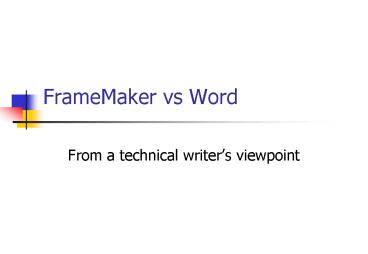FrameMaker vs Word - PowerPoint PPT Presentation
1 / 43
Title:
FrameMaker vs Word
Description:
... customise using Visual Basic. FrameMaker: Customising possible by experienced user ... Allows two or more writers to work on different chapters in the same book ... – PowerPoint PPT presentation
Number of Views:314
Avg rating:3.0/5.0
Title: FrameMaker vs Word
1
FrameMaker vs Word
- From a technical writers viewpoint
2
Introduction
- Overview
- Creating a document
- Adding and editing content
- Working with large documents
- Publishing documents
- Summary
3
Overview
4
Design and purpose
- Word
- General business tool
- Widely used Industry Standard
- FrameMaker
- Specialist technical authoring tool
- Aimed at professional technical writers
5
Contrasting viewpoints
- What Word users say about FrameMaker
- The interface is difficult to use
- FrameMaker is hard to learn
- And what do FrameMaker users say about Word ?
- _at_!!
- Difficult to do things that are easy in
FrameMaker
6
Creating a document
7
Templates vs Formats
- Creating a new document from a template
- Word templates are attached
- Can be updated independently
- Can be replaced
- FrameMaker formats are embedded
- Cannot be lost or accidentally changed
- Can be copied from other documents
8
Page layouts
- Word page layouts set up in sections
- Easy to set up and modify
- Settings stored in section break
- FrameMaker uses Master Pages
- Define using Master Page view
- Create and reuse customised page layouts
- Set up columns, side heads and text flow
9
Using paragraph styles
- Autonumbering
- FrameMaker uses special counters built-in to the
paragraph style - Word uses seq. fields
- Setting up side heads and column spanning is easy
in FrameMaker - Can specify table cell properties for paragraph
styles in FrameMaker
10
FrameMaker Reference Pages
- FrameMaker stores further information on
Reference Pages - Set up TOC paragraph definitions using standard
building blocks - Define graphic objects to use within paragraph
styles - Set up HTML paragraph mapping
- Store Boilerplate text
11
Adding and editing content
12
View options
- Page views
- FrameMaker has only Print Layout view
- Word has useful Outline view
- Non-printing symbols and markers
- Word bookmarks may be affected by text editing
- FrameMaker markers cannot be edited accidentally
- Word shows space symbols
13
Using styles
- Word
- Autoformatting features not always wanted!
- Easy to apply manual overrides
- Can be hard to maintain consistency
- FrameMaker
- Identifies manual overrides
- Strongly structured approach does not encourage
manual overrides
14
Using tables
- Word
- Provides pre-defined table formats
- No easy way to create custom table formats
- FrameMaker
- Few pre-defined table formats
- Can define custom table formats
- Formats stored in table catalogue, easy to reuse
15
Using cross references
- Word cross references
- Link within same document
- May be corrupted by accidentally editing target
bookmark - FrameMaker cross references
- Link to anything, anywhere
- Can create and reuse cross-ref formats
- Use of markers makes them robust and easily
restored
16
Using graphics
- Embedding or linking graphics
- FrameMaker anchored frames very reliable and
easy to use - Frames can be shrink-wrapped
- Drawing tools
- Word has basic line-drawing tools
- FrameMaker provides a comprehensive set of
drawing tools
17
Scientific equations
- FrameMaker
- Equation editor built-in
- Equations handled within frames
- Word
- Equation editor is optional
- Can create equations using field codes
18
Variables
- Both Word and FrameMaker have a standard set of
system variables - You can define your own variables
- Word has DocVariable fields
- FrameMaker has user variables
19
Index entries
- Word
- Easy to add index entries
- Index entries stored as hidden text
- FrameMaker
- More control over index entry format
- Index entries stored as markers
- Can create customised index markers
20
Searching and replacing
- FrameMaker can search on almost anything
- Text strings and formats
- Markers (by type) and marker text
- Anchored frames
- Table tags
- Word Go To feature is very similar
21
Text-checking tools
- Both have standard tools
- Spelling checker, thesaurus
- Can create and maintain custom dictionaries
- Word also has a Grammar checker
- Whoops! I didnt mean to do that
- FrameMaker has only single level of Undo
- Use Revert to last saved option to restore
22
Conditional text
- FrameMaker allows content to be tagged as
Conditional - Hide comments and authoring notes
- Create Print and Online versions
- Create multiple documents from single source
(e.g. software versions or branding) - Hidden conditions stored in markers, easily
managed, cannot be accidentally deleted
23
Macros and task automation
- Word has built-in macro language
- Easy to record and edit scripts
- Can perform complex text processing
- FrameScript and FDK are optional extras
- Require specialist skills to use
- Yes, even dedicated FrameMaker users will admit
Word does this better
24
Setting up hypertext links
- Word has a limited set of targets
- Bookmarks, file names and URLs
- FrameMaker targets are hypertext markers
- Easy to create using standard building blocks
- Facilitate on-line navigation within and between
documents - Can be used on both body and master pages
25
Using custom markers
- FrameMaker allows you to define and add custom
markers for online output - Context-sensitive help topic IDs
- Whats This help pop-ups
- HTML macros
26
Customising the interface
- Word
- Has options to rearrange menus and toolbars
- Easy to customise using Visual Basic
- FrameMaker
- Customising possible by experienced user
- Good plug-ins available
27
Working with large documents
28
Handling multiple chapters
- Word offers two solutions
- A single document with section breaks (which can
get very large) - Use a Master Document to manage files
(unreliable, problems with file corruption) - FrameMaker is designed to do this
- Put document files in a FrameMaker Book file
29
A FrameMaker Book file
- Contains a group of document files
- Controls chapter, paragraph and page numbering
- Enables book-wide searching, spellchecking,
updating formats - Automatically generates Table of Contents and
Index - Allows two or more writers to work on different
chapters in the same book
30
Creating a Table of Contents
- Word
- Generated using a TOC field embedded in document
- Not easy to customise output
- FrameMaker
- Generated by Book file as a separate document
- Can include any combination of paragraph tags
31
Formatting the Table of Contents
- Both Word and FrameMaker allow you modify TOC
paragraph styles - FrameMaker provides extra formatting ability,
using reference pages
32
Creating an Index
- Word
- Generated using an Index field
- FrameMaker
- Generated by Book file
- Page layout defined in Master pages
- Can include custom index markers
33
Generating other lists and tables
- Word has a standard set
- Tables of Figures, Tables, Equations
- Can also generate lists using fields
- FrameMaker is very versatile
- Lists of paragraphs (any type)
- Lists of markers and references
- Indexes of markers and references
- Can generate lists from any files in a book
34
File sharing and reuse
- Word
- A large document is usually a single file
- Hard to share sections between different books
- FrameMaker
- Each chapter is a separate file
- A document file may be included in many books
formats and numbering are updated automatically
35
Publishing documents
36
Preparing for publication
- Word
- Attach the appropriate templates
- Update all fields to create final TOC, index and
cross-references - FrameMaker
- Import the appropriate formats into the book
- Update the book to update all references and
numbering, and create all generated files
37
Printing hardcopy
- Word and FrameMaker printing options are
virtually identical - Output to printer
- Print to a postscript file
38
Online manuals
- FrameMaker documents can be issued in read-only
format, using FrameViewer - High-quality, suitable for printing
- Easy to produce and maintain
- Both Word and FrameMaker produce PDFs
- FrameMaker can save the PDF as individual files
(chapters) or complete books - FrameMaker preserves all hyperlinks, even between
books
39
HTML and web pages
- Converting Word documents to HTML
- Save as Web Page option produces good output
- Converting FrameMaker documents to HTML
- Save as HTML option for simple HTML conversion,
using HTML mapping set up on Reference pages - FrameMaker 6.0 includes WebWorks Publisher, for
fully-featured HTML conversion
40
Online help
- Creating from Word
- Use third-party software, such as Doc-to-Help,
RoboHelp, etc. - Pre-processing of Word file required
- Creating from FrameMaker
- Use third-party software WebWorks Publisher
- No pre-processing of FrameMaker files required
- Can produce HTML Help, Win Help, and Web Help
- Quick and easy to do, high-quality output
41
Summary
42
The advantages of Word
- Relatively cheap, part of standard Office
software suite - Easy to perform extensive text processing and
formatting using macros - Widely used
- Many source documents will be supplied in Word
format - Easy for anybody to edit and maintain
43
The power of FrameMaker
- FrameMaker is specifically designed for creating
large and complex documents - Easy to share and reuse documents
- Conditional text, autonumbering and
cross-references are reliable and robust - Structured approach ensures consistent layout and
formatting