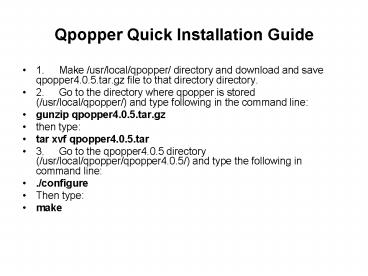Qpopper Quick Installation Guide - PowerPoint PPT Presentation
1 / 5
Title:
Qpopper Quick Installation Guide
Description:
2. Go to the directory where qpopper is stored (/usr/local ... server = /usr/local/sbin/popper. server_args = popper f /etc/qpopper110.cfg s. instances = 50 ... – PowerPoint PPT presentation
Number of Views:40
Avg rating:3.0/5.0
Title: Qpopper Quick Installation Guide
1
Qpopper Quick Installation Guide
- 1. Make /usr/local/qpopper/ directory and
download and save qpopper4.0.5.tar.gz file to
that directory directory. - 2. Go to the directory where qpopper is stored
(/usr/local/qpopper/) and type following in the
command line - gunzip qpopper4.0.5.tar.gz
- then type
- tar xvf qpopper4.0.5.tar
- 3. Go to the qpopper4.0.5 directory
(/usr/local/qpopper/qpopper4.0.5/) and type the
following in command line - ./configure
- Then type
- make
2
- 4. Use mkdir command to create a directory as
follows - mkdir /usr/local/man/
- mkdir /usr/local/man/man8
- 5. Type following in command line
- make install
- 6. Open the file /etc/xinetd.conf and add the
following lines to the file and save - (A similar configuration is available
in the following file - /qpopper/qpopper4.0.5/samples/qpopper.xi
netd - You can copy it to the destination and
do the necessary changes)
3
/etc/xinetd.conf
- service pop3
- flags REUSE NAMEINARGS
- socket_type stream
- wait no
- user root
- server /usr/local/sbin/popper
- server_args popper f /etc/qpopper110.cfg s
- instances 50
- disable no
- port 110
- per_source 10
- service pop3s
- flags REUSE NAMEINARGS
- socket_type stream
- wait no
- user root
4
- 7. Go to qpopper source directory and then to
the samples - directory inside that
- (e.g. /usr/local/qpopper/qpopper4.0.5/sam
ples) - 8. Open the qpopper.config file in
/usr/local/qpopper/qpopper4.0.5/samples/ and save
it as qpopper110.cfg in /etc/. - 9. Type following in the command prompt
- service xinetd restart
- 10. Type the following in command prompt to test
qpopper - telnet localhost 110
5
Create Linux users as mail users
- useradd suranga
- passwd suranga