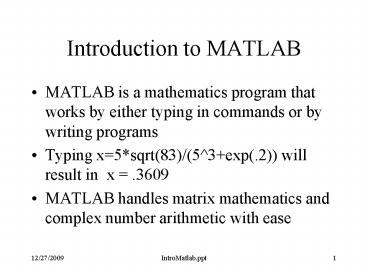Introduction to MATLAB - PowerPoint PPT Presentation
Title:
Introduction to MATLAB
Description:
Introduction to MATLAB – PowerPoint PPT presentation
Number of Views:35
Avg rating:3.0/5.0
Title: Introduction to MATLAB
1
Introduction to MATLAB
- MATLAB is a mathematics program that works by
either typing in commands or by writing programs - Typing x5sqrt(83)/(53exp(.2)) will result in
x .3609 - MATLAB handles matrix mathematics and complex
number arithmetic with ease
2
Matlabs Workspace
- Each command or each program creates a set of
variables with values in the workspace - Values are kept until you no longer need them
- Use clear to wipe the workspace clean
- Use clear x to eliminate the variable x
- Use clear variables to clear all variables
- Clear the screen of text by using clc on the
command line or choosing Clear Session under Edit
in the menu. This does not clear the variables.
3
Matlabs Workspace
- You can check your variables at any time
- who generates a listing of all variables
- whos generates a listing of all variables plus
the size, bytes and class of the variables - Choosing Show Workspace under the File menu
brings up a window showing the same information
as whos) - Type help who for more detailed information
- Type the variable to see its value(s)
4
Matlab Built-In Functions
- Matlab commands and functions are broken down
into many categories - Type help elfun
- trigonometric functions
- exponential functions
- complex number functions
- rounding/remainder functions
5
Common Math Functions
- Trigonometric cos, sin, tan, atan
- Be sure to use radians in the argument
- Square root sqrt(2) yields 1.414
- Natural Log log(3) yields 1.0986
- Base 10 Log log10(4) yields .6021
- Base 2 Log log2(4) yields 2
- Exponential exp(2) yields e2 7.3891
6
Complex Number Functions
- Enter in rectangular form
- x43j or x43i or xcomplex(4,3)
- Magnitude abs(x) yields 5
- Phase angle angle(x) yields .6435 radians
- Complex conjugate conj(x) yields 4-3j
- Real part real(x) yields 4
- Imaginary part imag(x) yields 3
7
Matlab Matrix Math
- Matrices are rectangular arrays of numbers
- Matlab uses matrix math to simplify many
calculations - Each element in a matrix can be accessed using
its row and column m(row,column) - An entire row or column can be accessed to form a
vector m( ,column) or m(row, )
8
Generating a Vector
- Generate a vector by listing its values
- Rowvector1 2 3 4 5 6 7 8 9
- Columnvector123456789 the semicolon
starts a new row - Create a row vector with a constant interval
- Tstart value increment end value
- T0 2 10 gives T0 2 4 6 8 10
- Tlinspace(start value, end value, number wanted)
- Tlinspace(0,10,5) gives T0 2.5 5 7.5 10
9
Generating a Vector
- You can create a row vector with logarithmic
spacing - Tlogspace(starting power of 10, ending power of
10, number of values wanted) - Tlogspace(0,2,4) gives
- T1 4.6416 21.5443 100
10
Generating a Matrix
- You can create a matrix by entering each row with
semicolons between each row - A 3 4 7 5 7 3 2 0 6
- 3 4 -7
- A 5 7 3
- 2 0 6
11
Matrices and Sets of Equations
- Matrices can be used to represent a system of
equations and solve it - 3x4y-7z10
- 5x-7y3z-6
- 2x-6z6
- The matrix equation implements the above system
- 3 4 -7 x 10
- 5 7 3 . y -6 or A S C
- 2 0 6 z 6
12
Matlab Solution of ASC
- A3 4 7 5 7 3 2 0 6
- C10 -6 6
- Premultiply both sides by the inverse of A
- inv(A) A S inv(A) C
- Which simplifies to S inv(A) C
- 0.3140 or x
.3140 - Results in S 0.6977 or y .6977
- -0.8953 or z
-.8953
13
Running Matlab Programs
- Under file, select open
- Find the M-file that you want to run
- The M-file should appear in the editor window
- Modify the M-file as needed
- Under debug, choose run
- Results should be displayed in the main window
- Plots should be displayed in new figure windows