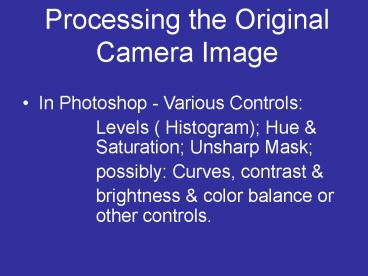Processing the Original Camera Image PowerPoint PPT Presentation
Title: Processing the Original Camera Image
1
Processing the Original Camera Image
- In Photoshop - Various Controls
- Levels ( Histogram) Hue Saturation
Unsharp Mask - possibly Curves, contrast
- brightness color balance or other controls.
2
Under the Image column you can choose several
options forworking with and altering slightly
(or significantly) your image.
3
An example of using Unsharp Mask
4
Usually set the Amount to between 60 and 150
then the radius, usually under 2.0 and the
Threshold, 0 -20.
5
Various Image Sizes
IN GENERAL -For an Approximately 8 X 10 For
High Quality Printing - 300 ppi For Newspaper
Reprod. - 160 - 200 For Web or Power Point - 72 -
180
6
Go to Image Size and click out of Resample
Image.
7
Change the resolution to 300 ppi then, depending
on the print dimensions, click ok, if the size is
correct. Or click back on resample image and
change EITHER the height OR the Width to the size
appropriate for 8.8X11 paper.
8
If your picture is a horizontal one you should go
to Image - Rotate - and rotate the image 90
degrees either way so it will print properly on
the paper. Always put the paper in lengthwise -
the portrait orientation.
9
(No Transcript)
10
Remember to save as a TIFF for printing - no
compression for PC
PowerShow.com is a leading presentation sharing website. It has millions of presentations already uploaded and available with 1,000s more being uploaded by its users every day. Whatever your area of interest, here you’ll be able to find and view presentations you’ll love and possibly download. And, best of all, it is completely free and easy to use.
You might even have a presentation you’d like to share with others. If so, just upload it to PowerShow.com. We’ll convert it to an HTML5 slideshow that includes all the media types you’ve already added: audio, video, music, pictures, animations and transition effects. Then you can share it with your target audience as well as PowerShow.com’s millions of monthly visitors. And, again, it’s all free.
About the Developers
PowerShow.com is brought to you by CrystalGraphics, the award-winning developer and market-leading publisher of rich-media enhancement products for presentations. Our product offerings include millions of PowerPoint templates, diagrams, animated 3D characters and more.