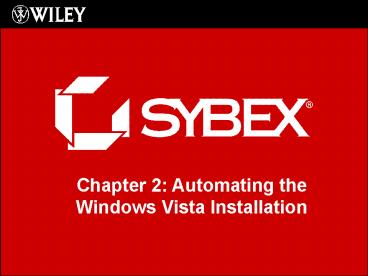Chapter 2: Automating the Windows Vista Installation PowerPoint PPT Presentation
1 / 13
Title: Chapter 2: Automating the Windows Vista Installation
1
Chapter 2 Automating the Windows Vista
Installation
2
Choosing Automated Deployment Options
- To install multiple computers more easily, use
Automated Deployment - Remote Installation (Using WDS)
- Disk Imaging/Cloning
- Unattended Installation
3
Overview of Windows Deployment Services
- Windows Deployment Services (WDS) is an updated
version of Remote Installation Services (RIS) - It is a suite of components that allows you to
install Vista on client computers. - Client can boot without an OS, connect to a WDS
server, and begin receiving an image - Requires Windows Server 2003 w/ SP1 to be used as
the WDS server, AD, DHCP (Dynamic Host
Configuration Protocol, and DNS (Domain Name
System).
4
Advantages of Using Windows Deployment Services
- Allows remote install
- Physical media does not have to be distributed
- More tolerant of different hardware
- Windows Vista installations can be standardized
across a group or organization, and controlled
using Group Policy.
5
Preparing the WDS Server
- Install WDS
- Download and use WAIK Windows Automated Install
Kit - Configure and start WDS
- Configure the WDS server to respond to client
computers (if this was not configured when WDS
was installed) using WDSutil command line or MMC
(Microsoft Management Console) snapin - .WDSutil /?
- WDSutil /copy will copy an existing image
6
Preparing the WDS Client
- Client requires one of the following
- PXE-based boot ROM
- PXE-compliant network adapter
- Preboot Execution Environment, which allows a
system to boot when no operating system or
network configuration is installed.
7
Disk Imaging Overview
- Good for large numbers of computers with similar
hardware and system requirements - Greatly reduces deployment time by copying the
Operating System, applications, and desktop
settings from a reference computer to an image
which is then deployed to target computers.
8
Disk Imaging Overview
- Use SYSPREP to prepare the drive for imaging
- Found in C\windows\system32\sysprep
- Strips away computer specific information such as
the SID and event logs - Sysprep /generalize
- Detects plug and play differences and can adjust
dynamically.
9
Disk Imaging Overview
- Use IMAGEX to create the disk image
- Also installed from WAIK (Windows Automated
Install Kit) - Once SysPrep is used to customize and image,
IMAGEX is a software utility included with Vista
that will capture that image for future
deployment. - ImageX /capture
- ImageX /apply
10
Overview of Unattended Installation
- Good for large numbers of non-PXE-compliant
systems - Answer file on distribution server can respond to
installation configuration questions without user
intervention
11
Answer Files
- Unattend.xml
- Can be used with the following installation
methods - Unattended installations
- Setup /unattend
- Disk image installations
- WDS installations
- Can be created using Windows System Image Manager
(SIM), which is installed from WAIK (Windows
Automated Install Kit), or a text editor
12
Configuring Answer File Options Using Windows
System Image Manager
- Can be used to configure the following component
options - auditSystem
- Sets firewall settings and additional drivers
- auditUser
- Can run synchronous or asynchronous commands
while in audit - Generalize
- Remove system specific info. such as SID
- offlineServicing
- Specifies the language packs to use
13
Configuring Answer File Options Using Windows
System Image Manager
- Can be used to configure the following component
options - oobeSystem (Out of Box Experience)
- Specifies the settings to apply to a system the
first time it is booted to the Windows Welcome
screen. - Specialize
- Domain and Network settings to apply
- windowsPE
- Partitioning and Product Key
- Can also be used to validate that an answer file
works