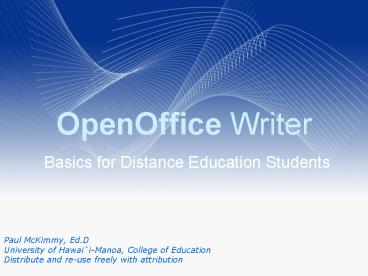OpenOffice Writer - PowerPoint PPT Presentation
1 / 16
Title:
OpenOffice Writer
Description:
Open a MS Office file and save it in ODF. Create an .odt ... B&W, Greyscale, Watermark. Filter icon (wand) Sharpen, smooth, various effects. Reviewing Tools ... – PowerPoint PPT presentation
Number of Views:579
Avg rating:3.0/5.0
Title: OpenOffice Writer
1
OpenOffice Writer
- Basics for Distance Education Students
Paul McKimmy, Ed.D University of Hawaii-Manoa,
College of Education Distribute and re-use freely
with attribution
2
Download openoffice.org
3
In this Session, You will
- Open a MS Office file and save it in ODF
- Create an .odt file and send it as .doc
- Customize Oo toolbars to suit your preference
- Use the thesaurus tool to find synonyms
- Insert and manipulate a table
- Insert and manipulate a photo
- Demonstrate Reviewing tools
- (notes, insertions, deletions, accept / reject
changes)
4
Activity Convert .doc to ODF
- Download this sample file
- Laulima ETEC 501 Resources writer.doc
- Open with Oo Writer or
- Open the writer.doc file
- File Open ltbrowse to the filegt
- Save as ODF
- File Save as Select type ODF Text
- Send as ODF
- File Send Email as Email as ODF Text
5
Activity Create .odt and Send
- Launch Oo Writer
- File New Text Document
- Type a 1-paragraph bio for yourself
- Experiment with formatting icons
6
Perfect Translation?
- No, but extremely close
- How Close? (Pauls experience)
- 98, minor formatting differences
- So?
- Recommend saving in archive-worthy format
- Ie. use ODF, convert as required to .doc
7
Toolbars
- View Toolbars Check any combination
- Each Toolbar
- Drop-down arrow (right side) chooses buttons
- Hover over (mouseover) buttons reveals label
- Drag left edge to relocate
- Docked position at top, bottom, sides
- Un-docked shows toolbar label, ie Formatting
8
Activity Add the following toolbars to Oo Writer
9
- Dock your toolbars
- Rearrange to suit your preferences
- Find a redundant button
- Ie. Bullets on/off on Formatting toolbar
- Remove it with Visible Buttons (down arrow)
10
Great Features
- Most important button Undo!
- Format paintbrush
- Export directly as PDF
- Footnotes (or Endnotes) and anchors
- Insert Footnote
- Numbering options Tools Footnotes
11
Thesaurus
- Tools Language Thesaurus, or
- CTRLF7, or
- Activity Try it on the word design
- Select a word
- Start the thesaurus
- Select a meaning
- Select a synonym
- Replace the word
12
Tables
- Insert Table edit options OK, or
- Table icon click and drag, row/column s
- Icons on Table Toolbar activate
- Formatting - selected cells only
- Activity Experiment with these
- Insert Row, Insert Column
- Delete Row, Delete Column
- Borders (and line style, line color)
- Background Color
13
Photos
- Download this sample file
- Laulima ETEC 501 Resources cats.jpg
- Insert Picture From file (select sample), or
- Drawing toolbar From File icon
- Click on photo for resizing handles
- Hold SHIFT key to maintain proportions
14
- Double click on the photo for option tabs
- Crop tab (or Format Picture Crop tab)
- Adjust settings, watch the sample photo
- Picture tab
- Flip Horizontal or Vertical
- Graphics Mode (dropdown selection)
- BW, Greyscale, Watermark
- Filter icon (wand)
- Sharpen, smooth, various effects
15
Reviewing Tools
- Appear in MS Office reviewing tools
- Insert Note
- Anchored following selection
- Edit Changes
- Record (toggle) - shows additions, deletions
- Show (toggle) changes marked vs. changes
applied - Protect Records disallows others changes
without recording them - Password protection
- Accept or Reject walk thru, approve/deny each
- Merge Versions
- Use to combine others revisions with your
original - Follow with Edit Changes Accept or Reject
16
Implications for Teachers?
- Common denominator for entire classes
- MS Office XP vs 2003 vs 2007 vs 2008, etc.
- No purchases required
- Re-distribution allowed
- Zero cost for school implementation
- Other