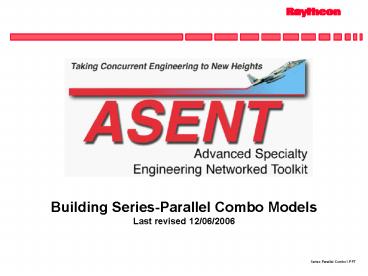Building SeriesParallel Combo Models - PowerPoint PPT Presentation
1 / 12
Title:
Building SeriesParallel Combo Models
Description:
ASENT's RBD Analysis tool supports a number of different model types. ... From the RBD Analysis Utility menu, set all of the mission times to 8 hours. ... – PowerPoint PPT presentation
Number of Views:43
Avg rating:3.0/5.0
Title: Building SeriesParallel Combo Models
1
Building Series-Parallel Combo Models Last
revised 12/06/2006
2
ASENT RBD Analysis Series-Parallel Combo Models
ASENTs RBD Analysis tool supports a number of
different model types. Elements can be modeled in
series, parallel, series-parallel combinations,
and complex active or standby redundancies. This
presentation will focus on building
series-parallel combinations. For more details on
RBD Analysis click on the link below, and select
Reliability Modeling to access a 20 page help
file in PDF format. http//www.raytheoneagle.com/a
sent/tutorial/help.htm
3
ASENT RBD Analysis Series-Parallel Models
This tutorial assumes that you have already built
a product tree structure for your project and
that failure rates have been calculated and are
current. If you need help with this please refer
to the Introduction tutorial.
4
Step 1 Select Type of Analysis
Two types of RBD analysis are available 1)
Mission Reliability, and 2) Mission Reliability
with Repair. For this tutorial, select Mission
Reliability.
5
Step 2 RBD Analysis Utility Menu
From the RBD Analysis Utility menu, set all of
the mission times to 8 hours.
6
Step 3 Selecting the RBD Analysis Tab
The default model is to model the blocks in
series. When you click on the RBD Analysis tab in
the Reliability Manager, it will display the
associated model for the item selected. Click on
the Edit option to change or refine the model.
7
Step 4 Editing and Refining the Model
This figure shows the reliability worksheet for
the selected item. We will change the model type
to Series/Parallel by clicking on the Change
Model Type button.
8
Step 5 Specify Parallel Elements
Select the parallel elements. Here, we click on
Power1 and CTRL-click on Power2 to highlight
these two elements. When we click on the OK
button we are prompted for the number of required
elements. In this example, we say that out of the
2 parallel elements in our model that 1 is
required.
9
Step 6 Select the View Diagram Button
Click on the View Diagram button to view the new
Reliability Block Diagram.
10
Step 7 Generating Reports
To generate a report, right-click on the item of
interest and select Reports RBD Analysis.
11
Generating Reports (Continued)
The RBD Analysis report allows you to report on
just the item that was selected or the entire
subtree. Block diagrams can be included or
omitted depending on the users
preference. Select the report options, as
desired, and click on the OK button.
12
Generating Reports Sample Report
This concludes a brief tutorial on building
series-parallel models. For more details, please
refer to the other RBD Analysis tutorials.