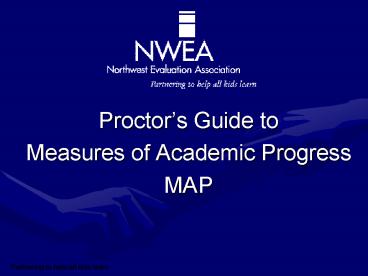Proctors Guide to - PowerPoint PPT Presentation
1 / 41
Title:
Proctors Guide to
Description:
Gives information on goal areas. Most commonly used fall and spring. Survey. 20 items ... add new students. View/modify student profile. Upload test results ... – PowerPoint PPT presentation
Number of Views:64
Avg rating:3.0/5.0
Title: Proctors Guide to
1
- Proctors Guide to
- Measures of Academic Progress
- MAP
2
Intended Accomplishments
- Introductions
- Basic overview of MAP
- Setting up for testing
- Test administration procedures
- Hands-on practice time
Handout - Agenda
3
NWEA Mission
- Partnering to
- help
- all kids learn
4
Key to Pictures Youll See
discussion item, small or whole group
key point, pay special attention to this!
refers to a tool for your use
something for you to think about
5
Design Features of MAP Tests
Adult Reading
MAP Test
-
x
x
215
x
x
x
5th Grade
x
x
x
x
x
x
x
x
x
x
Beginning Literacy
6
Sample Score Screen
7
Features of MAP Test
- Challenging, appropriate and dynamically
developed for every student - Accurate data for students across the scale
- Untimed
- Measures growth in student achievement
- Immediate results
- Can test up to 4 times a year
8
RIT (Rasch Unit) Scale
- Achievement scale
- Equal interval
- Growth over time
9
How do I know which test to give?
- Survey
- 20 items
- 30 minutes to administer
- NO INFORMATION on goal areas
- OVERALL RIT only
- Most commonly used for intake and winter testing
- GOALS Survey
- 42-52 items
- 1 hour to administer
- Gives information on goal areas
- Most commonly used fall and spring
Handbook Page 3 Guidelines for Choosing the
Correct Test Handout - Goal Structure
10
Role of MAP Coordinator
- Key point of contact
- Distributes all user names and passwords
- Receives all updates
- Coordinates the entire process
- New Class Roster File
Handbook Page 4 Roles and Responsibilities
11
Role of Technical Coordinator
- Sets up all labs and tests to ensure they are
working properly - Key point of contact for technical questions from
district staff - Receives all software updates from NWEA
- Re-downloads tests, agency, and student data EACH
season
12
(No Transcript)
13
First Season Pilot
- Lab set up
- Bring in a class early
- Retesting not needed
- Two purposes
- Adjust pilot date
14
Scheduling Suggestions
- Plan well in advance
- Pilot first season
- Allow extra time for setup between classes
- Two week window, whenever possible
- Test one subject at a time
15
Appropriate Testing Environment
- Students with special needs plan ahead
- Keep testing location secure
- Maintain a relatively quiet location
- No glare on monitors
- Power cords out of way
- Proctor can easily see screens
16
One Week Prior to Testing
- Class Lists
- Computer Lab Set Up
- Seating Plans
- Administrator Reminders
- Confirm lab schedule
- Bell and announcements
Handbook Page 8 One Week Prior to Testing
17
One Day Prior to Testing
- Have supplies ready
- Check computers
- Check room
- Review materials
- Last minute check
Handbook Page 9 One Day Prior to Testing
18
Day of Testing
- Set up computers
- Student seating
- Do not disturb sign
- Give directions to students
- Log or print scores
- Set up for next group
Handbook Page 11 Day of Testing Pages 13-18
Student Directions
19
Talking to Students Before Testing
- Teacher responsibility
- Explain purpose of test
- Students are not expected to know the answer to
every question - Cannot skip questions
- Cannot go back
- Pop-up calculator and scroll bar
- Use MAP Student Presentation http//www.nwea.org
- Select ltSupportgt, then ltDocument Librarygt
20
Allowable Accommodations
- No reading any part of language usage or reading
test - May help with a difficult word in math as long as
no additional clues are given - If IEP allows test to be read to student, this
may only be done for math and science
Handbook Page 19 Allowable Accommodations and
Modifications
21
Proctoring the Test
- Library books to read after testing are
acceptable - No talking, except to proctor
- Machine shows correct student name
- Not a timed test
- Know when to invalidate
- Password security
Handbook Page 20 Proctors Duties During
Testing Page 25 Record of Student Absences
Page 26 Student Score Log Sheet Page 27 Problem
Item Report Form
22
Proctoring the Test (continued)
- Must allow students to use calculators if they
appear on tests - No hand-held calculators are allowed
- Scratch paper and pencils available
- Check progress occasionally
- Awareness of question number
23
Invalidations and Retesting
- Reasons to invalidate a test
- Invalid test events
- Tests invalidated by the scoring software will be
indicated on the final screen - Retesting
- Within testing window
- Invalid scores
- Absent students
Handbook Page 22 Invalid Scores and Retesting
24
Questions?
25
MAP System Parts
- Test Administration Application (TAA) used for
all administrative functions - TestTaker application that students use to take
the actual tests - Reporting System accessible through the Internet
Handbook Page 29 MAP System Parts
26
Test Administration Application TAA
- Accessed thru IE 5.01 or higher at
https//map.nwea.org/taa.hta - Locate/move/add new students
- View/modify student profile
- Upload test results
Handout Guide to Using Test Administration
Application
27
TAA
28
Adding New Students
NOTE Make sure students are assigned to correct
teacher or they WILL NOT show up on Teacher
Reports!!!
29
Upload data to NWEA every day after testing!!!
Handbook Page 28 Upload Log for Individual
Schools
30
Using TestTaker - Practice
- Choose Test Subject
- Select Student (Search button), hit finish button
- Start Test
- Provide scratch paper for math
- Student stops
- Proctor prints or records data at score screen
- Close/Terminate
- Add Login (training) Password (training)
Handout Guide to Using TestTaker
31
(No Transcript)
32
(No Transcript)
33
(No Transcript)
34
(No Transcript)
35
(No Transcript)
36
Sound button
This button allows the question to be read in
Spanish.
37
On PCs, use ltControlgt ltShiftgt ltPgt to move to
Proctor Administration Menu. On Macs, use ltApplegt
ltShiftgt ltPgt to move to Proctor Administration
Menu.
Returns you back to the test in progress.
You can add a comment DURING the test event
regarding any issues you feel recording.
Allows you to shut down the test, either to
RESUME or NOT TO RESUME. IMPORTANT NOTE Only use
resume if you intend to bring the student back
into the test, otherwise this shows up as an
incomplete test event, which makes it appear as
data is missing.
This is a list of pre-defined codes for
invalidation purposes. By selecting one of these
codes, the test will AUTOMATICALLY be
invalidated. Some examples could be Student
refused to take the test or Student was
cheating.
38
These are PRELIMINARY scores ONLY!!! Class
reports will have the FINAL scores.
39
Think Ahead
- Do you need to train sub proctors in case
someone is sick? - Who will train new proctors next season?
- Who will do refreshers with current staff?
40
Practice With TestTaker Application
41
Help us learn from you
- Please complete the evaluation form
- Place it in the designated spot on the way out.
- Thanks!!!
Handout Evaluation Form