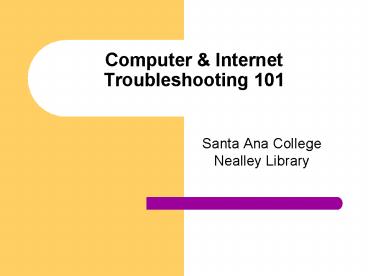Computer - PowerPoint PPT Presentation
1 / 28
Title: Computer
1
Computer Internet Troubleshooting 101
- Santa Ana College Nealley Library
2
Agenda
- Part 1 How Can the System Team Help You?
- Part 2 Common Internet Problems
- Part 3 Common Technical Problems
- Part 4 Common Voyager Problems
- Part 5 Virus
- Troubleshooting Wrap-up
- Handouts Agenda, PowerPoint Presentation
3
How Can We Help You?
- Part 1
4
The System Team
5
Technical Support
6
Library Technology Plan 2002-04
7
Technical Support Request Form
8
Common Internet Problems
- Part 2
9
Printing Web Pages
- Always advise users to do a Print Preview before
sending print job - Print Selection In Explorer 6.0, select text
first, use Print Selection function to print - Nothing prints
- Check for paper in printer
- Make sure printer is on
- Make sure printer is attached (to computer or
network) - Reset your printer (turn it off and back on)
10
E-mailing Web Pages
- In our public workstations we are not able to
send web pages or links by e-mail. - When students ask your assistance to e-mail the
current web page, ask them to copy the URL and
e-mail that to themselves using an e-mail service
on the Internet.
11
Browsing Problems?
- Click Refresh
- Close and re-open browser
- Try browsing to the top level domain name only
(rather than the specific page) - Try the URL in a different browser
- Clear cache Tools / Internet Options / General
tab / click Delete Files in the Temporary
Internet Files section - Clear history Tools / Internet Options / General
tab / click Clear History in History section - Wait and try again later
12
Searching for Diversity
- Tabs to Other Databases
- Images
- Google Groups
- Video
- Audio
- News
13
Acrobat PDF Documents
- Having trouble reading, opening, or printing
Acrobat file? - Right Click on the link to the PDF
- Choose "Save Target as..." from the pop up
- Save the PDF to your hard drive (remember where
you are saving it and the name of the file) - When the download is complete, go to that
downloaded file - Double Click the file
- Read or print the file
14
Common Technical Problems
- Part 3
15
FAQs
- Q. If, when starting up the computer, you get the
message "non-system disk" - A. Check the diskette (A) drive and remove any
disk in it, then try again. - Q. If the computer is on, but not working
properly - Make sure that the cable that runs from the
computer to the monitor is firmly connected at
both ends. - Close all open applications. Re-open the
application that you want to use and see if it
works now. - If applications won't close, simultaneously press
"Ctrl," "Alt" and "Del" keys or. Click on Task
Manager box, click "end Task". - If that doesn't work, turn off the computer (not
the monitor), wait a few seconds and turn the
computer back on. If the computer still doesn't
work, fill out the Technical Support Form call
Hugh.
16
Printing from Network
- If the Pay for Print Workstation stops taking
print queues, reboot the machine from the
keyboard (which is located at the back of the
printer)
17
Common File Types
- doc Word Document
- pdf Acrobat Document
- ppt - PowerPoint
- rtf Rich Text Format
- txt Text File
- wpd WordPerfect Document
- xls Excel Spreadsheet
- htm Web Page
- jpg jpeg Graphic Format
- gif Graphic Format
- zip Compressed Format
18
File Search
- File disappeared or you cant find it
- Change file type box to look for All Files (.)
- Search for file by file name or contents of file
- Start / Find /Files of Folders
- search filename.
- click Advanced tab to search for word inside file
Guide to Wireless Laptops
19
Common Voyager Problems
- Part 4
20
FAQs
- Q. The Computer Catalog is too slow.
- A. The default timeout value is set at 10
minutes. During peak time it can be changed to 5
minutes or lower to improve access time. Most of
the time Internet speed is controlled by traffic
on the Internet or on the network.
21
Troubleshooting Tips
- When theres trouble
- check cables and connections
- find out what changed and/or what just happened
- capture all error messages on the Technical
Support Request Form - use AltPrintScreen to capture error
- paste the screen in a Word document (Ctrl P)
- describe the conditions that create the error
- try a reboot
- Place completed form in the Request Form Box.
22
Virus
- Part 5
23
Danger to Public Workstations
- The most danger to a public access computer is
from the floppy disk used by one patron and
forgotten in the floppy drive. That disk might
contain a virus that then infects the public
access computer if it is rebooted while the
forgotten disk is in the drive.
24
Norton Antivirus Corporate Ed.
25
Updating the Virus Definitions
- Updating the virus definitions files is normally
automatically done for us. - Manual Update Go to Symantec website at
http//securityresponse.symantec.com/avcenter/down
load/pages/US-NAVCE.html - Download the most current file to your hard drive
- You can replace the old virus definitions files
with a new one executing the downloaded file.
26
Troubleshooting Wrap-up
- Summary
27
Troubleshooting Resources
- How-To (Guides) - http//www.infopeople.org/howto/
- A potpourri of information to help libraries
manage Internet access, computers and technology
in general. - Materials from Past Workshops -
http//www.infopeople.org/training/past/ - Materials from past workshops including
exercises, handouts and the PowerPoint
presentations. - Computer Tune-Up - http//www.oit.duke.edu/ats/su
pport/tuneup/index.htm - The page provides information on basic computer
maintenance as well as useful tips for optimizing
your use of Windows.
28
Questions