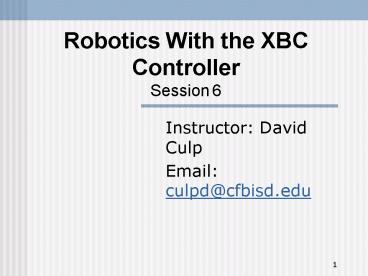Robotics With the XBC Controller Session 6 PowerPoint PPT Presentation
1 / 25
Title: Robotics With the XBC Controller Session 6
1
Robotics With the XBC ControllerSession 6
- Instructor David Culp
- Email culpd_at_cfbisd.edu
2
Learning Goals
- The student will learn to use arrays in IC and
download arrays from the XBC, in addition the
student will learn the basics of the XBC camera
and program a robot to follow a colored object.
3
Arrays
- Arrays store a list of data.
- All data in the array MUST be of the same type.
- Every array has a length or the number of
elements it can hold. - Arrays in C are 0 based the first array element
is the 0th element. - The data stored in the elements of an array can
be set and retrieved in the same manner as for
other variables.
4
Declaring Arrays
- Done like any other variable except enclose
the number of array elements. - void main()
- int an_array20
5
Accessing arrays
- Once again, done like any other variable except
the element number is contained in behind the
variable name. - void main()
- int an_array20
- int position 4
- an_array10 200
- an_arrayposition 18
6
A short assignment
- Write a short program that does the following
- Declares an int array of 30 elements that will
hold the return value of an IR sensor. - The program loops once a second (hint use a for
loop) 30 times storing the value of the IR sensor
into the array. - The program prints all 30 values to the GBA
screen.
7
Solution
- int ir_array20 // our array will hold 20
values global to allow uploads - void main()
- int position // keeps track of our position in
the array - sleep(2.0)
- beep() //beep to let us know we have begun
- for(position 0 position
- // begin counting to 20
- ir_arrayposition analog(1) /
assign the current array position the value of
the analog function / - sleep(1.0) // Remember we only take one
reading a second! - beep()
- for(position 0 position
- printf("Second d d\n", position,
ir_arrayposition)
8
Slightly more advanced ways of declaring and
initializing arrays.
- int foo 0, 4, 5, -8, 17, 301
- Creates an array of six integers, with foo0
equaling 0, foo1 equaling 4, etc. - char string "Hello there"
- int k23
- Two-dimensional array.
9
Uploading Arrays (From the IC Manual)
- When an executing program is paused or has
finished, IC can upload the values stored in any
global array via the serial port. - This permits collecting and recording data for
purposes such as experimentation or calibration. - Follow on screen demonstration.
10
XBC Color Vision
- The next 5 slides were adapted from the XBC v2
Getting Started Guide located at
http//www.botball.org/educational-resources/ic_ma
nuals.php. - In color tracking, one selects a rectangular
piece of color space and segments all of the
pixels in the image that fall within that piece. - Contiguous pixels are combined into blobs.
- Each blob has a size, position, number of pixels,
major and minor axis, etc. - These blobs correspond to objects seen in the
image that are the desired color. - Camera resolution is 356X292. 0,0 is the upper
left 356x292 is the lower right.
11
Color Blobs
- The XBC can segment the image using three
different pieces of color space (each is called a
color model) simultaneously. - It can track a number of blobs from each color
model. - It can display the video (raw, processed,
alternating (flashes between raw processed),
and segmented into blobs) on the GBA display.
12
More on Color Blobs
- A Color Model-HSV specifies a bounding box in the
color selection plane. - Moving either edge towards the center line
constrains the range of accepted color values to
only include more vivid colors (ie only accept
things that are more like Astro Brights paper). - If everything you want is being accepted but so
is a lot of other junk you don't want, move the
corners closer to the center. - Moving either edge towards the edges loosens the
model to include less vivid colors. - Moving the left edge out accepts colors that are
closer to pastel than what is currently accepted. - Move the right edge out accepts darker colors
that what is currently accepted. - Moving the top and bottom edges up and down
changes the range of hues accepted by the model.
13
Trying Out Color Vision
- Turn on the XBC, select Vision with the A button.
- Select Color Model and then Restore to Default.
- Press B then select Live Video and see what the
camera sees. - Press B and then select Processed video to see
the image segmented. - Press B and then select Blob tracking to see how
those segments are broken into blobs.
14
Trying Out Color Vision
- Press the B button and select Color Model and
then Modify Model 0. - Follow the onscreen instructions to modify the
color model - The start button chooses symmetrical Move or
Resize modes for the box. - L R buttons switch you to a corner move (upper
left or lower right) mode. - The D-pad is used to Move the box, Resize, or
move the corners. - The A button cycles between live, processed, or
combined video. - Do training by.
- Opening up the S and V ranges by moving the side
edges outwards. - Opening up the top and bottom edges as far as
they go (MAX_HRANGE), then moving the whole range
up and down until it includes what you want to
accept. - Then close down the top and bottom edges until
they're as close together as they go before
cutting out part of what you want to keep. - After you have the top and bottom set up well,
start moving the side edges closer to the center
until you have cut out everything you want to get
rid of.
15
XBC Camera
- Create a color model for channel 0 that sees
something orange. - Load xbctest.ic onto your XBC.
- Run the program.
- Select the vision test.
- Select the correct channel/model to see orange.
- Follow on screen directions to get data on the
blobs. - If you like your model, save it to flash.
- For more info, see XBC Camera in IC Help.
16
Controlling the XBC Camera Programmatically.
- To use the camera in IC you MUST use
xbccamlib.ic at the top of your program. - You must call void init_camera() before using
the camera!
17
Tracking Data
- Tracking data
- track_update()
- Gets new tracking information from the camera.
MUST be called for tracking info to update. - track_is_new_data_available()
- Returns 1 if new tracking data is available.
- track_get_frame()
- Returns the current frame number (long)
- track_count(int ch)
- Returns the number of blobs (int) on color
channel ch the camera is currently tracking.
18
Blob Properties
- int track_size(int ch, int i)
- Returns the size, in pixels, of blob number i on
channel ch. - int track_x(int ch, int i)
- Returns the x coordinate of the center of blob
number i on channel ch. - int track_y(int ch, int i)
- Returns the y coordinate of the center of blob
number i on channel ch. - int track_confidence(int ch, int i)
- Returns the confidence value (0-100) that blob i
on channel ch is the correct color. - Higher numbers mean better confidence.
19
Enabling and Disabling Color Channels.
- void track_set_ch_enable(int ch, int val)
- ch color channel.
- If val 1 then enable channel.
- If val 0 then disable channel.
- int track_get_ch_enable(int ch)
- Returns 0 if channel ch is disabled, otherwise a
1 in enabled.
20
An Example
- //We must first bring in the camera library
- use "xbccamlib.ic"
- void main()
- init_camera()
- while(!b_button()) // Go until we press the b
button - if( track_is_new_data_available())
- // is new data available from the
camera? - track_update() // If yes then update
the internal data - display_clear()
- //Print data for the blob 0 on color
channel 0 - printf("Size d\n",
track_size(0,0)) - printf("Confidence d\n",
track_confidence(0,0)) - printf("X d\n", track_x(0,0))
- printf("Y d\n", track_y(0,0))
- sleep(0.1)
21
Using That Data to Control a Robot.
- First a new motor control function!
- void move_at_velocity(int m, int vel)
- a.k.a - void mav(int m, int vel)
- Moves motor m at velocity vel
- Similar to the void motor(int m, int p) function
but uses the internal BEMF motor encoders to move
the motors at a specified velocity. - The velocity range is -1000 to 1000 ticks per
second.
22
Proportional Control Using the Camera.
- The X resolution is 356 pixels.
- Center at 176.
- We need to scale the return from the track_x
function to control our motors. - Good approximation is.
- 4005(track_x(0,0)-176)
- Left motor velocity.
- 4005(176-track_x(0,0))
- Right motor velocity.
- Camera is far more powerful than what we have
learned tonight. More advanced camera functions
coming!
23
Tonight's Challenge
- Use what you have learned tonight to cause your
robot to do the following - Track and follow a colored object on channel 0.
- Assume the largest object it sees is object 0.
- The robot should stop when the object is above a
certain size.
24
Getting Started
- void main()
- init_camera()
- while(1)
- Call your track_object function IF track_size
is less than a certain size AND ()
track_confidence is greater than a certain
confidence level. - void track_object()
- int left_vel
- int right_vel
- Compute and assign your velocities to the mav
function
25
- use "xbccamlib.ic"
- void main()
- init_camera()
- while(1)
- track_update()
- if ( (track_size(0,0) (track_confidence(0,0) 25) )
- track_object()
- else ao()
- void track_object()
- int left_vel
- int right_vel