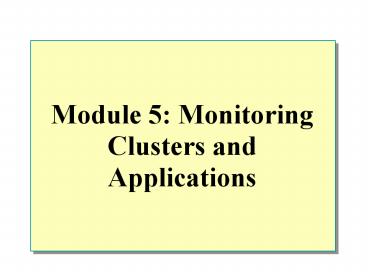Module 5: Monitoring Clusters and Applications - PowerPoint PPT Presentation
1 / 22
Title:
Module 5: Monitoring Clusters and Applications
Description:
Configuring Health Monitor. Creating an Action. Configuring a Data Collector ... Lab A: Configuring a Monitor. Examining Performance Data. Using Performance View ... – PowerPoint PPT presentation
Number of Views:52
Avg rating:3.0/5.0
Title: Module 5: Monitoring Clusters and Applications
1
Module 5 Monitoring Clusters and Applications
2
Overview
- Introducing Health Monitor
- Configuring Health Monitor
- Examining Performance Data
3
Introducing Health Monitor
- Introducing the Health Monitor Interface
- Introducing Health Monitor Concepts
- Introducing the Health Monitor Cycle
- Examining Synchronized and Non-Synchronized
Monitors
4
Introducing the Health Monitor Interface
Console tree
Details pane
5
Introducing Health Monitor Concepts
Example
Action
Send an e-mail message to the administrator
Threshold
Pages per secondgreater than 500
Pages per second
Data Collector (Monitor)
Processes Group
Data Group
6
Introducing the Health Monitor Cycle
Synchronized Monitors Data Group
Action
Send an e-mail message when status changes
Data Collector Support Web
Type HTTP Monitor Object URL Property
Timeout
Actions
Thresholds
Send an e-mail message
If response time is more than 10 seconds, change
status to warning
Take the server offline
If response time is more than 30 seconds, change
status to critical
Send an e-mail message
7
Examining Synchronized and Non-Synchronized
Monitors
- Synchronized Monitors Apply to All Servers in a
Cluster
Non-Synchronized Monitors Apply to a Single Server
8
Configuring Health Monitor
- Creating an Action
- Configuring a Data Collector
- Creating a Threshold for a Data Collector
- Associating an Action
9
Creating an Action
10
Configuring a Data Collector
11
Creating a Threshold for a Data Collector
12
Associating an Action
1
Actions and Data Collectors
Send E-Mail Alert
URL IsUnavailable
2
Redirect WebTraffic
Actions and Data Groups
URL 1 Fails URL 2 Fails URL 3 Fails URL 4 Fails
Send E-MailAlert
13
Lab A Configuring a Monitor
14
Examining Performance Data
- Using Performance View
- Adding Counters to Performance View
- Configuring Event Logging
- Viewing and Filtering Events
- Exporting Logged Data
15
Using Performance View
Performance View
Performance Chart
Performance Counters
16
Adding Counters to Performance View
- To Add Counters
- Click the cluster member node
- Click Add
- Click the appropriate counter, and click Add
- When finished, click Close
- Data Summarization and Data Aggregation Determine
How Often Data is Logged and the Summarization
Period.
17
Lab B Configuring Performance View
18
Configuring Event Logging
Default Event Logging
- You Can Add Events to the Default Settings
- You Can Exclude Events from Being Logged
19
Viewing and Filtering Events
Viewing Events Enables You to Diagnose Issues and
Examine Trends in Usage
20
Exporting Logged Data
- Application Center Log Uses MSDE Database
- MSDE Has a 2 Gigabyte Limit
- To Preserve Data, You Can Export to Several
Formats - Microsoft SQL Server 7.0 tables
- Microsoft Excel spreadsheets
- Microsoft Access databases
- You Can Perform Data Queries, Filter Data, and
Record Reported Data with Third-Party Scripts or
Applications
21
Lab C Configuring and Filtering Events
22
Review
- Introducing Health Monitor
- Configuring Health Monitor
- Examining Performance Data