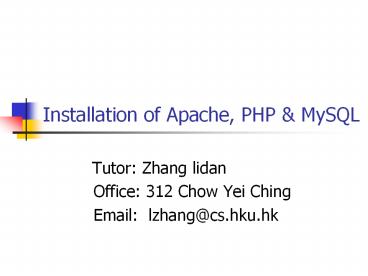Installation of Apache, PHP - PowerPoint PPT Presentation
Title: Installation of Apache, PHP
1
Installation of Apache, PHP MySQL
- Tutor Zhang lidan
- Office 312 Chow Yei Ching
- Email lzhang_at_cs.hku.hk
2
Assignment 1
- Mark Standard
- Correctness
- accurately describe the functionality to be
delivered - Meet the standards in Software engineering
(terminologies) - Reasonable feasible design
- Unambiguous
- Clear easy to be understood
- Comprehensive
- detail functions and demands in your system
- Format
- You can adopt any format make your report clear
and comprehensive
3
Assignment Handin
- Choose one of the following two means
- Web Handin
- http//assignmentbox.cs.hku.hk9000/handin/
- Login with your web-handin account and submit
your program(s) to the correct course and
assignment folder - Hardcopy Handin
- Assignment box B2, 3rd floor, CYC Building.
- Deadline November 1, 2006
4
Outline
- In this tutorial, you will learn how to
- Install, configure Test Apache
- Install, configure Test PHP
- Install, configure Test MySQL
5
Installation of Apache
- 1. Download the Apache HTTP Server
- The latest version is 2.2.3, download
from Apache download page - (http//httpd.apache.org
/download.cgi) - Windows 3rd line include source files, compile
Apache source code - 4th line MSI installer package
6
Installation of Apache
- 2. After you download the installer, double-click
on the file - apache_2.2.3-win32-x86-no_ssl.msi
- start the installation process. You will get a
welcome screen, as shown next
7
Installation of Apache
- 3. the Apache license screen
- Select agree, click next
8
Installation of Apache
- 4. asks you to provide basic information about
your computer - If your machine does not have a full network
address, use localhost or 127.0.0.1 as the server
name
9
Installation of Apache
- 5. choose the type of installation
- Typical installation not install headers and
libraries. Dont plan to compile your own modules - Custom installation Select whether to install
header files or documentation, the target
installation directory
10
Installation of Apache
- 6. installation process
11
Installation of Apache
- 7. If everything goes well, it will present you
with the final screen
12
Configuration of Apache
- Apache keeps all of its configuration information
in files. - Directories
- Conf main configuration file httpd.conf
- Htdocs hold your web server
- Httpd.conf
- Directives configure specific settings of
Apache, such as authorization, performance, and
network parameters - Containers specify the context to which those
settings refer.
13
Test of Apache Server
- Open the apache server
- programs-gtApache HTTP Server 2.2.3-gtControl
Apache Server-gtStart - If everything goes well, you can access Apache
using a browser. - http//localhost/
- The default installation page will be displayed
14
Installation of PHP
- 1. Download PHP package( http//snaps.php.net )
- Be compatible with apache 2.2.x, download
version of (5.2.x) - PECL extension support more extensions
15
Installation of PHP
- 2. Unzip the download PHP file to installation
directory - (php5.2-win32-200609062230.zip) to c\PHP5
- 3. Extract the PECL extension file to
c\PHP5\ext\. - PECL is a repository for PHP Extensions,
providing a directory of all known extensions and
hosting facilities for downloading and
development of PHP extensions. - E.g. support C, image processing
16
Installation of PHP
- 4. Copy the dll file that will be used by the
system in explaining and compiling the php
files. - Copy the php5ts.dll from c\PHP5 to
c\windows(or c\winnt in windows 2000 OS) - Copy the following dll files from c\PHP5 to
c\windows\system32 - fdftk.dll
- fribidi.dll
- gds32.dll
- libeay32.dll
- libmhash.dll
- libmysql.dll
- ntwdblib.dll
- yaz.dll
17
Installation of PHP
- 5. Copy php.ini-dist file from c\php5 to
c\windows and rename this file as php.ini.
Edit this file using any edit tools, like
Notepad. - Locate the lines of
- Directory in which the loadable
extensions (modules) reside. - extension_dir "./"
- Modify the 2nd line to
- extension_dir "c\PHP5\ext"
- Save and close the file
18
Installation of PHP
- 6. Edit Apache configuration file to make the
server can distinguish and use the correct
compiler to PHP files. - Open httpd.conf
- Locate
- DirectoryIndex index.html
- Add php default page, normally as index.php
- DirectoryIndex index.html index.php
- In order to make Apache distinguish php and its
corresponding extensions, Add the following 2
lines - AddType application/x-httpd-php .php
- AddType application/x-httpd-php-source .phps
- Finally, the server should load the php module
when it starts. So, add this line - LoadModule php5_module c\PHP5\php5apache2_2.dll
- OK, save the httpd.conf file, and restart Apache
server.
19
Test of Apache PHP
- After the above setup, we can test whether the
Apache server can distinguish and correctly
compile the php file. - We can write a simple php file as
- lt?php
- phpinfo()
- ?gt
- Save as test.php into the server root
directory. - ....\Apache 2.2\htdocs (default)
- Then open the browser, and type the address
- http//localhost/test.php
- If the php is installed correctly, you will see
the following webpage
20
Test of Apache PHP
21
Installation of MySQL
- 1. Download MySQL setup file
- Current steady version 5.0.26
- http//dev.mysql.com/downloads/mysql/5.0.html
22
Installation of MySQL
- 2. After download, double click(mysql-essential-5.
0.26-win31.msi) - Welcome screen
23
Installation of MySQL
- 3. Select setup type
24
Installation of MySQL
- 4. Confirmation
25
Installation of MySQL
- 5. sign up
- After registration, you can access to post in the
MySQL forums at forums.mysql.com along with the
ability to report bugs at bugs.mysql.com and
subscribe newsletter
26
Installation of MySQL
- 6. Complete installation
- 7. start Configuration the MySQL Server
27
Configuration of MySQL
- 7.0 Welcome screen
- Launch the \bin\MySQLInstanceConfig.exe
- Create a custom my.ini file by asking a series
of questions
28
Configuration of MySQL
- 7.1 select a Maintenance Option type
- Detects a existing my.ini, you have the option
of either reconfiguring your existing server, or
removing the server instance by deleting the
my.ini file and stopping and removing the MySQL
service
29
Configuration of MySQL
- 7.2 Choose a Configuration Type
- Standard new users, quickly without having to
make many decisions about server configuration.
may be incompatible with systems with an existing
MySQL installation), not recommend - Detailed Configuration
30
Configuration of MySQL
- 7.3 Server type (memory, disk and processor
usage) - Developer Machine a typical desktop workstation,
MySQL is only for personal use (minimal system
resources) - Server Machine running alongside other server
applications, such as FTP, email and Web servers
(a moderate portion of the system resources) - Dedicated MySQL Server Machine run only the
MySQL server (all available system resources)
31
Configuration of MySQL
- 7.4 Select Database Usage
- indicate the storage engines used when creating
MySQL tables. Determine whether the InnoDB
storage engine is available and what percentage
of server resources to it
32
Configuration of MySQL
- 7.5 InnoDB tablespace setting
- Select a different location for InnoDB talbespace
files than the MySQL server data directory
(higher capacity or higher performance storage
device available, e.g. RAID storage system)
33
Configuration of MySQL
- 7.6 Concurrent connections
- Prevent the server from running out of resources,
limit the number - Decision Support Maximum number of connections
is set at 100, with an average of 20 concurrent
connections assumed - Online Transaction Processing maximum number is
500 - Manual settings
34
Configuration of MySQL
- 7.7 Networking and Strict Mode options
- Enable or disable TCP/IP networking, and to
configurate the port number to connect to the
MySQL server - Strict mode If you applications that rely on
MySQLs old forgiving behavior
35
Configuration of MySQL
- 7.8 character set
- Select Best Support For Multilingualism(UTF8
store different characters )
36
Configuration of MySQL
- 7.9 Service options
- Start automatically during system startup, even
restarted automatically by Windows in service
failure? - Default name MySQL, you can change the name, or
uncheck the installation
37
Configuration of MySQL
- 7.10 security option
- Set a root password for your MySQL
- Do not wish to set a root password, uncheck
Modify security settings - Create an anonymous user account, check the box
38
Configuration of MySQL
- 7.11 Confirmation, click Execute
39
Configuration of MySQL
- 7.12 Finish
- If no problem, service started
40
Test of MySQL
- mysqlshow -u root p // show the databases
- mysqlshow mysql -u root p //show tables in mysql
41
Useful toolset
- MySQL GUI Tools Bundle for 5.0
- Provide a suite of desktop applications for the
administration of MySQL instances and for
building and manipulating the data within MySQL
databases (http//dev.mysql.com/downloads/gui-tool
s/5.0.html) - MySQL administrator 1.2
- Perform administrative operations, such as
configuring, monitoring and starting/stopping a
MySQL server, managing users and connections,
backups - MySQL Query Browser 1.2
- Graphical tool for creating, executing and
optimizing queries in a graphical environment - MySQL Migration Toolkit 1.1
- Graphical tool for migrating schema and data from
various relational database systems to MySQL - MySQL Workbench 1.1
- Schema desin application that enables users to
graphically design and modify tables and other
database objects