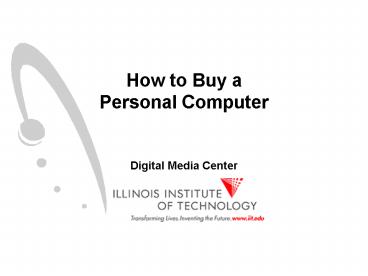How to Buy a Personal Computer - PowerPoint PPT Presentation
1 / 12
Title:
How to Buy a Personal Computer
Description:
How to Buy a. Personal Computer. Digital Media Center. Illinois Institute of Technology ... Where to buy your PC ... Computer buying checklist. Processor type ... – PowerPoint PPT presentation
Number of Views:80
Avg rating:3.0/5.0
Title: How to Buy a Personal Computer
1
How to Buy aPersonal Computer
- Digital Media Center
2
Topics of Todays Workshop
- Introduction
- PC vs. Macintosh
- Where to buy your computer
- Components of a computer
- Computer buying checklist
- Protect your investment
3
Introduction
- There are many different kinds of computers to
choose from and finding the one that is right for
you and fits your budget can be difficult - The purpose of this workshop is to describe the
parts of the computer, the benefits and pitfalls
of these parts so that you can make an educated
decision on your computer purchase - This workshop is designed to assist you in buying
a home computer and will not cover portable
computers or laptops
4
PC vs. Macintosh
- The PC is more widely used in the home and
business, and there is much more software
available for the PC compared to the Macintosh.
5
Where to buy your PC
- The prices any three different computer sellers
is likely to be competitive. As with any product,
you get what you pay for. A cheaper computer may
contain cheaper parts that are more likely to
fail - If your computer should fail or stop working it
is important to know how to get help - Two things to check for with any purchase, that
many people overlook are - Does the manufacturer have a toll free technical
support phone number? - Does the company charge for using the technical
support?
6
Components of a computer
- CPU
- Processor (CPU) types
- Processor Speed
- Which processor is best
- RAM (Memory)
- Cache
- Motherboard
- Case
- Disk Drives
- Hard drive
- Floppy disk drive
- CD ROM drive
- DVD drive
- Tape backup drive
- High capacity removable storage
7
Components of computer (continued)
- Input devices
- Keyboard
- Mouse
- Joystick
- Scanners
- Cameras
- Output devices
- Monitor
- Video card
- Printer
- Sound card
- Modem
8
Computer buying checklist
- Processor type 686, Pentium, K6, Pentium II
- Processor speed in Mhz 166, 200, 233, 266, 300,
350, 400, 450 - RAM (Memory) at least 32 MB, 72 pin simms or
168 pin dimms. EDO or SDRAM - Cache at least 256 KB
- Case tower or desktop
- Hard Drive Capacity is it at least 2 GB?
- Does it have multimedia capabilities? For
example, CD ROM, sound card, and speakers - CD ROM at least 8x speed
9
Computer buying checklist (continued)
- Sound card is it 16 bit Sound Blaster
compatible? - Mouse two or three button
- Monitor is monitor included in price of system?
- Monitor non-interlaced, size measured in
inches 15, 17, 19, 21 - Monitor Dot Pitch .28 inch dot pitch or lower
- Video Card is at least 2 MB of DRAM? VRAM is
better - Does it come with a printer?
- Choosing a printer dot matrix, ink or bubble
jet, laser
10
Computer buying checklist (continued)
- Modem at least 33.6 Kbps, 56.6 Kbps is better
- Modem Does it have faxing and voice mail
capabilities? - Motherboard Number of expansion slots.
- Have you bought a surge protector?
- Is there a toll-free technical support phone
number?
11
Protect your investment
- Surge protector a surge protector will blow a
fuse if it gets hit by a surge of electricity
(power spikes), thus protecting your computer
from being fried - If you are using a modem, be sure to get a surge
protector with a telephone jack included - Against a direct lightning strike, a surge
protector will not do much good. The only sure
protection against lightning strikes is to unplug
your computer and modem during thunderstorms
12
Protect your investment (continued)
- Uninterrupted Power Supply (UPS) protects against
surges and power outages. It contains a battery
backup which will keep your computer running for
a short time after the power goes out - You will have enough time to save your work and
turn off the computer before the battery runs out - This is something you will be thankful for after
you have typed about ten pages and the power goes
off