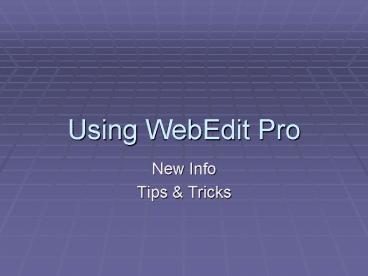Using WebEdit Pro - PowerPoint PPT Presentation
1 / 20
Title:
Using WebEdit Pro
Description:
Gives you the fonts you select. Gives ... Before you copy from another source, make sure all the fonts are what you want them to be. ... Fonts in Tables NEW! ... – PowerPoint PPT presentation
Number of Views:64
Avg rating:3.0/5.0
Title: Using WebEdit Pro
1
Using WebEdit Pro
- New Info
- Tips Tricks
2
Why the Upgrade?
- Search Replace (instead of just search).
- Ability to increase a tables size not just
insert rows columns to the middle. - Ability to create form fields.
3
Why The New Methods?
- Generates proper HTML code.
- Gives you the fonts you select.
- Gives you the proper paragraph spacing.
- Is consistent between what you enter directly
into WebEdit Pro and what you paste from another
source. - Does not change when you go to edit the content
later.
4
Things that stay theSAME
- When you enter text into WebEdit Pro and press
Enter, text will automatically be double spaced.
THIS IS NORMAL. - If you want text single spaced hold the Shift
key while pressing Enter. - Before you copy from another source, make sure
all the fonts are what you want them to be. - Get rid of Smart Quotes from Word. In WebEdit
Pro, Search for quotes and apostrophes Replace
with quotes and apostrophes.
5
New Methods
- Before you copy from Word, make all your
paragraphs single spaced get rid of the extra
Enter/Return between your paragraphs. Dont worry
they will become double spaced in WebEdit Pro
eventually. - When you paste into WebEdit Pro and it asks if
you want to clean up the code, the proper answer
is NO. - After you paste something into WebEdit Pro and
save the changes, you must immediately enter
WebEdit Pro again and save the changes again and
repeat do this twice. This will set the
paragraph spacing to its proper setting.
6
Typing Directly in WebEdit Pro
- Fonts in Tables NEW!When you enter text into a
table in WebEdit Pro it shows in WebEdit Pro as
the default font Arial 2 (10). When the table is
displayed in the browser, it now displays that
font appropriately as Arial 2 (10)!
7
Copy Paste from Word
- When pasting content from Word, or other source,
WebEdit Pro will ask if you want to clean the
HTML code now? The appropriate answer to that
question is No. - The excessive HTML code that is unnecessary will
be eliminated when you click Done.
8
Smart Quotes
- Smart Quotes will look fine in WebEdit Pro, but
will turn into suspicious characters in the web
browser. They will look different for different
people depending on what fonts they have
available. - It is best if there are no smart quotes, but
rather only straight quotes on the web.
9
Smart Quotes
- Smart Quotes apply to double and single quotes
such as apostrophes. Other characters, such as
the M-Dash, can be affected as well. - Turn Smart Quotes off in Word prior to creating
content. (in Word See Tools gt AutoCorrect gt
AutoCorrect As You Type) - If you have Smart Quotes turned off and someone
sends you a document with Smart Quotes already in
them, they will still be there. - In WebEdit Pro you can Search and Replace for
quotes both double and single Search for a
double quote and replace with the straight double
quote from the keyboard. Repeat for single quotes.
10
Paragraph Spacing
- Browsers One Enter or ltpgt paragraph code
double-spacing between paragraphs. - Word press Enter twice double-spacing.
- 2 Word Enter 2 Browser ltpgt 2 double
paragraph spaces
11
Paragraph Spacing
- Remove the extra Enter between your paragraphs
in Word before copy/paste into WebEdit Pro.
12
Paragraph Spacing
- First Time it will not display the double spacing
on the paragraphs in WebEdit Pro. - Done Button
- Update
13
Paragraph Spacing
- Re-enter WebEdit Pro, it will not appear to have
changed. - AGAIN - Done Button
- Update
14
Paragraph Spacing
- Re-enter WebEdit Pro AGAIN, the proper spacing
will appear! - AGAIN click Done
- Update
15
(No Transcript)
16
Edit Existing Content
- FontsSelect the text and select the desired font
in WebEdit Pro. - Smart QuotesDelete and replace with straight
quotes and apostrophes. - Paragraph SpacingExtra paragraph spacing will
need to be eliminated manually. Sometimes this is
easier to see by turning on Invisible Elements.
17
Fonts in Existing Tables
- Old tables have larger font displays.
18
Fonts in Existing Tables
- To fix Open in WebEdit Pro Save
19
Fonts in Existing Tables
- Same table in browser.
20
(No Transcript)