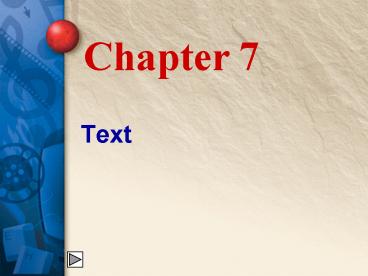Text - PowerPoint PPT Presentation
Title:
Text
Description:
... subscript, watermarks, embossing, engraving, or animation. Text wraps ... Avoid patterned backgrounds. Use small amounts of text on each screen display. ... – PowerPoint PPT presentation
Number of Views:53
Avg rating:3.0/5.0
Title: Text
1
Text
- Chapter 7
2
Text in Multimedia
- Text is used in multimedia projects
- in many ways
- Web pages
- Video
- Computer-based training
- Presentations
3
More Uses for Text in Multimedia
- Text is also used in multimedia projects in
these ways. - Games rely on text for rules, chat, character
descriptions, dialog, background story, and many
more elements. - Educational games rely on text for content,
directions, feedback, and information. - Kiosks use text to display information,
directions, and descriptions.
4
Formatting Text
- Formatting text controls the way the text looks.
You can choose - Fonts
- Text sizes and colors
- Text alignment
- Text spacing line spacing or spacing between
individual characters - Advanced formatting outlining, shadow,
superscript, subscript, watermarks, embossing,
engraving, or animation - Text wraps
5
Font Technologies
- Understanding font technologies can be important
when creating multimedia projects. The most
popular font technologies are - Scalable fonts Postscript, TrueType, and
OpenType - Bitmap fonts which are not scalable but provide
more control over the appearance of text.
6
Guidelines for Using Fonts
- Avoid using many varying font styles in the same
project. - When possible, use fonts that come with both
Windows and Mac OS. - Use bitmap fonts on critical areas such as
buttons, titles, or headlines.
7
More Tips for Using Fonts
- Use fancy or whimsical fonts sparingly for
special effects or emphasis. - Keep paragraphs and line lengths short.
- Use bold, italic, and underlining options
sparingly for emphasis.
8
More Guidelines for Using Fonts
- Avoid using text in all uppercase letters.
- Use font, style options, size, and color
consistently. - Provide adequate contrast between text and
background when choosing colors. - Always check spelling and grammar.
9
Formatting for Screen Display
- Apply these guidelines to multimedia
applications for display rather than to printed
documents. - Test your presentation on monitors in several
sizes. - Avoid patterned backgrounds.
- Use small amounts of text on each screen display.
- Text for a presentation that will be viewed by a
large group of people must be visible from the
back of the room. - For interactive displays, use consistent
placement of hypertext links.