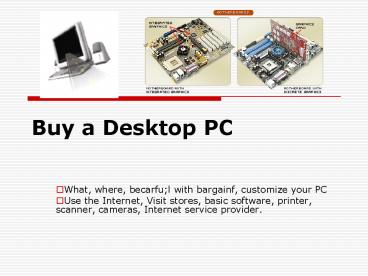Buy a Desktop PC PowerPoint PPT Presentation
1 / 25
Title: Buy a Desktop PC
1
Buy a Desktop PC
- What, where, becarful with bargainf, customize
your PC - Use the Internet, Visit stores, basic software,
printer, scanner, cameras, Internet service
provider.
2
How to Buy a Desktop PC
- With so many factors to consider, deciding which
desktop PC to buy can be a real challenge. From
components to software to accessories, new PCs
offer a bewildering array of choices, and for
some folks, sifting through the large number of
options can be daunting .
3
- The Big PictureBefore you go out shopping for a
new desktop computer, you have to decide what you
want to use it for. - The Specs ExplainedFrom CPUs to RAM to optical
storage, which specs are most important to your
purchase. - PC Shopping TipsWant some advice before you head
to the store or visit a Web site? Recommendations
will help you build a system that fits both your
needs and your pocketbook.
4
The Big Picture
- Today, almost any PC on the market can more than
adequately handle such standard office chores as
word processing and spreadsheets, as well as
basic Internet functions like e-mail and general
browsing. So for 1000 or less, you can get a PC
that will suit most people's needs. - If you're a more demanding user who wants to edit
digital video or manage a large database,
however, you may need more than the basics.
Typically, you won't have to spend more than
1500 or 2000 for a system that will suit you
today and serve you well for the next few years. - The best way to pay only for what you need is to
carefully consider what you want to do with your
system now, and try to anticipate what might
interest you next year. Specific applications
call for certain types of hardware, whether at
home or in the office.
5
Key Features
- Processor If you plan to use your PC for
standard office productivity and basic Internet
tasks, most any processor will do. But if you
want more power, Intel Pentium 4 or AMD Athlon
XP/Athlon 64 systems are your best bet. To save a
couple of hundred dollars, buy one or two levels
down from the top--you're unlikely to lose more
than 5 percent per tier in performance. - Either the P4 or the Athlon XP can support even
your most demanding work, such as video editing
or high-resolution game play, with ease. Our
tests show that P4 PCs tend to do a bit better
than Athlon XP-based systems on multimedia tasks.
You can find bargain-price PCs with either of
these chips, even at the fastest speeds. To pay a
lower price, you'll have to sacrifice graphics
performance, hard drive size, and possibly
monitor size (among other things). - We recommend getting a system that has one of
Intel's newer motherboard chip sets for its P4
and Celeron lines. Because the newer boards have
a higher-speed frontside bus (533 MHz for the P4,
and 400 MHz for the Celeron), data moves more
quickly between the processor and system memory.
These boards are members of Intel's 850 and 845
family--check the frontside bus speed to ensure
you get the right ones. - Intel P4 systems now top out at 3.06 GHz, while
AMD's Athlon 64 is at 3800, with 4000 right
around the corner. These newest chips boast 512KB
of level 2 cache, equal to that of top P4s. - The latest generation of AMD chips, called the
AMD Athlon-64 FX-53, are designed for the highest
performance computers. These CPUs include 1MB of
level 2 cache memory and competes well against
Intel's highest-end Pentium 4s.
6
- Memory To give Windows XP and applications like
it sufficient room to work, you should get a
minimum of 256MB of RAM. If you can afford to get
more, do it. Higher-end PCs should have at least
512MB--that amount lets you keep more
applications open and comfortably handles even
memory-intensive applications like Photoshop. - Three kinds of memory are on the market today
PC133 SDRAM, faster DDR SDRAM (in 200-, 266-,
333-, 400-, and 533-MHz speeds), and RDRAM (also
known as Rambus, in speeds ranging from 600 MHz
to 1 GHz). Remember that your motherboard
determines what kind of RAM you can use--you
cannot substitute DDR SDRAM for RDRAM or PC133
SDRAM. - Your cheapest option, SDRAM, still occasionally
shows up in the lowest-end home and office
systems. The PCs you already have probably use
this memory, so you may be able to reuse your old
memory in your new PC. - The price difference between SDRAM and DDR SDRAM
is just a few dollars (and occasionally
disappears), however. And our tests show that DDR
provides a boost over PC133, so DDR is your best
buy. Many motherboards can take full advantage of
DDR333 memory, while support for 400-MHz DDR is
growing make sure your PC supports the memory
speed before you buy. - RDRAM offers a slight boost in certain
applications such as video or music streaming,
but it tends to be more expensive than the other
memory types. However, we have seen more
performance boosts in PCs that pair PC 1066 RDRAM
with the fastest Intel processors, so it may be
worth the extra money if you want every ounce of
performance.
7
- Storage You'll get at least a 40GB hard drive
even in basic, sub-1000 PCs. And in most cases
these basic PCs will come with hard drives 80GB
or larger, which is fine for the majority of
tasks. If you plan to work with graphics files,
large databases, video, or music, however, you'll
want to bump the size up to at least 120GB.
You'll need it, because 30 minutes of
uncompressed digital video takes up nearly 6.5GB,
while 250 four-minute MP3s at 128 kbps use over
1GB.
8
- Graphics and display Responsible for generating
all images on your monitor, the graphics
subsystem ships in PCs either as a removable
expansion board or as a chip soldered permanently
to the motherboard. - Only dedicated gamers or people who work with 3D
modeling need a top-of-the line graphics card.
Home users who want an inexpensive system with
decent graphics should opt for one of the
older-generation NVidia GeForce4 cards (if they
can find them) For a bargain price, they deliver
much the same performance with today's games. If
you want to do some gaming and are keeping an eye
on the future, get a lower-level GeForce4 MX
board with 64MB of RAM, but read the fine
print--not all of them will fully support
next-generation DirectX 9 games. (See our "How to
Buy a Graphics Board" for details on specific
cards.) In the office, unless you're doing
high-end graphics work, or Web or multimedia
development, integrated graphics should satisfy
your needs and save you money. Some motherboards
with integrated graphics, such as models from
Intel or NVidia, allow you a graphics upgrade
option via an unoccupied AGP slot. Ask for the
slot when you buy if you want to be able to
upgrade later. - Get at least a 17-inch monitor--prices are low
enough that you should be able to get one for
less than 200. For about 100 more, you can get
a 19-inch monitor, which provides over 20 percent
more screen area than a 17-inch model. If you're
willing to spend 300 to 450, consider a 17-inch
or larger LCD. It affords the same viewable area
as a 19-inch CRT and takes up far less space.
9
- Removable storage Your most cost-effective and
flexible removable-storage option is a CD-RW
drive. Iomega Zip drives, now waning in
popularity, are slower and don't give you the
same range of functions. Top-of-the-line drives,
which offer up to 52X CD-R speeds and now offer
24X CD-RW speeds, cost about 50 more than
standard drives. - Home users may want to consider substituting a
DVD-rewritable drive for a CD-RW. You still get
CD-R/RW functionality--though DVD rewritables are
much slower than stand-alone CD-RW drives--and
they store at least 4.7GB of data, versus 650MB
for most CDs. They also let you create your own
video DVDs to play in your living-room DVD
player. - But these drives cost about 150 to 350 more
than CD-RW drives, and you might not be able to
play your newly created discs in older DVD-ROM
drives and DVD players. Moreover, there are three
competing standards, and a particular PC vendor
may offer only one of these types. New
multiformat drives do help. - Also growing in popularity are so-called USB
thumbdrives. These keychain-size devices, made by
a number of manufacturers, can store large
amounts of data--ranging from 16MB to 512MB. If
you use Windows 2000 or XP, a thumbdrive requires
no additional software Windows will detect the
device as soon as you pop it in a port, and will
assign it its own drive letter in Explorer. If a
standard key-fob style doesn't suit you, some
companies have integrated thumbdrives into pens,
watches, and even a Swiss Army pocket knife.
Whichever model you choose, make sure you pick
one that transfers data at USB 2.0 speeds. The
older USB 1.1 devices move files at a poky pace.
10
- Communications A modem, which used to be a must
at home, now comes with nearly all PCs. If you
have broadband Internet access, you'll need an
ethernet connection as well. Fortunately, most
new PCs have these built in as well. - To share your broadband connection or to network
your PCs, get a gateway/router. You'll probably
spend about 80 for a wired version, or about
120 for a wireless 802.11g (Wi-Fi) model (if you
go wireless, you'll also need a card or an
external adapter for each PC, and these run about
75 each). - For your business PC, an ethernet card is
probably best. Unless your company has
established standardized hardware specs, getting
the vendor's integrated or default card option
should work well and should save you a little
money.
11
- Sound In the office, the basics should suffice.
Integrated sound in your PC is more than adequate
for most work. At home, though, you'll probably
want surround sound. If your PC doesn't already
support surround sound, for 200 to 250, you can
buy an upgrade sound card with Dolby 5.1 support,
plus a decent set of speakers that includes a
subwoofer.
12
- Design A good case can make your everyday work
easier and can simplify the task of upgrading or
servicing components--an especially valuable perk
in offices with multiple systems. A well-designed
case will offer tool-less access to the interior,
hard drives mounted on easy slide-out trays, and
color-coded cables for internal and external
parts. - At home, look for at least two USB ports in front
so that you can easily hook up peripherals.
Systems with the newest Intel and Via chip sets
(which use DDR SDRAM, not RDRAM) also offer
integrated support for USB 2.0. Get the
integrated support if you can--it works with
older USB devices (no speed boost, however) and
delivers 8 to 12 times faster performance with
USB 2.0 peripherals such as external CD-RW
drives. - If you have a digital video camcorder, get a PC
with a FireWire (IEEE 1394) port (you can also
add it via an expansion card for less than 100).
- If you plan to keep the system for a while, make
sure you have some expansion room. You'll want at
least a couple of open drive bays and probably a
free PCI slot as well.
13
- Software Most home and office PC users should
find Windows XP Home a perfectly acceptable
operating system. You should drop the extra 100
for Windows XP Pro only if you want to take
advantage of its management features, such as
Remote Desktop, which lets users control the
computer remotely over the Internet. Most vendors
now offer a choice of only XP Home or XP Pro.
Make sure your PC manufacturer has pre-installed
Windows XP Service Pack 2 if you're ordering a
new computer.
14
- Warranty and tech support Because most PC
problems tend to crop up in the first year, a
one-year warranty should be fine. A two- or
three-year warranty will add about 150 to 200
to your cost. Some vendors offer slightly more
exotic support options For 39, Dell will give
you priority call routing to tech support for one
year. Businesses can get options like 24-hour
on-site response, but they must pay dearly for it.
15
- Keyboard and mouse All systems include these
commodity components, usually a
Windows-compatible 102-key keyboard and a
two-button mouse with a scroll wheel. Many
vendors are switching from older PS/2 connected
devices to newer USB models that offer more
features, like keyboards with additional
programmable keys along the top that can launch
favorite applications or Web sites. Newer optical
mice use a small camera to detect motion,
providing smoother, more precise motion and
eliminating the need to remove the conventional
coated ball and clean the dirty scroll wheels
inside. A few of the highest-end input devices
can connect wirelessly using radio frequencies or
Bluetooth technology.
16
The Specs Explained
- The vast majority of people buy a PC to browse
the Web, check and send e-mail, and perform word
processing or spreadsheet work. Today, processor
power has gone beyond what any of these tasks
demand Even the least-expensive,
lowest-of-the-low-end PC can perform any of those
jobs admirably. For less than 1000 you should be
able to pick up a PC and monitor that, a year
ago, would have resided at or near the top of our
Top 10 Power PCs chart. The only reasons to
exceed that price are if you want the latest
doodads, if you're a gamer or you're interested
in digital video and strain your PC for every
iota of performance, or if you include additional
peripherals like a printer or scanner. - Most vendors let you customize and upgrade their
base-model PCs with a mind-boggling selection of
features. Need extra storage? Pick a newer,
larger hard drive. Want a bigger monitor, but
don't want to pay extra? Trade down to a slower
processor or opt for a shorter warranty period
(PC parts are more reliable than ever) to
compensate for the extra cost of the CRT. Take
your time and pick only what you need. And be
sure to check our various Top 15 PCs charts
before making your purchase. Below is a rough
breakdown of some of your configuration options.
17
(No Transcript)
18
Recommendations for the average user's minimum
requirements.
- A 3-GHz Pentium 4 or 2.4-GHz Athlon XP 3800
processor. For everyday work, word processing,
spreadsheets, and e-mail, you don't need the
latest, greatest, and most expensive processor.
Current AMD processors of the same clock speed
perform some tasks faster than Intel processors. - At least 512MB memory. Anything less will slow
your work, especially if you plan to run several
applications under Windows XP. Buy as much as you
can afford, up to 1GB. - Be careful when you buy integrated AGP graphics.
If you buy a computer with integrated graphics,
ask if it has an AGP slot. If it doesn't, you
won't be able to upgrade your graphics chip. - Subwoofers improve sound. Adding a sound system
with a subwoofer (a large speaker that produces
very low bass tones) can dramatically improve the
sound quality of a home system, even if the
speaker set is inexpensive. In the office,
however, a booming subwoofer may trigger an
uprising among your coworkers. - A 17-inch digital flat-panel LCD monitor. Unless
you're really pinching pennies, a 17-inch LCD
will let you see your documents with greater
definition (or at a higher resolution) than
17-inch or smaller CRT displays.
19
- A CD-RW or recordable DVD drive. Nearly all PCs
come with a 1.44MB floppy disk drive, but many
users find that a recordable DVD or CD-RW drive
are better options for data storage and transfer.
Both allow you to back up important documents
(700MB on a CD, 4.7GB on a DVD), share files with
colleagues, and create custom audio or video CDs
or DVDs. A CD-RW may be all that most people
need, but if you need to back up massive amounts
of data or entire hard drives, choose the DVD
recorder option. - A 60GB or larger hard drive. A 20GB hard drive is
fine for simple word processing or Web browsing
tasks, but you'll likely fill that hard drive
pretty quickly. In the long run it's best to buy
more hard drive than you think you'll need.
Today's largest hard drives reach 500GB, but
unless you're planning to use your PC as a mini
server for your office database or for electronic
entertainment, a smaller drive may be more
cost-effective. - Connectivity up front. Many PCs now offer a pair
of USB ports on the front bezel, so you can
connect multiple peripherals without having to
reach behind the case. If this is important to
you, look for PCs with up-front FireWire (IEEE
1394) ports, optical audio connectors, or USB
2.0. - Graphics cards for novice gamers. If you want to
do some gaming and you're keeping an eye on the
future, get a lower-level GeForceFX board or ATI
Radeon 9800 XT with 128MB of RAM, but read the
fine print--make sure it will fully support
next-generation DirectX 9 games. You'll need a
card with a built-in TV tuner if you plan to
record video from your TV.
20
Other Shopping Tips
- In addition to choosing a PC with the above
specifications, PC shoppers can save money and
avoid unnecessary hassle by following these tips - Don't buy additional software unless you really
need it. Purchase an operating system, an office
suite, and an antivirus package. But if you need
more, look for vendors' software bundles to
upgrade your software. For as little as 100, you
can often upgrade from Microsoft Works Suite or a
similar package to a full office suite like
Microsoft Office XP Small Business Edition (sold
only with new systems, and lacks Powerpoint)--a
great value considering Office XP runs more than
300 off the shelf. - Don't get caught up surfing price reductions. If
you need a new PC now, don't wait a few months to
see whether prices will drop further and
upper-end performance will improve. Some readers
find themselves stuck in an endless price-drop
waiting game. Instead, decide when you need the
system, and go for it. - Buy above minimum specs for the longest useful
life span. If longevity is a priority (and if you
can afford it), get something closer to, but
below, the current top of the line. This will
extend the useful life of your PC.
21
- Check an LCD monitor's interface. Depending on
the brand or model of LCD monitor, it could have
one of several different interface
connectors--the part that plugs into the PC.
These include the well-known VGA and also the
newer (but better) DVI connectors. Before you buy
an add-on, make sure it will work with the system
you want--or that you at least have a money-back
guarantee. - Upgrade at the time of purchase. Often, you can
get a better deal on a larger hard drive or a
better monitor when you first order your
computer. Even doubling the size of a hard drive
may add very little to the cost, and upgrading to
a Trinitron or ViewSonic monitor may add only 80
to 100. - Avoid gimmicky keyboards to save money. Many
vendors tout fancy keyboards with extra buttons
for launching apps. Save some money by choosing
the cheapest option unless you have a specific
need for the fancier one. - Get the scoop on the vendor before you buy.
Research which PC makers provide the best (and
worst) technical support and warranty service.
22
(No Transcript)
23
Brand name
- Dell
- Gateway
- Sony - Vaio
- Toshiba
- Acer
- ABS
- Compaq
- Emachines
- Frys
- GQ
- Much more
- CLONE A computer, software product, or device
that functions exactly like another, better-known
product. In practice, the term refers to any PC
not produced by one of the leading name-brand
manufacturers, such as IBM and Compaq.
24
Donde comprar
- Frys
- CompUSA
- Best Buy
- Circuit City
- Kmart
- Wal-mart
- Dell
- Gateway
25
(No Transcript)