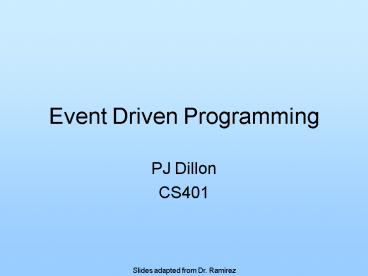Event Driven Programming - PowerPoint PPT Presentation
1 / 47
Title: Event Driven Programming
1
Event Driven Programming
- PJ Dillon
- CS401
Slides adapted from Dr. Ramirez
2
Graphical Interfaces
- So far all of our programs have used
- Input from the keyboard
- Output to the console
- This is effective but in todays world is not so
user-friendly - Users want to use the mouse
- Users want windows with dialog boxes and buttons
- Users need maximum guidance with minimum room for
error
3
Graphical Interfaces
- Java has all of the tools for us to design and
implement complex graphical user interfaces - Graphical output, use of a mouse, and other
graphical components for input - Ex Windows with buttons, textfields, pulldown
menus, radiobuttons, labels, and more - To use these tools we need to learn some Java
classes and some programming theory - But once we learn how to do it we will typically
prefer it over console applications
4
AWT and Swing
- The AWT (Abstract Windowing Toolkit) was
developed for the first versions of Java - Created components such as Frame, Panel, Button,
TextField, Label - Found in package java.awt.
- However, the look and feel of the AWT varied on
different windowing systems - The same AWT Java program looks different when
run on MS Windows machines, MACs and Sun
Workstations - This is because the underlying windowing systems
on those machines differ
5
AWT and Swing
- Since a goal of Java is to be platform
independent, its look and feel should also be
platform independent - Swing was developed from Java v. 1.2 to be more
consistent in its look and feel across all
platforms - It also adds some extra features that did not
exist in the AWT - Many Swing components are similar to AWT in name,
but with a J in front - Ex JFrame, JPanel, JButton, JTextField, JLabel
- Found in package javax.swing.
6
JFrames and JApplets
- JFrames are Java objects that will represent the
windows in graphical applications - We can draw/paint graphics within them
- We can place and manipulate graphical components
within them - JApplets are similar in their functionality to
JFrames - However, they are run within the context of
another program (i.e. a Web browser)
7
JFrames and JApplets
- For now we will focus on JFrames
- To use them we
- Create a JFrame object
- Size it as desired
- Show it on the display
- Once we have a JFrame we can do a LOT with it
- Draw graphics within it
- Store and organize other components
- React to events such as mouse movement and
clicking - We will gradually be looking at all of these
things
8
Components and Containers
- A component is an object that represents an
element on the screen - Interacts with the user
- e.g. label, text area, text field, etc.
- A container is a component that holds other
components - Also called Panes
- Organizes multiple components on the screen
- Can nest containers inside each other
- In general, we create one or more components and
add them to a container to display them on the
screen - JFrame consists of multiple containers
- Main one is the Content Pane
9
JLabels
- JLabels are simple components to show formatted
text on the display - We can set the font type, size and color
- We can set and change the text itself as desired
throughout program execution - Lets look at a very simple example
- Create a JFrame, then put a JLabel in it and
display it
10
Simple Example
- See ex33.java
- See the comments to determine how the various
objects are created and set up properly - Note that this example does not really do much
- No interaction with the user
- But it does show us some of the basic setup for
graphical applications - Lets now add a bit more functionality
- Add a button that user can click to change the
color of the label text
11
JButtons
- JButtons are simple components that can also show
text on the display - However, in addition to showing text, they also
respond to clicks of the mouse - If a user clicks the mouse within a JButton, an
ActionEvent object is generated in response - This object is passed automatically to an
ActionListener object - The ActionListener must be registered to listen
to the JButton - ActionListener is actually an interface with the
single method actionPerformed() - Any class that implements actionPerformed() can
be an ActionListener
12
Event-Driven Programming
- This causes the actionPerformed method within the
ActionListener to execute - It is the actionPerformed() method that is doing
the actual response to the button click - This idea is called event-driven programming
- Program executes idle, waiting for events to
occur - user generates events in various ways
- Ex click a button, move the mouse, edit text
- Programmer writes code to respond to the various
events that may occur
13
Event-Driven Programming
- There are many different types of events in Java
programs, but the basic idea for all of them is
similar - Some component generates an event object
- The event object is passed to some event listener
object - A method in the event listener executes to handle
the event - It is important that event handlers are linked to
the appropriate event generators - Events are generated by any component with which
the user interacts - Ignored if no handlers are associated with it
- See ex33b.java
14
Another Example
- Lets look at another simple example
- Toggle Button
- Click it once and it does an action
- Click it again and it does a different action
- Each click it alternates between the two actions
- The setup of this program is very similar to
ex33b.java - Only difference is what the listener is doing
- See ex33c.java
15
JTextField and JPasswordField
- JTextFields are components that let the user
enter a single line of text - Generates ActionEvents
- When user hits Enter key
- getText() method returns text entered
- getActionCommand() method of ActionEvent also
- JPasswordField is similar
- Displays alternative character for each character
entered - getPassword() method returns password as char
16
Inner Classes
- Notice that a new class is created for each
different ActionListener implemented - One for each unique response to an ActionEvent
- This can require a lot of extra coding
- May want to have components interact with one
another - Need to allow Listeners to access variables in
our class - Three alternatives
- Main class can implement ActionListener Interface
- public class Main implements ActionListener
- private int x
- public void actionPerformed(ActionEvent e)
- x2
17
Inner Classes
- Declare an inner class
- public class Main
- private int x
- private class MyListener implements
ActionListener - public void actionPerformed(ActionEvent e)
- x 2
- An inner class can access all private instance
variables and methods of its outer class - Well see the third alternative shortly
- See ex33d.java
18
Anonymous Inner Classes
- Even writing a number of inner classes can be
tedious - Especially if actionPerformed() is fairly simple
- May want to avoid if/else if/else structure
(switch logic) - Can use anonymous inner classes
- Subclasses with no name
- public class Main
- public Main()
- component.addActionListener(
- new ActionListener()
- public void actionPerformed(ActionEvent e)
- )
- Creates an anonymous subclass that implements
ActionListener - A instance is created here and passed to
addActionListener()
19
Layout Managers
- If we want to have multiple components, we need
to determine how to lay them out - To do this we use a layout manager
- These determine how components appear in a window
and how much space is allocated for them - Each container can have only a single Layout
Manager arrange its components - There are many layout managers in Java
- Three simple ones are
- FlowLayout
- GridLayout
- BorderLayout
20
FlowLayout
- Simplest Layout Manager
- Components are laid out left to right
- Arranged in order they are added
- Placed in a row
- When the window no longer has enough space, a new
row is started - Much like words on a page
- A row of components can be aligned LEFT, RIGHT,
or CENTER - See ex34.java
21
GridLayout
- Divides a container into evenly sized cells of
rows and columns - Each added component is placed in a cell
- Components are resized to fit the cell
- Placed left to right in the order theyre added
- See ex34b.java
22
BorderLayout
- Splits the screen into five regions
- North, South, East, West, Center
- At most five components can be added to the
window - North and South components are resized
horizontally - East and West components are resized vertically
- Central component is resized to consume all
remaining space - Default layout for JFrame Content Pane
- See ex34c.java
23
JOptionPane
- GUIs often need to briefly display a message,
warning, or error - Popup dialogs
- Block the user from interacting with any part of
the GUI until the message is acknowledged - JOptionPane class defines a set of static methods
to display these - showMessageDialog()
- showInputDialog()
- showConfirmDialog()
- showOptionDialog()
- Each method can accepts
- A String message to display
- A String title
- One of several predefined icons to display
- A reference to a component in which the dialog
should be centered - See ex35.java
24
JCheckBox
- There are several special kinds of buttons
- JCheckBox
- JRadioButton
- Have an associated state Selected or Unselected
- JCheckBox objects represent selectable options
- Typically one of a group of options
- Any number of the options can be selected at once
- Consider text fonts
- Text can be bold, in italics, or underlined
- Can also be any combination of these
- See ex36.java
25
JRadioButton
- JRadioButton components are similar to JCheckBoxs
- Have an associated selected or unselected state
- Typically represent a set of possible options
- Differ in that only one JRadioButton in the set
of them can be selected at a time - If the user selects one, the previously selected
one automatically becomes deselected - Formally define a logical set of JRadioButtons
with a ButtonGroup object - See ex36b.java
26
JComboBox
- Screen real estate is often too precious to
display a lot of radio buttons - An alternative is a combo box
- Sometimes called a drop-down list
- Lets the user select one of a number of options
- Initially, only the selected option is displayed
- User clicks drop down button to display list of
other options - Can be an editable
- Lets the user enter a new value not part of the
list - See ex36c.java
27
Model/View/Controller Architecture
- JComboBox is first component weve seen that
exposes what is known as the MVC architecture - GUIs render program information on the screen
- Provide a View of the data
- Screen elements are provided to alter the
information - Controls
- View and Controls access data through a Data
Model - An abstraction that separates the access of the
data from how its stored - You should read this and think, Interface
28
Model/View/Controller Architecture
- In Java, the View and Controller are generally
combined into the same classes - JComboBox provides an editor field
- Each Model is defined as an Interface
- ComboBoxModel, ListModel, TableModel, ButtonModel
- Automatically propagate changes in the data to
Views - Implementing classes provide single point of data
storage and GUI interaction - Each GUI component comes with a default Model
implementation - DefaultComboBoxModel, DefaultListModel,
DefaultTableModel - Works for most simple applications
- Well look at ex37b.java in a second
29
JList
- A list displays a series of items
- Arranged in a column
- Allows the user to select one or more items from
the list - Three defined selection modes
- SINGLE_SELECTION only one item from the list can
be selected at a time - SINGLE_INTERVAL_SELECTION allows one range of
values to be selected using the shift key - MULTIPLE_INTERVAL_SELECTION allows more than one
range of values to be selected - Generates ListSelectionEvent objects
- ListSelectionListener
- See ex37.java and ex37b.java
30
JPanels
- As GUIs get more complex
- May want to use different layout managers on
different parts of the window - Need to logically group components related to
different parts of the program - The GridBagLayout manager allows for arbitrary
configurations, but it is quite complicated to
use - A simpler solution is to subdivide our window
- We can do this with JPanels
- Have most of the functionality of JFrames, except
without the title/menu bar - Can store other components and lay them out using
a layout manager - Can then treat the group of components as a
single component that can be added to our window
with its BorderLayout
31
Borders
- Logically grouping a set of related components
helps organize a program and layout - Visually grouping them could ease user experience
- Can use borders for this
- Line drawn around the edge of a screen element
- Can have many different styles
- Titled, etched, beveled, line, empty
- Any JComponent can have a border
- Usually added to JPanels
- Package javax.swing.border. defines the Swing
Border architecture
32
Borders
- BorderFactory class provides static factory
methods for creating standard borders - BorderFactory.createEtchedBorder()
- BorderFactory.createTitledBorder()
- BorderFactory.createMatteBorder()
- Each takes a different set of arguments based
upon what the border will display - Returns a new Border object
- Set a JComponents border with the
setBorder(Border) method - See ex38.java
33
JTextArea
- JTextFields allow the user to manipulate a single
line of text - The JTextArea component is provides an area for
manipulating multiple lines of text - Simple plain text
- All the same font
- Newline characters, \n, are not displayed
- Cause subsequent text to appear below the last
- By default, the text is editable by the user
34
MouseEvents
- Most components generate events when the mouse
interacts with it - Including JFrames, JLabel, JButton
- Two types of Listeners MouseListener,
MouseMotionListener - 7 events that can occur
- MouseListener
- Press, Release, Click, Enter the components
screen area, and Leave the components area - MouseMotionListener
- Move, Drag
- A Click is a combination of a press and release
without intervening motion - Often were only concerned with this operation
- Can ignore separate press and release events
35
MouseEvents
- Notice We could register JButtons to respond to
mouse clicks - Would occur at the same time as ActionEvents
- MouseEvents are lower level, hardware dependent
- More abstract events are preferred, i.e.
ActionEvents, ItemEvents, ListSelectionEvents - See ex39.java
36
Adapter Classes
- A program may only need to respond to a single
type of MouseEvent - Implementing MouseListener requires 5 methods
- Extraneous
- Each Listener interface has an Adapter class that
implements it - With empty method bodies
- ActionAdapter, MouseAdapter, WindowAdapter, etc.
- A subclass can then just override the needed
methods - window.addMouseListener(new MouseAdapter()
- public void mouseClicked(MouseEvent e)
- )
- Disadvantage single inheritance
- Dont serve as advantageous parent classes
37
Basic GUI processing
- In GUI programs, weve seen
- main() method usually ends after setting up and
displaying the GUI - But the program doesnt terminate
- Why?
- GUI programs are multithreaded
- A thread is a sequence of instructions
- Execute separately and concurrently from other
threads - A single program can be composed of a number of
threads - When a GUI application is started
- A thread is started in the background Event
Thread - Processes GUI events
- Clicks, Mouse movements, etc.
- Drawing the screen
38
Component Drawing
- GUIs are constructed in Containment Heirarchies
- JFrame contains several JPanels
- JPanel contains a JList
- JList contains Objects that need rendered
- When the screen needs redrawn
- Event Thread starts by drawing the top most
container - Recursively traverses containment tree drawing
lower level Components - Calls paintComponent(Graphics) for each Component
- Why is this important?
- By subclassing a Component, we can override the
paintComponent() method - Provide custom painting in the GUI
39
Graphics Object
- When paintComponent() is called, the system
passes it a abstract representation of the
current drawing device - Screen, printer, etc.
- The Graphics object provides a number of
primitive drawing methods - fillRect() draw filled Rectangle
- drawString() draw a String on the screen
- setFont() set the drawing Font
- setColor() set the drawing Color
- drawLine(), drawRect(), drawOval(), etc.
- Draws based on the window coordinate system
- Upper left corner is the origin (0, 0)
- X axis increases to the right
- Y axis increases DOWNWARD
40
Graphics2D Object
- Instance passed to paintComponent() is actually a
Graphics2D object - A subclass of Graphics
- The Java2D API interacts with this instance
- Defines Gradients, Painting stroke styles, Shape
objects, image rendering, etc. - See The Java Tutorial for more information
- For now, lets look at an example
- ex40.java
41
Menus
- Menus allow the programmer to supply a lot of
functionality without permanently taking up much
window space - Created with several classes
- JMenuBar
- represents the menu bar of a window
- Container for menus
- JMenu
- Represents a menu that pops down from the menu
bar - Contains menu items
- Can contain submenus
- JMenuItem
- A single item in a menu
- Displays text, icons, and shortcut keys
- Fires ActionEvents when selected by user
- Two subclasses JCheckBoxMenuItem,
JRadioButtonMenuItem
42
Popup Menus
- Modern GUI applications provide context-sensitive
popup menus - Menu displayed depends on screen item that gets
clicked - Popup trigger differs from platform to platform
- Typically a mouse event
- E.g. Windows click with right mouse button
- MouseEvent class provides isPopupTrigger() method
to test for proper click in a platform-independent
way - See ex42.java and ex42b.java
43
JColorChooser and JFileChooser
- Notice from ex42.java that only a small selection
of colors are provided - There are 224 possible colors though
- Need a better color chooser
- Could construct our own
- JColorChooser is a predefined layout of
components for picking a color - Added to application GUI
- Displayed as a dialog box
- Opening or saving a file requires a equally
complex GUI - Need to display file system directories and files
- JFileChooser is a predefined component
- Displays Open and Save file dialogs
- Similar to usual file dialog windows
- See ex42c.java
44
JSlider
- A JSlider lets the user select an integer from a
specific range - Displays a bar with a thumb that can be slid
from one end of the bar to the other - Can display major and minor tick marks and labels
- Supports snap to ticks
- Can be manipulated by the arrow keys
- See ex43.java
- A similar component is JSpinner
- Has a more sophisticated model
45
Multiple Document Interface
- Many applications support multiple open documents
being processed in parallel - Reading multiple emails
- Writing multiple documents in a word processor
- Multiple IMs
- MDI is supported in Java with two classes
- JDesktopPane provides desktop space container
for internal frames - JInternalFrame
- Treated just like JFrame
- Lay out components in its Content Pane
- Add each frame to the desktop
- See ex44.java
46
JSplitPane
- A split pane divides its area among two
components - Vertical or horizontal division
- Sliding divider lets the user allocate more space
to one component or the other - Constructor takes components as arguments
- JSplitPane(JSplitPane.HORIZONTAL_SPLIT,
leftComponent, rightComponent) - Or we can set them later with
- setLeftComponent(), setTopComponent()
- setRightComponent(), setBottomComponent()
- Top and Left perform same function, as does
Bottom and Right - Provided for logical convenience
- See ex45.java
47
JTabbedPane
- JTabbedPane allows several components to share
the same screen space - Each component associated with a tab on the
screen - Only one component can be visible at a time
- Clicking a tab displays the associated component
- Similar to CardLayout
- See ex46.java