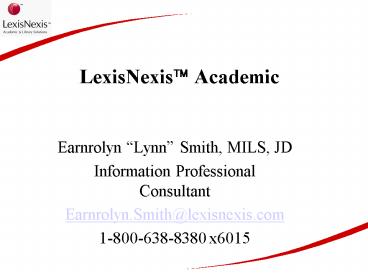LexisNexis Academic - PowerPoint PPT Presentation
1 / 74
Title: LexisNexis Academic
1
LexisNexis? Academic
- Earnrolyn Lynn Smith, MILS, JD
- Information Professional Consultant
- Earnrolyn.Smith_at_lexisnexis.com
- 1-800-638-8380 x6015
2
LexisNexis is the worlds largest provider of
credible, in-depth information for business,
legal and government professional.More than 5600
primarily full-text titles!
- 95 of content is full-text or selected
full-text. - Only 5 of content is abstracts.
- Frequent updates some newspapers updated
multiple times throughout the day. - Renowned search engine, more powerful than the
Web.
3
Changes
- Dropping the word "Universe" from all of our
product names. - LexisNexis will replace all instances of
LEXIS-NEXIS - Red/black/white/gray will replace blue/yellow as
the dominant colors - Hypertext links will replace icons (i.e. the
images for News, Legal Research, etc. in Academic
Universe and product graphic images that are on
the left navigation bar of home pages). - School branding logo location and size will
change. - Document lists will be shaded in alternating gray
and white.
4
More Changes
- The home page has been completely revamped to
provide direct access to the most commonly
requested search forms. - Search forms on the home page include "Quick News
Search," "Get a Case," and "Company Information."
- "Quick News Search gives you the ability to
search across all news files within LexisNexis
Academic for the previous 2 years with a
"one-box" search interface. - "Basic" search form for all News categories
eliminated.
5
Why is LexisNexis Making These Changes?
- Student Feedback
- Librarian Feedback
- Increase Product Performance
- Branding
6
What we will cover today
- Searching
- Keywords
- Punctuation
- Plurals Possessives
- Truncators
- Capitalization
- FOCUS
- Displaying Results
- Specialized Commands
- Connectors
- Basic Connectors
- Specialized Connectors
- Connector Order
- Segment Searching
7
http//www.lexisnexis.com/academic/
- Instructional Materials
- AU ListServ
- Whats New Newsletter
- Content Lists
8
Keyword SearchYou do not need to enclose
phrases within quotations marks. Adjacent words
are treated as a phrase if no connectors are
used. When searching by keyword, documents
retrieved will generally contain your terms in
either the headline, lead paragraph(s) or
indexing.Example Doctor OR Physician
9
Punctuation
- System ignores most punctuation.
- Punctuation, such as periods, commas, question
marks, dashes, etc. are viewed as a SPACE. - One exception is the EMBEDDED PERIOD, usually
found when initials are used as a name. For
example a.j. Fox - The embedded periods are viewed as characters.
10
Plurals Possessives
- The system automatically searches for plurals and
possessive forms of most regular words. For
example if a word is made plural by adding s or
es or changing final letter y to ies. - Examples boy, boys, boys, boys
- city, cities, citys, cities
- The system will not search for irregular words.
- Example Childwill not find children or
childrens - Oxwill not find oxen or oxens
11
Plurals PossessivesSINGULAR retrieves only
the singular or singular possessive forms of
your search term. Singular(william)PLURAL
retrieves only the plural or plural
possessive forms of your search
term. Plural(williams)
12
Search singular(william) /2 jones
13
(No Transcript)
14
Wildcards or Universal Characters
- Asterisk ()
- The asterisk () replaces
- one character. It can
- appear more than once in
- a word. It can be used
- anywhere EXCEPT as
- the first character.
- Example womnwill
- find woman or women.
- Exclamation Mark (!)
- The exclamation mark (!)
- replaces one or more
- characters at the end of the
- word.
- Example Litigat!will find
- litigator, litigated, litigation,
- litigating
15
Capitalization
- The LexisNexis services are not case sensitive.
- However, there are times when capitalization does
affect the meaning of a search term - CAPS word(s) must have one or more capital
letters. Particularly useful when researching
names and proper nouns. - NOCAPS word(s) must have no capital letters.
Ignores any acronyms, names and proper nouns. - ALLCAPS word(s) must have all capital letters.
Especially helpful when researching acronyms.
16
Search allcaps(plural(aids))
17
(No Transcript)
18
Connectors
- OR finds either or both search terms used for
synonyms or alternative spellings - doctor or physician
- AND both search terms must be in the document.
Does not specify any proximity. - Napster and internet
- W/ - proximity connector dictates the number of
terms separating search terms. The stands for a
number from 1 to 255. The w/ does not specify a
word order. It is not necessary to type the w. - Gas /5 price
19
Specialized Connectors
- Proximity Connectors
- PRE/ - first term will precede the second term
by no more than (number) words - Cable pre/3 television
- W/S looks for documents with search term in the
same sentence. - W/P looks for documents with search terms in
the same paragraph.
20
Specialized Connectors
- NOT W/ - first search term is required, second
term need not be in document - NOT W/SEG at least one segment in the document
contains the first search term, but not the other
search term - AND NOT excludes search term from the entire
document it is a very dangerous connector
21
Specialized Command
- ATLEAST restricts results to documents
containing the term number of times. - The term goes inside parentheses
- Atleast5(atm)
- Atleast5(atm or automated teller machine)
22
Search atleast10(death penalty)
23
(No Transcript)
24
Connector Order of Operation
- Word form commands
- (ALLCAPS, CAPS, PLURALS, SINGULAR, NOCAPS)
- ATLEAST
- OR
- W/, PRE/, NOT W/
- W/S
- W/P
- AND
- AND NOT
- The order can be overridden with parentheses.
25
Changing Connector Order
- Sometimes it is necessary to change order of
operation of connectors - Use parentheses () to do this
- Connectors inside parentheses operate before
connectors outside parentheses - Connectors inside parentheses follow the standard
operating order
26
Segment Searching
- Allows users to pinpoint information located in
specific segments or fields of the data. - This type of search methodology helps avoid false
hits and allows the user to search more
efficiently. - Segments vary depending on SOURCE
- Note syntax for segment searching is
- segment(search term)
- opinionby(oconnor)
27
Quick News Search
- Enables an user to search across multiple
English-language news categories for up to a 2
year period. - Quick News Search does not search the full text
of documents for your terms. - It looks only in selected fields (headline, lead
paragraph and index terms fields) for your phrase
or keyword. - Quick News Search always assumes an OR
relationship between your search terms. - Quick News Search will not accept wildcards (!
and ) or connectors (AND, OR, W/)
28
Quick News Search
- If you want to link two or more words together so
that they are treated as a phrase, enclose them
in quotation marks. - Search result is limited to an answer set of less
than 1000 documents. - Results in Document List are ranked according to
relevancy.
29
LexisNexis SmartIndexing TechnologyTM
- LexisNexis SmartIndexing Technology applies
index terms to selected news, company,
legislative, and NEXIS Web Search sources. - SmartIndexing Technology combines sophisticated
software analytical tools and algorithms with
human intellectual input to enhance the value of
online documents. - Algorithms created and monitored by a team of
information professionals and subject experts
look for words, phrases, names, acronyms,
abbreviations, spelling variations, and nick
names (e.g. International Business Machines IBM
Big Blue) to assign appropriate index terms.
30
LexisNexis SmartIndexing TechnologyTM
- A relevance score, based on criteria such as a
term's frequency, weight, and document placement,
follows each index term. - Index terms and scores are inserted into the
TERMS segment as well as the individual
index-type segments (SUBJECT, COMPANY, PERSON,
ORGANIZATION, CITY, STATE, and COUNTRY).
31
Indexing Terms and Relevance Ranking
- Currently, the LexisNexisTM services offer the
following types of indexing - Subjects
- Company Names
- People Names
- Organization Names
- Geographic Locations
- Relevance scores show how much discussion of a
term appears in a document - 90 to 99 Major Reference
- 80 to 89 Strong Passing Reference
- 50 to 79 Weak Passing Reference
32
LexisNexis Academic
33
Sources
34
(No Transcript)
35
(No Transcript)
36
(No Transcript)
37
Quick News Search
38
(No Transcript)
39
(No Transcript)
40
Sort by Date
41
Displaying Search Results
- DOCUMENT LIST bibliographic list of documents
- EXPANDED LIST bibliographic cite and each
search term with 3 to 5 words on each side - KWIC search terms highlighted, with a small
block of text on either side (approx. 25 words) - FULL full-text of the document
42
Changes to Display of Search Results
- Document lists will be shaded in alternating gray
and white. - FOCUS functionality (narrowing a search) moved to
the top of the document list.
43
Document List
44
Expanded List
45
KWIC?
46
Full
47
(No Transcript)
48
(No Transcript)
49
Guided News Search
50
Guided News Search
- One standardized Guided News Search form created
for searching all news sources. - The Guided News Search form enables users to
follow step-by-step instructions to perform news
searches. - Source selection is performed using drop-down
boxes in the first two steps. - This one form replaces eleven separate search
forms in the current version of LexisNexis
Academic Universe (twenty if you count basic and
guided search forms separately). - For those individuals who wish to search for
documents from a particular publication, the
title of that publication can be entered into the
box under "Step Five Search this publication
title(s)"
51
Guided News Search includes All News Categories
in One Place
52
(No Transcript)
53
(No Transcript)
54
(No Transcript)
55
The FOCUS Feature
- FOCUS does not change the original search
- A search within a search
- Allows you to narrow the results of an answer set
- FOCUS multiple times on same search
- Only highlights terms in your new search
56
(No Transcript)
57
(No Transcript)
58
Search terms(University of Minnesota 9)
59
(No Transcript)
60
Search terms(University of Minnesota 9) and
lengthgt1000
61
(No Transcript)
62
Search section(a page 1)
63
(No Transcript)
64
New Transcripts
65
Search show(60 minutes or 20/20 or dateline) and
full text(dna /5 evidence)
66
(No Transcript)
67
(No Transcript)
68
Get a Case mrs /3 cotton
69
(No Transcript)
70
(No Transcript)
71
Company InformationNabisco
72
(No Transcript)
73
(No Transcript)
74
When You Need Help
- www.lexisnexis.com/academic
- Call Customer Service (1-800-897-3419).
- Provide your account number.
- Thank you for your time!
- Earnrolyn Lynn Smith
- Information Professional Consultant
- LexisNexis Academic Library Solutions
- Earnrolyn.smith_at_lexisnexis.com