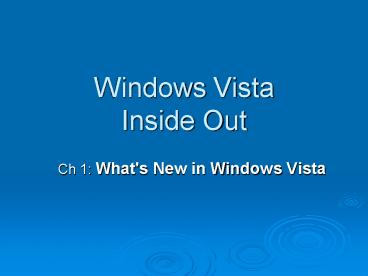Windows Vista Inside Out
Title:
Windows Vista Inside Out
Description:
Live thumbnail previews. Hover over taskbar button. Flip 3D Task Switcher ... Power-On Self Test (POST) BIOS passes control to the Master Boot Record (MBR) ... – PowerPoint PPT presentation
Number of Views:48
Avg rating:3.0/5.0
Title: Windows Vista Inside Out
1
Windows VistaInside Out
- Ch 1 What's New in Windows Vista
2
Windows Vista Versions
- Windows Vista Home Basic
- Windows Vista Home Premium
- Windows Vista Business
- Windows Vista Enterprise
- Windows Vista Ultimate
3
Vista Home Basic
- Entry-level successor to XP Home Edition
- Includes
- Internet Explorer 7
- Windows Media Player 11
- Windows Mail
- Rips and burns CDs (but not DVDs)
- Does not have Aero graphics
- Cannot join a corporate domain
4
Vista Home Premium
- Includes everything in Home Basic, plus
- Aero graphics
- Windows Media Center
- Tablet PC support
- Better Backup features
- Can create and edit DVDs
- Cannot join a corporate domain
5
Vista Business
- Successor to Windows XP Professional
- Includes
- Joining a corporate domain
- Image-based backup
- Encrypting File System
- Can host a Remote Desktop session
- Does not include
- Windows Media Center
- BitLocker drive encryption
6
Vista Enterprise
- Not for sale through retail channels
- Sold to corporate customers with volume licenses
- Includes everything in Vista Business, plus
- BitLocker drive encryption
- Multiple-language support
7
Vista Ultimate
- Includes everything from all other editions
- Media Center
- BitLocker
- Also access to online premium products called
Ultimate Extras
8
64-bit Editions
- Each Vista edition comes in 32-bit and 64bit
versions - Choose the version that matches your processor
- Note all device drivers must be signed for
64bit Vista - 32-bit processors are limited to 4 GB of RAM
- See link Ch 1e on my Web page
- Go to samsclass,info and click on CNIT 335
9
Foreign Editions
- Windows Vista Starter Edition
- Cheaper than Home Basic, sold only in emerging
markets - N Editions
- Sold in Korea and Europe
- Lacks Windows Media Player and other media
functionality, because of antitrust actions - See links Ch 1f, Ch 1g
10
Vista Interface
- Control Panel ? System and Maintenance ? System
- Edition
- Experience Index rating
- Hardware specifications
- Windows activation status
11
(No Transcript)
12
Sidebar and Gadgets
- Adding and detaching gadgets from Sidebar
- Closing Sidebar
- Bringing gadgets to the front
- Opacity settings
13
Start Button and All Programs menu
- No longer expands to the right
- Search box is more useful than the old Run box
- Demonstration search for performance
14
Aero User Experience
- Translucent window frames
- Smooth animation
- Live thumbnail previews
- Hover over taskbar button
15
Flip 3D Task Switcher
- Windows Logo key Tab
16
Windows Explorer
- No menus (press ALT to see them)
- Breadcrumbs at the top
- Search bar (upper right)
17
Security Cruel Mac Video
- Link Ch 1g
18
Security User Account Control
- Normal users cant do administrative tasks
- Administrator accounts have two tokens one
normal, one with administrator privileges - Elevating privileges requires clicking on a User
Account Control box
19
Security Registry Virtualization
- Some programs try to modify system registry
settings - Especially old programs
- Vista makes those changes in per-user keys only
- Vista lets the programs think they modified the
real registry
20
Security Internet Explorer 7
- Protected Mode
- If a browser add-on tries to change the system,
that is also prevented by virtualization
21
Security Windows Defender
- Blocks spyware
- Includes Software Explorer
22
Security Parental Controls
- Limit how children use the computer
- From bleepingcomputer.com
- Link Ch 1i
- Not in BusinessEdition
23
Digital Media
- Windows Media Player 11
- Windows Photo Gallery
- Windows Movie Maker
- Windows Media Center
- Controls your home entertainment devices from
your computer
24
Network and Sharing Center
- Start ? Network ? Network and Sharing Center
- Precise control of networking
- Vista uses both IPv6 and IPv4
- Demo use IPCONFIG
25
Internet Explorer 7
- Tabbed browsing
- RSS feeds
- Protected Mode
26
Contact Tools
- Windows Mail
- Successor to Outlook Express
- Windows Calendar
- Windows Contacts
- Windows Meeting Space
- Lets you share documents, programs, and your
desktop with others
27
Reliability and Performance Monitor
- Start
- Search for Performance
28
Recovering Lost Files
- Backup is easier
- CompletePC Backup is new for business versions
- System Restore
- Previous Versions
- Keeps old versions of files
29
Windows VistaInside Out
- Ch 2 Installing and Configuring Windows Vista
30
Upgrade Advisor
- Scans installed programs and devices and reports
on Vista compatibility - Available from a link that appears when you
insert a Vista install DVD - Or link Ch 2d on my Web page
- Use Internet Explorer, not Firefox)
31
Hardware Requirements
- Vista Capable (minimum, no Aero)
- Processor 800 MHz
- RAM 512 MB
- Hard disk 20 GB (15 GB free)
- Graphics card SVGA (800x600), DirectX 9
- Vista Premium Ready (allows Aero)
- Processor 1 GHz
- RAM 1 GB
- Hard disk 20 GB (15 GB free)
- Graphics card DirectX 9 with WDDM, 128 MB of
graphics RAM, 32 bits per pixel, Pixel Shader 2.0
32
Before an Upgrade
- Back up your system
- Turn off antivirus software
33
Setup Decisions
- Which Windows Vista edition?
- Each install DVD has all versions on it
- You can only activate the the edition you paid
for - You can use any edition for a free 30-day trial,
which can be extended to 120 days
34
Setup Decisions
- Clean install or Upgrade?
- Clean install produces a Vista system with no
added software - You must reinstall all the software you want
- Upgrade preserves installed software, e-mail, and
other settings - Upgraded systems are less reliable than clean
installs
35
Setup Decisions
- Which disk partition?
- If you install Vista on a new partition, you can
create a multiboot machine - Each time you start the computer, it asks which
OS to use - In S214, this will be crucial, because many
students will be sharing each machine
36
Clean Install
- Boot from DVD
- Follow the on-screen prompts, such as
- Type in Product Key (skip this for a 30-day
trial) - Select destination partition
- Youll do this in Project 1
37
Upgrading from Windows XP
- Requirements
- Must be running 32-bit Windows XP with Service
Pack 2 - Must have a NTFS-formatted drive
- Must have enough free space on the drive
typically 11 15 GB
38
Upgrade Paths
- From link Ch 1b
39
Upgrading from Windows XP
- Start with Windows XP running
- Insert the DVD
- Follow the on-screen prompts, such as
- Get updates for installation
- Type in Product Key (skip this for a 30-day
trial) - Slower than a clean install
40
Vista Anytime Upgrade
- Buy an upgrade license online
- Insert the DVD and follow the on-screen prompts
- You cant upgrade to Business Edition
- See link Ch 1c
41
The Vista Startup Process
- No longer uses Ntldr and Boot.ini
- Unless you are starting an older Windows version
on a multiboot system
42
The Vista Startup Process
- Power-On Self Test (POST)
- BIOS passes control to the Master Boot Record
(MBR) - The first sector on the boot device (usually a
hard disk)
43
The Vista Startup Process
- Control passes
- MBR
- NTFS Boot Code
- Windows Boot Manager
- System BCD Store
- Boot Configuration Data
- Has a list of boot options
44
The Vista Startup Process
- Normal Boot
- Control passes to Windows Boot Loader in the
Windows partition - Recovery
- Control passes to Windows Boot Loader in the
Windows Recovery Environment (RE) - See link Ch 2f
45
Demonstration BCDEdit
- The BCDedit command is used to control the boot
options - Start, CMD, Enter
- BCDEDIT
- Access is denied we need to use the
Administrator Command Prompt
46
Demonstration Administrator Command Prompt
- The BCDedit command is used to control the boot
options - Start, CMD, CtrlShiftEnter
- BCDEdit works now
47
Virtual Machines
- Run Vista inside an application that simulates a
computer - An alternative to multiboot
- VMware is the older, more established product
- Microsoft Virtual PC is the newer one
- I had a lot of problems with Vista in virtual
machines, so we will use multi-boots this semester
48
Warning Data Loss in Lab S214
- Dont put anything personal or irreplaceable on
those machines - Other students might accidentally erase your
Vista partition at any time - If your work is lost or delayed because another
student erases it, talk to your instructor about
it
49
Warning Hackers in S214
- Ethical Hacking students are stealing passwords
from the hard drives and the network in S214 - Dont use any passwords you value in there
- Create a new email account to use in S214
50
Multiboot Disaster
- If you make a multiboot machine, install
operating systems in chronological order - Win 2000 Pro, then Win XP, then Win 2003 Server,
then Win Vista - If you install an older OS, it will replace the
MBR with an old MBR and the newer operating
systems will stop working - For the cure, see page 42 of your textbook
51
Activating Vista
- To prevent piracy, you must activate your
installation of Vista within 30 days, by - Connecting to the Microsoft activation server
over the Internet, or - By calling a toll-free telephone number
- If you dont activate it, Vista will stop working
- See link Ch 2g to extend the 30-day trial, up to
a maximum of 120 days
52
Reinstalling
- You can reinstall Vista on the same hardware with
the same product key as many times as you wish - Microsoft uses a hardware fingerprint to identify
your computer - If you make large hardware changes, like a new
motherboard, you may have to call Microsoft Tech
Support to reactivate Vista
53
Product Validation
- Vista will periodically contact Microsoft to
ensure that it is genuine - Microsoft downloads often require proof that your
Windows is genuine
54
Windows Easy Transfer
- Suppose you get a new computer, or do a clean
install of Vista - Windows Easy Transfer moves your files and
settings to the new Vista machine
55
Four Transfer Methods
- Easy Transfer Cable
- Available from Microsoft, uses USB ports
- Network
- Connect new and old computers together
- Writable CDs or DVDs
- Removable media
- USB flash drives
- External hard disks
56
What You Can Transfer
- Files and folders
- Digital media files
- Email and contacts
- User-specific settings
- Internet settings and Favorites
- Application settings
- But not installed software