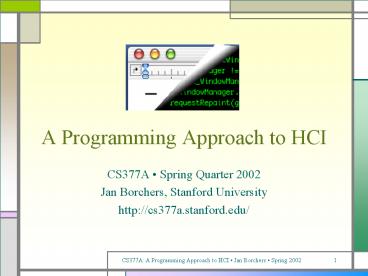A Programming Approach to HCI - PowerPoint PPT Presentation
Title:
A Programming Approach to HCI
Description:
A Programming Approach to HCI CS377A Spring Quarter 2002 Jan Borchers, Stanford University http://cs377a.stanford.edu/ Lecture 1 Tue, Apr 2, 2002 Questionnaire We ... – PowerPoint PPT presentation
Number of Views:107
Avg rating:3.0/5.0
Title: A Programming Approach to HCI
1
A Programming Approach to HCI
- CS377A Spring Quarter 2002
- Jan Borchers, Stanford University
- http//cs377a.stanford.edu/
2
Lecture 1
- Tue, Apr 2, 2002
3
Questionnaire
- We will start with the course in a few minutes.
- Meanwhile, please complete the questionnaire it
helps us with admission if necessary, and lets us
tune the course to your background.
4
Welcome to CS377A!
- Instructor Jan Borchers
- Acting Assistant Professor, Interactivity Lab
- Research Post-desktop and multimedia UIs
(Personal Orchestra,...) - Teaching HCI since '96, CS247A (3x), CS377C
- PhD CS Darmstadt, MS,BS CS KarlsruheLondon
- TA David Merrill
- MSCS student, BS SymSys
- Research music speech interfaces, facial
animation - Teaching TA since '99 (CS147, CS108, teaching
CS193J)
5
Administrative Information
- Course times TueThu 915-1045
- Course location Meyer 143
- Others as announced via mailing list
- Course home page http//cs377a.stanford.edu/
- Mailing list Automatic upon registering for the
course - Email Please use cs377a-staff_at_lists.stanford.edu
which reaches both David and Jan - Jan's Open Office Tue 330-430, Gates 201
6
Course organization
- Requirements CS147, Java (CS193J or equivalent)
- Enrollment limited to 20 students due to
project-oriented course we will email you within
24hrs - Credits 3 (Letter or CR/NC)
- Substitutes CS247A requirement this academic year
- Grading
- Lab project assignments throughout Quarter (80)
- Final exam (20)
7
Course Topic
- What makes a UI tick?
- Technical concepts, software paradigms and
technologies behind HCI and user interface
development - Part I Key concepts of UI systems
- Window System Architecture Model
- Part II Review and comparison of seminal systems
- Smalltalk, Mac, X/Motif, AWT/Swing, NeXT/OS X,
- Paradigms problems, design future UI systems
- Overview of UI prototyping tools, with focus on
Tcl/Tk
8
Course Topic
- Part III UIs Beyond The Desktop
- Think beyond today's GUI desktop metaphor
- E.g. UIs for CSCW, Ubicomp
- The Lab
- Part I Implementing Simple Reference Window
System - Part II Development using several existing GUI
toolkits (such as Java/Swing, InterfaceBuilder) - Part III Working with Stanford's Interactive
Room OS
9
Assignment 0"Hello Window System"
- Use the GraphicsEventSystem library to implement
a minimalistic window system - Creates and displays empty background (desktop)
on the screen - In-class exercise
- Work in groups as needed
- Instructions see assignment
- Submit via upload by end of class, or by midnight
if you cannot finish it in class
10
Reading Assignment
- For Thursday, please read the following article
- Stuart K. Card, Jock D. Mackinlay and George G.
Robertson "A morphological analysis of the
design space of input devices", ACM Transactions
on Information Systems, 9(2), 99-122, 1991 - Available from the ACM Digital Library
(http//www.acm.org/dl/ - Stanford has a site
license) or the course home page
11
Lecture 2
- Thu, Apr 4, 2002
12
Review
- 3-Part course structure
- I Theory, II Systems, III Future
- Accompanying lab assignments
- Started Simple Reference Window System
- Register in Axess for mailing list
- http//cs377a.stanford.edu/
13
CS377A HCI
247B
448
M250
378 Cog
277 Hap
377B Cog
547
377A
147
377D Eth
247A
14
A Brief History of User Interfaces
- Batch-processing
- No interactive capabilities
- All user input specified in advance (punch cards,
...) - All system output collected at end of program run
(printouts,...) - -gt Applications have no user interface component
distinguishable from File I/O - Job Control Languages (example IBM3090JCL,
anyone?) specify job and parameters
15
A Brief History of User Interfaces
- Time-sharing Systems
- Command-line based interaction with simple
terminal - Shorter turnaround (per-line), but similar
program structure - -gt Applications read arguments from the command
line, return results - Example still visible in Unix commands
- Full-screen textual interfaces
- Shorter turnaround (per-character)
- Interaction starts to feel "real-time" (example
vi) - -gt Applications receive UI input and react
immediately in main "loop" (threading becomes
important)
16
A Brief History of User Interfaces
- Menu-based systems
- Discover "Read Select" over "Memorize Type"
advantage - Still text-based!
- Example UCSD Pascal Development Environment
- -gt Applications have explicit UI component
- But choices are limited to a particular menu
item at a time (hierarchical selection) - -gt Application still "in control"
17
A Brief History of User Interfaces
- Graphical User Interface Systems
- From character generator to bitmap display
(Alto/Star/Lisa..) - Pointing devices in addition to keyboard
- -gt Event-based program structure
- Most dramatic paradigm shift for application
development - User is "in control"
- Application only reacts to user (or system)
events - Callback paradigm
- Event handling
- Initially application-explicit
- Later system-implicit
18
Design Space of Input Devices
- Card, Mackinlay, Robertson 1991
- Goal Understand input device design space
- Insight in space, grouping, performance
reasoning, new design ideas - Idea Characterize input devices according to
physical/mechanical/spatial properties - Morphological approach
- device designspoints in parameterized design
space - combine primitive moves and composition operators
19
Primitive Movements
- Input device maps physical world to application
logic - Input device ltM, In, S, R, Out, Wgt
- Manipulation operator
- Input domain
- Device State
- Resolution function In-gtOut
- Output domain
- Additional work properties
20
Radio Example
21
Composition
- Merge
- Resultcross product
- E.g., mouse x y
- Layout
- Spatial collocation
- E.g., mouse xy buttons
- How different from merge?
- Connect
- Chaining
- E.g., mouse output cursor
- Virtual devices
22
Design Space (partial viz.!)
Complete space all possible combinations of
primitives and composition operators. Mouse1
point!
23
In-Class Group ExerciseLightning II
- Place the Lightning II infrared baton system into
the design space - Two batons in user's hands, 1 tracker in front of
user - Batons can be moved in space freely, but only
horizontal and vertical position are detected
with 7 bit accuracy (not distance from tracker) - Each baton has an on/action button and an off
button
24
Is This Space Complete?
- No it focuses on mechanical movement
- Voice
- Other senses (touch, smell, ...)
- But Already proposes new devices
- Put circles into the diagram and connect them
25
Testing Points
- Evaluate mappings according to
- Expressiveness (conveys meaning exactly)
- Effectiveness (felicity)
- Visual displays easily express unintended
meanings - For input devices, expressiveness suffers if
In?Out - InltOut Cannot specify all legal values
- IngtOut Can specify illegal values
26
Effectiveness
- How well can the intention be communicated?
- Various figures of merit possible
- Performance-related
- Device bandwidth (influences time to select
target, ergonomics and cognitive load) - Precision
- Error ( missed, final distance, statistical
derivatives) - Learning time
- Mounting / grasping time
- Pragmatic
- Device footprint, subjective preferences, cost,...
27
Example Device Footprint
- Circle sizedevice footprint
- Black with 12" monitor
- White with 19" monitor
- What do we see?
- Tablet, mouse expensive
- Worse with larger displays
- But
- Mouse Acceleration alleviates this (model of CD
ratio?) - Higher resolution mice
28
Assignments
- For Tuesday
- Read Window System Architecture chapter from
Gosling's NeWS book (James Gosling, David S. H.
Rosenthal, and Michelle J. Arden, "The NeWS
Book", Springer-Verlag, 1989, Chapter 3 see
paper handout) - For Thursday
- Implement basic Window class (see assignment
handout)
29
Lecture 3
- Tue, Apr 9, 2002
30
Window Systems Basic Tasks
- Basic window system tasks
- Input handling Pass user input to appropriate
application - Output handling Visualize application output in
windows - Window management Manage and provide user
controls for windows - This is roughly what our Simple Reference Window
System will be implementing
31
Window Systems Requirements
- Independent of hardware and operating system
- Legacy (text-based) software support (virt.
terminals) - No noticeable delays (few ms) for basic
operations (edit text, move window) 5 redraws/s
for cursor - Customizable lookfeel for user preferences
- Applications doing input/output in parallel
- Small resource overhead per window, fast graphics
- Support for keyboard and graphical input device
- Optional Distribution, 3-D graphics, gesture,
audio,...
32
In-Class ExerciseWindow Systems Criteria
- In groups of 2, brainstorm criteria that you
would look at when judging a new window system - We will compile the answers in class afterwards
33
Window Systems Criteria
- Availability (platforms supported)
- Productivity (for application development)
- Parallelism
- external parallel user input for several
applications possible - internal applications as actual parallel
processes - Performance
- Basic operations on main resources (window,
screen, net), user input latency up to 90 of
processing power for UI - Graphics model (RasterOp vs. vector)
34
Window Systems Criteria
- Appearance (Look Feel, exchangeable?)
- Extensibility of WS (in source code or at
runtime) - Adaptability (localization, customization)
- At runtime e.g., via User Interface Languages
(UILs) - Resource sharing (e.g., fonts)
- Distribution (of window system layers over
network) - API structure (procedural vs. OO)
- API comfort (number and complexity of supplied
toolkit, support for new components)
35
Window Systems Criteria
- Independence (of application and interaction
logic inside programs written for the WS) - IAC (inter-application communication support)
- User-initiated, e.g., CutPaste
36
Window Systems Conflict
- WS developer wants elegant design, portability
- App developer wants Simple but powerful API
- User wants immediate usabilitymalleability for
experts - Partially conflicting goals
- Architecture model shows if/how and where to
solve - Real systems show sample points in tradeoff space
37
The 4-Layer Modelof Window System Architectures
- Layering of virtual machines
- Good reference model
- Existing (esp. older) systems often fuzzier
- Where is the OS?
- Where is the user?
- physical vs. abstract communication
- cf. ISO/OSI model
Applications
User Interface Toolkit
Window Manager
more abstract, application-/user-oriented
Base Window System
Graphics Event Library
Hardware
38
The 4-Layer Modelof Window System Architectures
- UI Toolkit (a.k.a. Construction Set)
- Offers standard user interface objects (widgets)
- Window Manager
- Implements user interface to window functions
- Base Window System
- Provide logical abstractions from physical
resources (e.g., windows, mouse actions) - Graphics Event Library (implements graphics
model) - high-performance graphics output functions for
apps, register user input actions, draw cursor
39
A Note On Gosling's Model
- Same overall structure
- But certain smaller differences
- E.g., defines certain parts of the GEL to be part
of the BWS - Written with NeWS in mind
- We will follow the model presented here
- More general
- 5 years newer
- Includes Gosling's and other models
40
In-Class Exercise Map our Window System into
model
- Which layers are supplied by the toolkit?
- Which layers are you implementing?
- What is missing so far?
41
Graphics Event Library
Apps
Graphics objects actions
UITK
Event queues
WM
BWS
Device-independent
GEL
Device-dependent
HW
Graphics hardware
Device drivers
- Device-dependent sublayer to optimize for
hardware - Device-independent sublayer hides HW vs. SW
implementation (virtual machine)
42
The RasterOp Model
- Original graphics model
- Suited to bitmap displays with linear video
memory - Adresses individual pixels directly
- Fast transfer of memory blocks (a.k.a. bitblt
bit block transfer) - Absolute integer screen coordinate system
- Resolution problem
- Simple screen operations (the XOR trick,...)
- But break down with color screens
43
The Vector Model
- API uses normalized coordinate system
- Device-dependent transformation inside layer
- Advantage units are not pixels of specific
device anymore - Applications can output same image data to
various screens and printer, always get best
possible resolution (no "jaggies") - Originally implemented using Display PostScript
- Included arbitrary clipping regions
- a.k.a. "Stencil/Paint Model"
44
Graphics Library Objects Canvas
- Memory areas with coordinate system and
memory-to-pixel mapping - Defined by Start address, size, bit depth,
logical arrangement in memory (only relevant for
pixmaps) - Z format (consecutive bytes per pixel, easy pixel
access) - XY format (consecutive bytes per plane, easy
color access)
Z format
XY format
45
Graphics Library ObjectsOutput Objects
- Elementary
- Directly rendered by graphics hardware
- E.g., Circle, line, raster image
- Complex
- Broken down by software into elementary objects
to render - Example Fonts
- Broken down into raster images (bitmap/raster/imag
e font, quick but jagged when scaled) - Or broken down outline curves (scalable/outline/ve
ctor fonts, scalable but slower) - Real fonts do not scale arithmetically!
46
Graphics Library ObjectsGraphics Contexts
- Status of the (virtual) graphics processor
- Bundle of graphical attributes to output objects
- E.g., line thickness, font, color table
- Goal reduce parameters to pass when calling
graphics operations - Not always provided on this level
47
Graphics Library Actions
- Output (Render) actions for objects described
above - Three "memory modes"
- Direct/Immediate Drawing
- Render into display memory and forget
- Command-Buffered/Structured Drawing, Display List
Mode - Create list of objects to draw
- May be hierarchically organized and/or
prioritized - Complex but very efficient for sparse objects
- Data-Buffered Drawing
- Draw into window and in parallel into "backup" in
memory - Memory-intensive but simple, efficient for dense
objects
48
Graphics Library Actions
- Who has to do redraw?
- Buffered modes GEL can redraw, needs trigger
- Immediate mode application needs to redraw (may
implement buffer or display list technique
itself) - Mouse cursor is always redrawn by GEL
(performance) - Unless own display layer for cursor (alpha
channel) - Triggered by event part of GEL
- Clipping is usually done by GEL (performance)
49
Event Library Objects
- Events
- Driver-specific physical coordinates, timestamp,
device-specific event code, in device-specific
format - Canonical logical screen coordinates, timestamp,
global event code, in window system wide unified
format - Event Library mediates between mouse/kbd/tablet/..
. drivers and window-based event handling system
by doing this unification - Queue
- EL offers one event queue per device
50
Event Library Actions
- Drivers deliver device-specific events
interrupt-driven into buffers with timestamps - EL cycles driver buffers, reads events, puts
unified events into 1 queue per device (all
queues equal format) - Update mouse cursor without referring to higher
layers
51
GEL Extensions
- GL Offer new graphics objects/actions
(performance) - EL Support new devices
- Availability
- Most systems Not accessible to application
developer - GEL as library Only with access to source code
(X11) - GEL access via interpreted language at runtime
(NeWS) - Example Download PostScript code to draw
triangles, gridlines, patterns,... into GEL
52
GEL Summary
- 4-layer model
- Graphics Event Library
- Hides hardware and OS aspects
- Offers virtual graphics/event machine
- Often in same address space as Base Window System
- Many GEL objects have peer objects on higher
levels - E.g., windows have canvas
53
In-Class Design Exercise
- Work in groups of 2
- Define XWindow class (basic componentsmethods)
- Integrate with WindowSystem class
- Windows as components of WindowSystem?
- Windows as first-class objects?
- Think about future needs (defining repaint()
methods,...) - No user interface to windows yet will be WM
- Time to finish until Thursday's class
54
Lecture 4
- Thu, Apr 11, 2002
55
Review
Apps
- Criteria for judging window systems
- 4-layer architecture
- Graphics Event Library
- Device-dependent independent sublayer
- Objects Canvas, output objects, graphics
contexts - Graphics models, drawing modes
- Canonical events
- Extensibility
UITK
WM
BWS
GEL
HW
56
Base Window System Tasks
- Provide mechanisms for operations on WS-wide data
structures - Ensure consistency
- Core of the WS
- Most fundamental differences in structure between
different systems - user process with GEL, part of OS, privileged
process - In general, 1 WS with k terminals, n
applications, m objects (windows, fonts) per app
(l WS if distributed)
57
Base Window System Structure
Dialog input,State messaging
Requests, Output,Changes
for apps 1..n
Apps
Connection Mgmt. Resource Operations Synchronizati
on Elementary op's. Objects
UITK
WM
BWS
GEL
HW
Graphics Library
Event Library
58
Base Window System Objects
- Windows, canvas, graphics contexts, events
- Requested explicitly from applications (except
events), but managed by BWSwhy? - Manage scarce resources for performance
efficiency - Applications share resources
- Consistency and synchronization
- Real vs. virtual resources
- (Video) memory, mouse, keyboard, usually also
network - Applications only see "their" virtual resources
59
Windows Canvas
- Components
- Owner (application originally requesting the
window) - Users (reference list of IDs of all applications
temporary aiming to work with the window) - Size, depth, border, origin
- State variables (visible, active,...)
- Canvas
- Window without state not visible
- Operations
- Drawing in application coordinate system
- State changes (make (in)visible, make
(in)valid,...)
60
Events
- Components
- Event type
- Time stamp
- Type-specific data
- Location
- Window
- Application
- Event Processing
- Collect (multiplex) from device queues
- Order by time stamp, determine application
window - Distribute (demultiplex) to application event
queues
App 1...App m
Order
Device 1...Device n
61
Events
- BWS can generate events itself based on window
states (e.g., "needs restoring") or certain
incoming event patterns (replace two clicks by
double-click), and insert them into queue
62
Fonts
- Increasingly offered by GEL (performance), but
managed here - Load completely into virtual memory, or
- Load each component into real memory, or
- Load completely into real memory
- Components
- Application owner, other apps using it (as with
windows) - Typically shared as read-only -gt owner "just
another user" - Name, measurements (font size, kerning,
ligatures,...) - Data field per character containing its graphical
shape
63
Graphics Context
- Graphics Context Components
- Owner app, user apps
- Graphics attributes (line thickness, color index,
copy function,...) - Text attributes (color, skew, direction, copy
function,...) - Color table reference
- GEL 1 Graphics context at any time, BWS many
- Only one of them active (loaded into GEL) at any
time
64
Color Tables
- Components
- Owner app, user apps
- Data fields for each color entry
- RGB, HSV, YIQ,...
- Fault tolerance
- BWS should hold defaults for all its object type
parameters to allow underspecified requests - BWS should map illegal object requests (missing
fonts,...) to legal ones (close replacement
font,...)
65
Communication Bandwidth
- WS needs to talk to other apps across network
- Typically on top of ISO/OSI layer 4 connection
(TCP/IP,...) - But requires some layer 5 services (priority,
bandwidth,...) - Usually full-duplex, custom protocol with
efficient coding - Exchange of character and image data, often in
bursts - Each application expects own virtual connection
- Bandwidth is scarce resource
- Components of a Connection object
- Partner (IPprocess,...), ID, parameters,
encoding, message class (priority,...) - Elementary operations decode, (de)compress,
checksum,... - Optional operations manage connection, address
service
66
BWS Actions
- Basic set of operations for all object types
- Allocate, deallocate
- Other elementary operations for certain types
- Read and write events to and from event queues
- Filtering events for applications
- How to manage window collection in BWS?
- Tree (all child windows are inside their parent
window) - Why?
- Remember on the BWS level, all UI objects are
windows not just document windows of
applications!
-gtVisibility, Event routing
67
In-Class Exercise
- Determine a valid tree structure for the window
arrangement shown below
1
2
6
4
68
Shared Resources
- Reasons for sharing resources Scarcity,
collaboration - Problems Competition, consistency
- Solution Use "users" list of objects
- Add operations to check list, add/remove users to
object - Deallocate if list empty or owner asks for it
- How does BWS handle application requests?
- Avoid overlapping requests through internal
synchronization - Use semaphores, monitors, message queues
69
Synchronization Options
- Synchronize at BWS entrance
- One app request entering the BWS is carried out
in full before next request is processed (simple
but potential delays) - Synchronize on individual objects
- Apps can run in parallel using (preemptive)
multitasking - Operations on BWS objects are protected with
monitors - Each object is monitor, verify if available
before entering - high internal parallelism but complex, introduces
overhead
70
OS Integration
- Single address space
- No process concept, collaborative control
(stability?) - "Window multitasking" through procedure calls
(cooperation on common stack) - Xerox Star, Apple Mac OS, MS Windows 3.x
- BWS in kernel
- Apps are individual processes in user address
space - BWS GEL are parts of kernel in system address
space - Each BWS (runtime library) call is kernel entry
(expensive but handled with kernel priority) - Communication via shared memory, sync via kernel
71
OS Integration
- BWS as user process
- BWS loses privileges, is user-level server for
client apps, Communication via Inter-Process
Communication (IPC) - Single-thread server ("secretary") no internal
parallelism, sync by entry - Server with specialized threads ("team") each
thread handles specific server subtask, shared
BWS objects are protected using monitors - Multi-server architecture Several separate
servers for different tasks (font server, speech
recognition and synthesizing server,... see
distributed window systems)
72
Summary
- BWS works with device- and OS-independent
abstractions (only very general assumptions about
OS) - Supports system security and consistency through
encapsulation and synchronization - map n apps with virtual resource requirements to
1 hardware - Offers basic API for higher levels (comparable to
our Simple Reference Window System) - Where are window controls, menus, icons, masks,
...?
73
Assignment 2
- Extend the Simple Window System to actually
create visible windows and close them again - Include sample application that creates three
overlapping windows, drawing different
geometrical shapes inside each after creating it,
and then closes them again one by one. Make the
app pause between each creation and closing so it
becomes clear that the redrawing of uncovered
windows happens correctly. - See assignment handout for more details.
74
Lecture 5
- Tue, Apr 16, 2002
75
Review
- Base Window System
- Map n applications with virtual resources to 1
hardware - Offer shared resources, synchronize access
- Windows canvas, graphics contexts, color
tables, events - Event multiplexing and demultiplexing
- Window hierarchies
- BWS OS single address space, kernel ext., user
process
Apps
UITK
WM
BWS
GEL
HW
76
Window Manager Motivation
- Position and decorate windows
- Provide LookFeel for interaction with WS
- So far applications can output to windows
- User control defined by application
- May result in inhomogeneous user experience
- Now let user control windows
- Independent of applications
- User-centered system view
- BWS provides mechanism vs. WM implements policy
77
Window Manager Structure
Application-independentuser interface
Apps
Look Feel Techniques Communicatewith BWS
UITK
WM
BWS
GEL
HW
78
Screen Management
- What is rendered where on screen? (layout
question) - Where empty space? What apps iconified?
(practical q's) - Example Negotiating window position
- Application requests window at (x,y) on
screenignores position afterwards by using
window coordinate system - BWS needs to know window position at any time to
handle coordinate transformation, event routing,
etc. (manages w) - User wishes to move window to different position
- Or Requested position is taken by another window
- Three competing instances (same for color
tables,...) - Solution Priorities, for example
- Prior (app) lt Prior (WM) lt Prior (user)
- WM as advising instance, user has last word
79
Session Management
- Certain tasks are needed for all apps in
consistent way - Move window, start app, iconify window
- Techniques WM uses for these tasks
- Menu techniques
- Fixed barpull-down (Mac), pop-upcascades
(Motif),... - Window borders
- Created by WM, visible/hidden menus, buttons to
iconify/maximize, title bar
80
Session Management
- WM techniques continued
- Direct manipulation
- Manipulate onscreen object with real time
feedback - Drag drop,...
- Early systems included file (desktop) manager in
window manager today separate "standard"
application (Finder,...) - Icon technique (de)iconifying app windows
- Layout policy tiling, overlapping
- Studies show tiling WM policy leads to more time
users spend rearranging windows
81
Session Management
- WM techniques continued
- Input focus Various modes possible
- Real estate mode (focus follows pointer)
mouse/kbd/... input goes to window under specific
cursor (usually mouse) - Listener mode input goes to activated window,
even when mouse leaves window - Click-to-type Special listener mode (clicking
into window activates it) - predominant mode
today - Virtual screens
- Space for windows larger than visible screen
- Mapping of screen into space discrete or
continuous
82
Session Management
- WM techniques continued
- Look Feel evolves hand-in-hand with technology
- Audio I/O
- Gesture recognition
- 2.5-D windows (implemented by WM, BWS doesn't
know) - Transparency
- To consider
- Performance hit?
- Just beautified, or functionally improved?
83
Late Refinement
- WM accompanies session, allows user to change
window positions, etc. (changing app appearance) - For this, application must support late
refinement - App developer provides defaults that can be
changed by user - Attributes must be publicised as configurable,
with possible values - App can configure itself using startup files (may
be inconsistent), or WM can provide those values
when starting app - With several competing instances priorities
(static/dynamic!...)
84
Levels of Late Refinement
- Per session, for all users
- System-wide information (table, config file,...)
read by WM - Per application, for all users
- Description for each application, in system-wide
area - Per application, per user
- Description file for each application, stored in
home directory - Per application, per launch
- Using startup parameters (options) or by
specifying specific other description file
85
Implementing Late Refinement
- Table files
- Key-value pairs, with priority rule for competing
entries - Usually clear text (good idea), user versions
usually editable - Modern versions XML-based
- WM-internal database
- Access only via special editor programs
- Allows for syntax check before accepting changes,
but less transparent needs updating when users
are deleted,..... - Random Rant Why Non-Clear-Text Config Files Are
Evil - Delta technique
- Starting state incremental changes undo
possible
86
Window Manager Location
- WMclient of BWS, using its access functions
- WMserver of apps, can change their appearance
- Several possible architectures
- WM as upper part of BWS
- Saves comms overhead
- But overview suffers
- WM as separate server
- More comms
- But exchangeable WM
Apps
WM
BWS
GEL
Apps
HW
WM
BWS
GEL
HW
87
Window Manager Location
Apps
- Separate user process
- Uses mechanism of shared resources
- E.g., requests window position from BWS,checks
its conformance with its layout policy,and
requests position change if necessary - More comms, but same protocol as between apps
BWS no direct connection appWM
WM
BWS
GEL
HW
88
Window Manager Conventions
- Visual consistency
- For coding graphical information across apps
- Reduce learning effort
- Behavioral consistency
- Central actions tied to the same mouse/kbd
actions (right-click for context menu, Cmd-Q to
quit) - predictability - Description consistency
- Syntax semantics of configuration files /
databases consistent across all levels of late
refinement - Usually requires defining special language
89
Window Manager Summary
- WM leads from system- to user-centered view of WS
- Accompanies user during session
- Potentially exchangeable
- Allows for implementation of new variants of
desktop metaphor without having to change entire
system - E.g., still much room for user modeling (see,
e.g., IUI 2002) - WM requires UI Toolkit to implement same
LookFeel across applications
90
Administrative Details
- Class times will need to remain at TuTh
915-1045 - Beginning Apr 30, classes will be held in the
iRoom (Gates Building, basement, room B23) - Thu UI Toolkit
- Next week
- Jan _at_ CHI 2002, Minneapolis
- Design sessions on final SWS assignment with
David - Afterwards, Part II begins
- Craig Latta Smalltalk/Squeak
91
Lecture 6
- Thu, Apr 18, 2002
92
Review Window Manager
- Implements user interface (LookFeel policy) for
interaction with windows - Window borders, menus, icons, direct
manipulation, layout policies - Virtual screens, 2.5-D,...
- Accompanies user during session, across
applications - Late refinement
- per-system, per-app, per-user settings
- Implementation
- with BWS, separate server, user process
Apps
UITK
WM
BWS
GEL
HW
93
User Interface Toolkit
Apps
WM
UITK
BWS
GEL
HW
- Motivation Deliver API
- problem/user-oriented instead of
hardware/BWS-specific - 5070 of SW development go into UI
- UITK should increase productivity
94
UITK Concept
- Two parts
- Widget set (closely connected to WS)
- UIDS (User Interface Design Systems, support UI
design task - Assumptions
- UIs decomposable into sequence of dialogs (time)
using widgets arranged on screen (space) - All widgets are suitable for on-screen display
(no post-desktop user interfaces) - Note decomposition not unique
95
UITK Structure
- Constraints
- User works on several tasks in parallel -gt
parallel apps - Widgets need to be composable, and communicate
with other widgets - Apps using widget set (or defining new widgets)
should be reusable - Structure of procedural/functional UITKs
- Matched procedural languages and FSM-based,
linear description of app behavior - But Apps not very reusable
96
UITK Structure
- OO Toolkits
- Widget handles certain UI actions in its methods,
without involving app - Only user input not defined for widget is passed
on to app asynchronously (as seen from the app
developer) - Matches parallel view of external control,
objects have their own "life" - Advantage Subclass new widgets from existing
ones - Disadvantage
- Requires OO language (or difficult bridging, see
Motif) - Debugging apps difficult
97
UITK Control Flow
- Procedural model
- App needs to call UITK routines with parameters
- Control then remains in UITK until it returns it
to app - OO model
- App instantiates widgets
- UITK then takes over, passing events to widgets
in its own event loop - App-specific functionality executed
asynchronously in callbacks (registered with
widgets upon instantiation) - Control flow also needed between widgets
98
Defining Widgets
- Widget(W(w1..wk), G(g1..gl), A(a1..am),
I(i1..in)) - Output side windows W, graphical attributes G
- Input side actions A that react to user inputs I
- Mapping inputs to actions is part of the
specification, can change even at runtime - Actions can be defined by widget or in callback
- Each widget type satisfied a certain UI need
- Input number, select item from list,...
99
Simple Widgets
- Elementary widgets
- Universal, app-independent, for basic UI needs
- E.g., button (trigger action by clicking), label
(display text), menu (select 1 of n commands),
scrollbar (continuous display and change of
value), radio button (select 1 of n attributes)
100
In-Class Exercise Button
- What are the typical components (W,G,A,I) of a
button? - Sample solution
- W(text window, shadow window)
- G(size, color, font, shadow,...)
- A(enter callback, leave callback, clicked
callback) - I(triggered with mouse, triggered with key,
enter, leave)
101
Simple Widgets
- Container widgets
- Layout and coordinate other widgets
- Specification includes list C of child widgets
they manage - Several types depending on layout strategy
- Elementary Container widgets are enough to
create applications and ensure lookfeel on a
fundamental level
102
Complex Widgets
- Applications will only use subset of simple
widgets - But also have recurring need for certain widget
combinations depending on app class (text
editing, CAD,...) - Examples file browser, text editing window
- Two ways to create complex widgets
- Composition (combining simple widgets)
- Refinement (subclassing and extending simple
widgets) - Analogy in IC design component groups vs.
specialized ICs
103
Widget Composition
- Creating dynamic widget hierarchy by
hierarchically organizing widgets into the UI of
an application - Some will not be visible in the UI
- Starting at root of dynamic widget tree, add
container and other widgets to build entire tree - Active widgets usually leaves
- Dynamic because it is created at runtime
- Can even change at runtime through user action
(menus,...)
104
Widgets and Windows
- The dynamic widget tree usually matches
geographical contains relation of associated BWS
windows - But Each widget usually consists of several BWS
windows - -gt Each widget corresponds to a subtree of the
BWS window tree! - -gt Actions A of a widget apply to is entire
geometric range except where covered by child
widgets - -gt Graphical characteristics G of a widget are
handled using priorities between it, its
children, siblings, and parent
105
Refinement of Widgets
- Create new widget type by refining existing type
- Refined widget has mostly the same API as base
widget, but additional or changed features, and
fulfils Style Guide - Not offered by all toolkits, but most OO ones
- Refinement creates the Static Hierarchy of widget
subclasses - Example Refining text widget to support styled
text (changes mostly G), or hypertext (also
affects I A)
106
Late Refinement of Widgets
- App developer can compose widgets
- Widget developer can refine widgets
- -gt User needs way to change widgets
- -gt Should be implemented inside toolkit
- Solution Late Refinement (see WM for discussion)
- Late refinement cannot add or change type of
widget characteristics or the dynamic hierarchy - But can change values of widget characteristics
107
Style Guidelines
- How support consistent LookFeel?
- Document guidelines, rely on developer discipline
- E.g., Macintosh Human Interface Guidelines (but
included commercial pressure from Apple later
user community) - Limiting refinement and composition possible
- Containers control all aspects of LookFeel
- Sacrifices flexibility
- UIDS
- Tools to specify the dialog explicitly with
computer support
108
Types of UIDS
- Language-oriented
- Special language (UIL) specifies composition of
widgets - Compiler/interpreter implements style guidelines
by checking constructs - Interactive
- Complex drawing programs to define look of UI
- Specifying UI feel much more difficult
graphically - Usually via lines/graphs connecting user input
(I) to actions (A), as far as allowed by style
guide - Automatic
- Create UI automatically from spec of app logic
(research)
109
Assignment Window Manager
- See handout
110
Lecture 7
- Tue, Apr 30, 2002
111
Smalltalk Squeak
- Guest lecture by Craig Latta, IBM TJ Watson
Research Center - See course website for his course notes,
handouts, and system images to run Squeak on the
Macs in Meyer - General information about Squeak at
http//www.squeak.org/
112
Smalltalk Architecture
- Common ancestor of all window systems
- PARC, early 70's, initially on 64K Alto
- Complete universe, simplest WS archit.
- OS, language, WS, tools single address space,
single process structure, communicate with
procedure calls - Initially, OS WS merged,on bare machine
- Later, WS on top of OS, but still "universe"
- Introduced windows, scrolling, pop-up menus,
virtual desktop, MVC
Apps
UITK
WM
BWS
GEL
HW
113
Smalltalk Evaluation
- Availability high (Squeak,...)
- Productivity medium (depending on tools, libs
used) - Parallelism originally none, now external
- But linguistic crash protection
- Performance medium (high OO overhead since
everything is an object) - Graphic model originally RasterOp
- Style flexible (see Morphic, for example)
- Extensibility highest (full source available to
user, code browser)
114
Smalltalk Evaluation
- Adaptability low (no explicit structured user
resource concept although storing entire image
possible) - Resource sharing high
- Distribution none originally, yes with Squeak
- API structure pure OO, Smalltalk language only
- API comfort initially low, higher with
SqueakMorphic - Independency High (due to MVC paradigm)
- Communication flexible (objects pass messages)
115
Lecture 8
- Thu, May 2, 2002
116
The Apple Macintosh
- Introduced in 1984
- Based on PARC Smalltalk, Star, Tajo
- Few technical innovations (QuickDraw)
- Otherwise, rather steps back
- But landmark in UI design and consistency
policies - First commercially successful GUI machine
- Advertised with what is sometimes considered the
best commercial in historyhttp//www.apple-histo
ry.com/movies/1984.mov
117
Macintosh Architecture
- One address space, communication with procedure
calls - "No" OSapp is in charge, everything else is a
subroutine library ("Toolbox") - Functional, not object-oriented (originally
written in Pascal) - Organized into Managers
- Mostly located in "the Mac ROM"
Apps
RAM
UITK
WM
Toolboxin ROM(RAMfrom disk)
BWS
GEL
HW
118
The Macintosh Toolbox
- Sets of routines to do various tasks
- Functional, not object-oriented (originally
written in Pascal) - Organized into Managers
119
Event Manager
- Event loop core of any Mac app
- Processes events (from user or system) and
responds - Event Manager offers functions to deal with
events - extern pascal Boolean GetNextEvent(short
eventMask, EventRecord theEvent) - Cooperative Multitasking
- External App must allow user to switch to other
apps - Internal App must surrender processor to system
regularly
struct EventRecord short what // type of
event long message // varies depending
// on type long when // Timestamp
in ticks Point where // mouse position
// in global coords short modifiers
// modifier keys held
down Event types enum nullEvent 0,
mouseDown 1, mouseUp 2, keyDown
3, keyUp 4, autoKey 5,
updateEvt 6, diskEvt 7,
activateEvt 8, osEvt 15,
120
Control Manager
- Controls Buttons, checkboxes, radio buttons,
pop-up menus, scroll bars,... - Control Manager Create, manipulate, redraw,
track respond to user actions
Dialog Manager
- Create and manage dialogs and alerts
- (System-) modal, movable (application-modal), or
modeless dialog boxeschoice depends on task!
121
Window Manager(!)
- Not the Window Manager from our layer model
- Create, move, size, zoom, update windows
- App needs to ensure background windows look
deactivated (blank scrollbars,...)
Menu Manager
- Offers menu bar, pull-down, hierarch. pop-up
menus - Guidelines any app must support Apple, File,
Edit, Help, Keyboard, and Application menus
122
Finder Interface
- Defining icons for applications and documents
- Interacting with the Finder
Other Managers
- Scrap Manager for cutpaste among apps
- Standard File Package for file dialogs
- Help Manager for balloon help
- TextEdit for editing and displaying styled text
- Memory Manager for the heap
- List Manager, Sound Manager, Sound Input
Manager,...
123
Resource Manager
- Resources are basic elements of any Mac app
Descriptions of menus, dialog boxes, controls,
sounds, fonts, icons,... - Makes it easier to update, translate apps
- Stored in resource fork of each file
- Each Mac file has data resource fork
- Data fork keeps application-specific data (File
Manager) - Resource fork keeps resources in structured
format (Resource Manager) - For documents Preferences, icon, window position
- For apps Menus, windows, controls, icons, code(!)
124
Resource Manager
- Identified by type (4 chars) and ID (integer)
- Standard resource types (WIND, ALRT, ICON,...)
- Custom resource types (defined by app)
- Read and cached by Resource Manager upon request
- Priorities through search order when looking for
resource - Last opened document, other open docs, app,
system - Can write resources to app or document resource
fork - E.g., last window position
125
ResEdit
- Graphical ResourceEditor (Apple)
- Overview of resourcesin resource fork of
anyfile (app or doc), sortedby resource type - Opening a type showsresources of that type
sorted by their ID - Editors for basic resource types built in
(ICON,DLOG,...) - Big productivity improvement over loading
resources as byte streams
126
Macintosh Evaluation
- Availability high (apps from 1984 still run
today!) - Productivity originally low (few tools except
ResEdit Mac was designed for users, not
programmers) - Parallelism originally none, later
externalinternal - External Desk accessories, Switcher, MultiFinder
- Internal Multi-processor support in mid-90's
- Performance high (first Mac was 68000 _at_ 1MHz,
128K RAM) - Graphic model QuickDraw (RasterOpfonts,
curves...) - Style most consistent to this day (HI
Guidelines, Toolbox) - Extensibility low (Toolbox in ROM, later
extended via System file)
127
Macintosh Evaluation
- Adaptability medium (System/app/doc preferences
in resources, but limited ways to change
lookfeel) - Resource sharing medium (fonts, menu bar shared
by apps,...) - Distribution none
- API structure procedural (originally Pascal)
- API comfort high (complete set of widgets)
- Independency Medium (most UI code in Toolbox)
- Communication originally limited to cutpaste
128
In-Class ExerciseSimple Mac Application
- Write a simple Macintosh application that opens a
window and exits upon mouse click
129
void main (void) WindowPtr window Rect
rect InitGraf (qd.thePort) // must be
called before any other TB Manager (IM IX
2-36) InitFonts () // after ig, call just to be
sure (IM IX 4-51) FlushEvents(everyEvent,0) //
ignore left-over (finder) events during
startup InitWindows () // must call ig if
before (IM Toolbox Essentials 4-75 IM I
280) InitCursor () // show arrow cursor to
indicate that we are ready SetRect (rect,
100, 100, 400, 300) window NewCWindow
(NULL, rect, "\pMy Test", true,
documentProc, (WindowPtr) -1, FALSE, 0) do
while (!Button()) DisposeWindow
(window)
130
Lecture 9
- Tue, May 7, 2002
131
Review Classic Mac OS
- Designed for the user, not the developer
- First commercially succesful GUI system
- Technically few advances
- One address space, one process, "no" OS
- But revolutionary approach to UI consistency (HI
Guidelines) - Macintosh Toolbox
- Pascal procedures grouped into Managers, ROMRAM
- Extended as technology advanced (color,
multiprocessing,...), but architecture was
showing its age by late 90s - Inspiration for other GUIs, esp. MS Windows
132
The X Window System ("X")
- Asente, Reid (Stanford) W window system for V
OS, (1982) - W moved BWSGEL to remote machine, replaced local
library calls with synch. communication - Simplified porting to new architectures, but slow
under Unix - MIT X as improvement over W (1984)
- Asynchronous calls much-improved performance
- Applicationclient, calls X Library (Xlib) which
packages and sends GEL calls to the X Server and
receiving events using the X Protocol. - Similar to Andrew, but window manager separate
- X10 first public release, X11 cross-platform
redesigned
133
X Architecture
- X is close to architecture model
Application
Widget Set
UITK
Xt Intrinsics
WM
Xlib
Xlib
Network
BWSGEL
X Server
HW
134
X Server
- X11 ISO standard, but limited since static
protocol - X server process combines GEL and BWS
- Responsible for one keyboard (one EL), but n
physical screens (GLs) - One machine can run several servers
- Applications (with UITK) and WM are clients
- GEL Direct drawing, raster model, rectangular
clipp. - X-Server layers Device-dependent X (DDX),
device-independent X (DIX) - BWS can optionally buffer output regions
135
X Protocol
- Between X server process and X clients (incl. WM)
- async, bidirectional byte stream, order
guaranteed by transport layer - Implemented in TCP, but also others (DECnet,...)
- Creates about 20 time overhead with apps over
network - Four packet types
- Request, (Client-gtServer)
- R