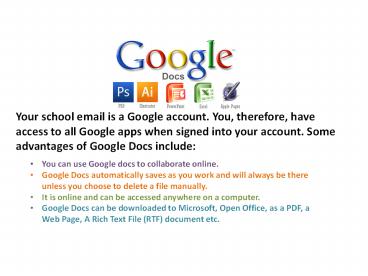Google Drive Peer Edit - PowerPoint PPT Presentation
Google Drive Peer Edit
Use Google Drive to share and peer edit. – PowerPoint PPT presentation
Title: Google Drive Peer Edit
1
Your school email is a Google account. You,
therefore, have access to all Google apps when
signed into your account. Some advantages of
Google Docs include
- You can use Google docs to collaborate online.
- Google Docs automatically saves as you work and
will always be there unless you choose to delete
a file manually. - It is online and can be accessed anywhere on a
computer. - Google Docs can be downloaded to Microsoft, Open
Office, as a PDF, a Web Page, A Rich Text File
(RTF) document etc.
2
Peer Editing Using Docs
- Sign into your oceanschools.org email account.
- Select Drive.
3
Upload your MLA Draft
- Select the Upload icon next to the Create
command. - Choose Files and upload you draft from your H
drive.
4
- Select Untitled document from the upper left side.
5
- Give the document a file name. (Social Media)
6
- Select Share from the upper right side to make
the file available for collaboration and peer
editing.
7
- Select Change from the upper right side to make
the file available for collaboration and peer
editing.
8
- Change from Private to Anyone with the link.
- Change from Can View to Can Comment
- Select Save.
9
- Add the oceanschools.org email address of your
peer editor
- Make sure the Notify people via email box is
checked!
- Select Share and Save from the lower left side.
10
To peer edit a document after you have received a
Link.
- Highlight the word(s) you would like them to fix.
- Select Insert, Comment.
11
- Put your suggestion in the comment box.
12
- To make comments on their entire essay as a
general body of work, not just highlighted
elements, select Comments, Show comment stream.
13
- Put your comment in the Comment on this document
box. - It will then appear below for the writer of the
doc.
PowerShow.com is a leading presentation sharing website. It has millions of presentations already uploaded and available with 1,000s more being uploaded by its users every day. Whatever your area of interest, here you’ll be able to find and view presentations you’ll love and possibly download. And, best of all, it is completely free and easy to use.
You might even have a presentation you’d like to share with others. If so, just upload it to PowerShow.com. We’ll convert it to an HTML5 slideshow that includes all the media types you’ve already added: audio, video, music, pictures, animations and transition effects. Then you can share it with your target audience as well as PowerShow.com’s millions of monthly visitors. And, again, it’s all free.
About the Developers
PowerShow.com is brought to you by CrystalGraphics, the award-winning developer and market-leading publisher of rich-media enhancement products for presentations. Our product offerings include millions of PowerPoint templates, diagrams, animated 3D characters and more.