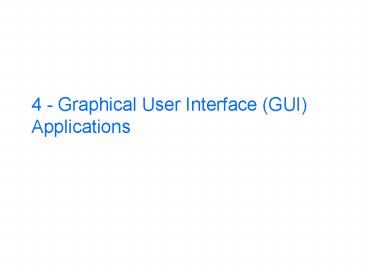4 Graphical User Interface GUI Applications PowerPoint PPT Presentation
1 / 43
Title: 4 Graphical User Interface GUI Applications
1
4 - Graphical User Interface (GUI) Applications
2
Objectives
- Cover creating graphical user interface
applications - Abstract Window Toolkit (awt)
- Swing
- Layout Managers
- Event Handling
3
Abstract Window Toolkit - java.awt
- Graphical User Interface (GUI) items
- Container Objects
- Frames - Main window with title and border.
- Panels - groups components
- Canvas - create custom components
- Input and Output Classes
- Labels - not editable text
- Buttons - pushing fires an event
- Checkboxes and Radio Buttons
- TextFields - input and output of text
- TextAreas - input and output of multiple lines of
text - List - Select one or more items from a displayed
list - Choice - Select one from a drop down list
4
Swing - javax.swing
- Graphical User Interface Components
- Replacements for most AWT components
- JButton - Button (images and text)
- JFrame - Frame (main window)
- New GUI components
- Trees - JTree
- Split pane - JSplitPane
- Table - JTable
- Supports multiple looks and feels
- Java - also called metal
- Windows
- Mac
- Motif
5
Swing versus AWT
- With Java 1.1 use Swing instead of AWT
components. - Pure java - no native code
- More consistent across platforms
- More and better GUI components
- Images can be used in buttons and labels
- Components can have borders
- Buttons can be round
- Support for assistive technologies (like screen
readers for the blind) - Tool tips (pop-up information about components)
- Automatic double buffering
- Avoid mixing Swing and AWT components!
6
Swing Top-Level Containers
- JFrame - main window with title, maybe a menu
bar, and the ability to minimize, maximize, and
close the window - JApplet - main window for an applet. Inherits
from java.applet.Applet
7
Working with a JFrame
- Pass the title when you create the JFrame
- JFrame frame new JFrame("FrameDemo")
- Exit the application when the frame closes
- frame.addWindowListener(new WindowAdapter()
- public void windowClosing(WindowEvent e)
System.exit(0) ) - Add components to the content pane
- JLabel label new JLabel("Hello World")
- frame.getContentPane().add(label,
BorderLayout.CENTER) - Set the size of the JFrame
- frame.pack() // size based on preferred size
of contents - Display the JFrame
- frame.setVisible(true) // display the frame
8
Example JFrame
- Maximize the window by clicking on the rectangle
in the top right corner of the window - Close the window by clicking on the x in the top
right corner of the window
9
Layout Managers
- How are the components assigned a position and
size? - setLayout(null) - the programmer must give all
components a size and position - setBounds(topLeftX,topLeftY,width,height)
- Layout Manager - arranges the components in a
container and sets their size as well. - FlowLayout - left to right with no extra size
- BorderLayout - 5 areas North, South, East, West,
Center - GridLayout - equal sized rows and column
- GridBagLayout - programmer controlled grid
- CardLayout - multiple cards with one shown
- BoxLayout - arrange items in horizontal or
vertical boxes
10
Layouts - Flow, Border, Grid
- Flow Layout - left to right, no extra space
- Border Layout - Center item gets extra space
- Grid Layout - same size components
11
Layouts - None, GridBag, Card
- None (null) - programmer specified
- GridBag - flexible grid
- Card - one card shown at a time
12
Layouts - BoxLayout
- Two types
- Horizontal - BoxLayout.X_AXIS
- Vertical - BoxLayout.Y_AXIS
- Can use rigidAreas to leave a set amount of space
between components - Box.createRigidArea(new Dimension(0,5)))
- Can use horizontal and/or vertical glue to take
up extra space - Box.createHorizontalGlue())
13
Which Layout to Use?
- An applet or application can have multiple panels
(JPanel) and have a different layout in each
panel. - If you want components to not use extra space
then use FlowLayout() - setLayout(new FlowLayout())
- add(new ShapePanel())
- Or use BorderLayout and put one component that
uses all extra space in the center. - add(Center,shapeCanvas)
- For the most control use null layout.
14
Events
- An event is an object that represents an action
- user clicks the mouse
- user presses a key on the keyboard
- user closes a window
- Event handling changed between 1.0 and 1.1
- In 1.0 objects handle events and return true to
show that the event was handled or false to let
other objects handle the event. - In 1.1 objects add or implement listeners for
events. Listeners are interfaces.
15
1.1 Event Handling - java.awt.event.
- A listener interface is defined for each event.
- ActionListener interface for ActionEvent
specifies the method - public actionPerformed(ActionEvent e)
- Objects register themselves as listening for one
or more events. - stopButton.addActionListener(this)
- When the event occurs all listeners are notified.
- public void actionPerformed(ActionEvent e)
- System.exit(0)
16
Events and Listeners
17
1.1 AWT Event Example
- public class ButtonPanel extends JPanel
implements ActionListener - private JButton quitButton new JButton(Quit)
- public ButtonPanel ()
- add(quitButton)
- quitButton.addActionListener(this)
- public void actionPerformed(ActionEvent evt)
- System.exit(0) // exit the application
18
Adapters
- An adapter is an abstract class that provides
empty implementations for a listener interface. - You can inherit from an adapter and only override
the methods you want to handle. - class MyMouseAdapter extends MouseAdapter
- / Method to handle the click of a mouse /
- public void mouseClicked(MouseEvent e)
19
Named Inner Classes
- Starting with Java 1.1 you can use inner classes
which are classes declared inside another class.
- public class ClassName
- attributes
- constructors
- methods
- // named inner class
- class MyMouseAdapter extends MouseAdapter
- methods
20
Anonymous Inner Classes
- You can create a new listener in place with an
anonymous inner class - b.addFocusListener(new FocusListener ()
- public void focusGained (FocusEvent evt)
- public void focusLost(FocusEvent evt)
- )
21
Example of Event Handling
- Create a quitButton (JButton) and add it to the
buttonPanel. Use an anonymous inner class to
handle the action event when the button is pushed
(System.exit(0))
22
Swing General Containers
- JPanel - group components
- JScrollPane - add scroll bars to a component
- JSplitPane - display two separate panes
23
Swing JScrollPane
- JScrollPane - adds scroll bars to component
- textArea new JTextArea(5, 30)
- JScrollPane scrollPane new JScrollPane(textArea)
- contentPane.add(scrollPane, BorderLayout.CENTER)
24
Swing Special Purpose Containers
- JTabbedPane - display contents of current tab
- JToolBar - groups buttons with icons
- JOptionPane - display dialog box
- JInternalFrame - inside frames
25
Swing Text Components
- JLabel - not editable text and/or image
- JLabel firstNameLabel new JLabel(Label
5,dukeIcon) - JTextField - one line text entry and/or display
- JTextField nameField new JTextField(40)
- String name nameField.getText()
- JPasswordField - hides typed characters
- JPasswordField passField new JPasswordField(8)
- String password passField.getPassword()
- JTextArea - multi-line text entry and/or display
- JTextArea commentArea new JTextArea(2,30)
- String comment commentArea.getText()
- commentArea.setText(comment)
26
Swing Button Components
- JButton - push for action
- JButton rightButton new JButton(Right,arrowIco
n) - JRadioButton - pick one of several in a group
- JRadioButton oneButton new JRadioButton(One)
- JRadioButton twoButton new JRadioButton(Two)
- ButtonGroup buttonGroup new ButtonGroup()
- buttonGroup.add(oneButton)
- buttonGroup.add(twoButton)
- JRadioButton selButton (JRadioButton)
buttonGroup.getSelection() - JCheckBox - make an item true or false
- JCheckBox fruitsBox new JCheckBox(Fruits)
- boolean showFruits fruitsBox.isSelected()
27
Swing List Components
- JList - displays a list of items and user may
select one or more - Color colors Black, Blue, Green
- JList colorList new JList(colors)
- colorList.setVisibleRowCount(2)
- String color colorList.getSelectedValue()
- JComboBox - drop down list with selected
displayed, can set up for text entry too - JComboBox colorBox new JComboBox(colorList)
- String currColor colorBox.getSelectedItem()
28
Example of Components
- Here is a PersonFrame
- for entering information
- about a person.
- When the submit
- button is pushed
- output the information
- in a JTextArea
29
Swing Slider and Progress Bar
- JSlider - show a value in a range or pick a value
from a continuous range - s new JSlider(100, 1000, 400)
- s.setPaintTicks(true)
- s.setMajorTickSpacing(100)
- s.getValue() // get the current value from a
slider - JProgressBar - used to show how long a user needs
to wait yet. - progressBar new JProgressBar(JProgressBar.HORIZO
NTAL, 0, text.length())
30
Swing JMenu
- A JFrame can have a Menu bar
- JMenuBar menuBar new JMenuBar() // create a
menu bar - setJMenuBar(menuBar) // set the menu bar in
the JFrame - JMenu menu new JMenu("A Menu") // create a
menu - menuBar.add(menu) // add it to the menu bar
- menuItem new JMenuItem("A text-only menu item",
KeyEvent.VK_T) - menu.add(menuItem)
31
Swing JTree
- JTree - Selection tree with expandable nodes
- DefaultMutableTreeNode musicNode new
DefaultMutableTreeNode("Music") - DefaultMutableTreeNode rockNode new
DefaultMutableTreeNode(Rock") - musicNode.add(rockNode)
- rockNode.add(new DefaultMutableTreeNode(The
Beatles")) - JTree tree new JTree(musicNode)
- add(tree)
32
Swing JTable
- JTable - displays a table of same height data
- Object data
- Wilma,Flintstone,new Integer(1), new
Boolean(true), - Betty", Rubble",new Integer(2), new
Boolean(true), - Gazo,Gizmo,new Integer(5),new
Boolean(false), - Fred, Flintstone,new Integer(1), new
Boolean(true) - String columnNames "First Name", "Last
Name, Children,US Citizen - final JTable table new JTable(data,
columnNames) - table.setPreferredScrollableViewportSize(new
Dimension(500, 70)) - JScrollPane scrollPane new JScrollPane(table)
- setContentPane(scrollPane)
33
TableModel
- The JTable constructor that takes the data and
column names as arrays is easy but - all cells are editable
- all data is displayed as a string
- all data must be in an array
- Use a table model for more control over a JTable
by subclassing AbstractTableModel. You must
override the following methods - public int getRowCount()
- public int getColumnCount()
- public Object getValueAt(int row, int column)
34
TableModel - Continued
- You can also override
- public String getColumnName(int col)
- public boolean isCellEditable(int row, int col)
- public void setValueAt(Object value, int row, int
col) - public Object getValueAt(int row, int col)
- public Class getColumnClass(int c)
35
Creating Dialog Boxes
- Show a simple message with one button for
information, warning, and errors - JOptionPane.showMessageDialog(frame, "Eggs aren't
supposed to be green.") - General dialog boxes
- //default title and icon Object options
"Yes!", "No, I'll pass", "Well, if I must" int
n JOptionPane.showOptionDialog(frame, "Duke is
a cartoon mascot. \n" "Do you still want to
cast your vote?", "A Follow-up Question",
JOptionPane.YES_NO_CANCEL_OPTION,
JOptionPane.QUESTION_MESSAGE, null, options,
options2)
36
Color Chooser
- JColorChooser - use to pick a color
- Use the static method showDialog and pass it the
parent component, title, and current color - Color newColor JColorChooser.showDialog(
- parentComponent,title,selColo
r) - Example
- Color newColor JColorChooser.showDialog(
- this, Pick a new background
color,this.getBackground())
37
File Chooser
- JFileChooser - use to pick a file
- // create the file chooser
- final JFileChooser fc new JFileChooser()
- // display the chooser as a dialog and get the
return value - int returnVal fc.showOpenDialog(frame)
- // if the return value shows that the user
selected a file - if (returnVal JFileChooser.APPROVE_OPTION)
- File file fc.getSelectedFile()
38
Images in Swing
- Swing creates an ImageIcon from an Image, file
name, or URL - ImageIcon icon new ImageIcon(currImage)
- ImageIcon icon new ImageIcon(fileName)
- ImageIcon icon new ImageIcon(currURL)
- ImageIcons can be used in labels, menus, lists,
tables, and buttons - JLabel imageLabel new JLabel(icon)
- JButton nextButton new JButton(Next,nextIcon)
- JButton prevButton new JButton(Prev)
- prevButton.setIcon(prevIcon)
39
Borders
- Any object that is a subclass of JComponent can
have a border - The BorderFactory creates borders
- Border myBorder BorderFactory.createBevelBorder(
BevelBorder.RAISED) - Border spaceBorder BorderFactory.createEmptyBord
er(3,3,3,3) - Use setBorder to set the components border
- setBorder(myBorder)
40
Types of Borders
- BevelBorder - raised or lowered
- CompoundBorder - consists of several borders
- EmptyBorder - space around component
- EtchedBorder - etched with highlight and shadow
colors - LineBorder - box around component
- MatteBorder - a color or image border
- SoftBevelBorder - beveled border with softened
corners - TitledBorder - component is boxed with a title
41
Border Examples
42
Tool Tips
- A tool tip is a popup text box that is displayed
when the user holds a cursor over a component. - Any object that is a subclass of JComponent can
have a tool tip - Set a tool tip using
- componentName.setToolTipText(enter first name
here)
43
Summary
- Use Swing components instead of AWT components
whenever possible - Use the SwingSet for examples of working with
Swing components - In 1.1 style event handling
- objects register themselves as interested in
events - when an event happens all objects that are
registered as listening for that event are
notified - Use anonymous inner classes to handle events