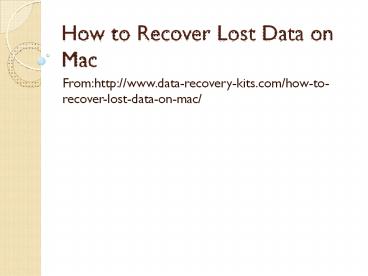How to Recover Lost Data on Mac - PowerPoint PPT Presentation
Title:
How to Recover Lost Data on Mac
Description:
Lost data from your Mac? Tihs article will show you how to restore lost data on Mac – PowerPoint PPT presentation
Number of Views:170
Title: How to Recover Lost Data on Mac
1
How to Recover Lost Data on Mac
- Fromhttp//www.data-recovery-kits.com/how-to-reco
ver-lost-data-on-mac/
2
- Summary In this article, you will learn how to
recover lost data on Mac with the Data Recovery
software. - Tags recover lost data, how to recover lost data
on mac, data recovery software
3
Why Lost Data is Recoverable
- You may think that, once the files disappear from
the Mac, they are gone forever. In fact, it is
not true. The files are not immedately deleted
physically from the Mac when you delete them from
the Trash or using CommandDeleted , they are
hidden in the drive but inaccessible to you.
4
How to Recover Deleted Data
- To recover lost data from Mac, you need some
professional data recovery software to help you.
Here, I would like to recommend you iOrgsoft Data
Recovery for Mac to help you conduct the
recovery. it is powerful enough to recover almost
all types of files on Mac. due to the intuitive
interface, this program is very easy to handle.
5
Step 1. Choose a file recovery mode
- Run iOrgsoft Data Recovery software, select the
first mode Lost Data Recovery. In this mode,
this app will perform a quick scan to search your
lost files.
6
Screenshot-1
7
Step 2. Select a drive to scan lost files
- Next, choose the drive where you want to recover
lost data. All logic drives will be detected and
listed here, if the drive you need to recover
files from does not appear, restart the app.
8
Screenshot-2
9
Step 3. Preview and recover files
- Step 3. Preview and recover files
- some files like document(PDF, Excel, Word, Txt,
PPT), HTML, image files can be previewed with
this program. you can preview them to make sure
they are the files you want. - . To recover lost files on Mac, click the
checkbox before the file or folder, then hit
Recovery on the top to start recovering lost
files.
10
Screenshot-3