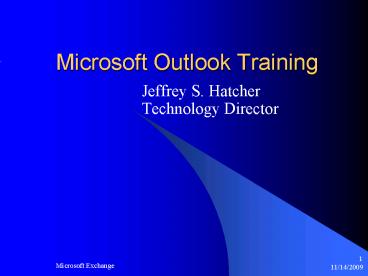Microsoft Outlook Training PowerPoint PPT Presentation
1 / 26
Title: Microsoft Outlook Training
1
Microsoft Outlook Training
- Jeffrey S. Hatcher
- Technology Director
2
Introduction
- Microsoft Exchange, our new e-mail system
- Replaces existing Novell Groupwise
- Two ways of accessing my e-mail
3
Agenda
- Overview
- Terms I need to know
- Microsoft Web Outlook
- Microsoft Outlook
- Using Calendars
- Requesting Technical Help
4
Overview
- What is Microsoft Exchange?
- Why do I need it?
5
Vocabulary
- Exchange Our new e-mail server.
- Web Outlook The program used to check my e-mail
from the internet. Can be used anywhere. - Outlook A Microsoft program for checking my
e-mail on a single pc.
6
Microsoft Web Outlook
- Bring up the internet using Internet Explorer.
- Go to http//www.miller.k12.ga.us
7
Microsoft Web Outlook
- Click on Check E-mail
8
Microsoft Web Outlook
- Type your user name and password.
- If asked, domain is Miller.
9
Microsoft Web Outlook
10
Changing Password
- Click on the options button on the left.
- Scroll until you see Change Password.
- Click on button.
- If asked, click YES on Security Warning.
- Type current password and new password in blanks.
- New password must be 6 or more characters.
11
Checking E-mail
- You begin in the Inbox.
- Messages automatically show in the Preview Pane.
- Click on other messages to view them.
12
Deleting E-mail
- Click on message you want to delete.
- Click the X button in the menu bar.
- Dont forget to empty your trash!
13
Sending Mail
- Click New in the Menu Bar.
14
Sending Mail
- Type e-mail addresses in the blocks.
15
Sending Mail
- Click the To button to search address book.
16
Sending Mail
- Click the Check Names button to fill in
addresses.
17
Sending E-mail Helpful Hints
- Type the first or last name of a person in the
block and click Check Names to have it fill in
the address. - Use to separate multiple addresses.
- Use the Save button to save an e-mail for later.
It will be saved in the Draft folder.
18
Reply and forward
- Click the arrows in the menu bar for replies or
to forward a message.
19
Using Folders
- Right Click on the Inbox Folder.
- Choose New Folder.
- Name it.
- Drag any mail you want to save to the new folder
you created.
20
Logging out
- Click the Log Off button to close your session.
- Make sure you close Internet Explorer!
21
Microsoft Outlook
- Program for accessing e-mail from a single
computer. - Must be configured.
- Allows you to click any mail to links on a web
page. - Expanded functionality.
22
Outlook Pros
- Looks similar to Microsoft Web Outlook.
- Can be configured to check multiple mailboxes.
- Give you access to the ability to click an e-mail
address on the web. - Provides additional advanced functions.
23
Outlook Cons
- Must use a current version of Outlook.
- Can only be used within the school system. Users
must still work with Web Outlook from home.
24
Calendars
- Allows you to schedule meetings.
- Will send e-mails to other attendees asking them
to attend. - Eliminates those lost sticky notes.
- You can print your calendar.
25
Summary
- How to use Web Outlook.
- How to compose new messages.
- How to use the address book.
- How to Reply/Forward.
- How to use folders.
- How to use the Calendar.
- Differences between Web Outlook Outlook.
26
Where to Get More Information
- Use the Help button to access tutorials.
- Ask other teachers.
- E-mail requests toJeff Hatcherjhatcher_at_miller.k
12.ga.us