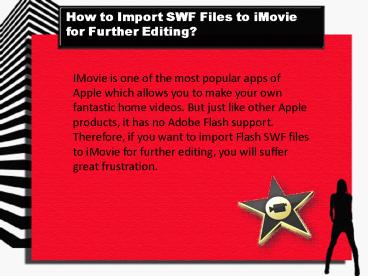How to Edit SWF Files in iMovie? PowerPoint PPT Presentation
Title: How to Edit SWF Files in iMovie?
1
How to Import SWF Files to iMovie for Further
Editing?
IMovie is one of the most popular apps of Apple
which allows you to make your own fantastic home
videos. But just like other Apple products, it
has no Adobe Flash support. Therefore, if you
want to import Flash SWF files to iMovie for
further editing, you will suffer great
frustration.
2
How to Import SWF Files to iMovie for Further
Editing?
So, is there an effective way to solve this
problem? Of course, there is a good way to help
you out. To edit SWF files on iMovie, you can
turn to Mac SWF to iMovie Converter for help.
3
What is Mac SWF to iMovie Converter?
As it is named perfectly, Mac SWF to iMovie
Converter is a smart tool that is able to convert
SWF to iMovie well accepted formats like iMovie
MP4, iMovie ProRes MOV, iMovie H.264 etc. It
supports a large scale of output formats like
MOV, MP4, H.264, AVI, MP3, AAC, GIF etc. In
addtion, if you import a SWF game playable with
mouse or keyboard, you can play it during
conversion. The process will be recorded
automatically. Moreover, it is able to edit SWF
files by cropping and watermark.
http//www.swf-tool.com/
4
Tutorial on Converting SWF to iMovie with SWF to
iMovie Converter
How to convert SWF to iMovie with SWF to iMovie
Converter on Mac?
Here is the setp-by-step guide that shows you how
to make it
Part 1 Conversion
Part2 Editing
http//www.swf-tool.com/
5
Part 1 Conversion
Step1. Load SWF file
Batch conversion is not supported here. You can
only add one file each time.
http//www.swf-tool.com/
6
Part 1 Conversion
Step2. Output format
Click Profile list to find output formats list.
Choose iMoviegtiMovie H.264 format as output.
http//www.swf-tool.com/
7
Part 1 Conversion
Step3. Start Conversion
Press purple-blue round button to enter Convert
interface where to get the conversion start.
http//www.swf-tool.com/
8
Part 2 Editing
Crop, Watermark
Click Crop and then you can go to the Crop
interface where you can crop file or watermark it.
http//www.swf-tool.com/
9
Part 2 Editing
Crop, Watermark
Highlight crop to start crop file by inputting
specific value or dragging the frame in 4
directions.
Highlight watermark. Click the Add image
watermark box and select an image from native as
watermark.
10
Part 2 Editing
Setting
Adjust output parameters including frame rate,
bit rate, resolution etc here.
http//www.swf-tool.com/
11
When you finish conversion, you can import the
converted .swf files to iMovie to make your own
home video smoothly.
Tip For Windows users, SWF Converter for Windows
is a good choice. It is functioned as Mac
version.
http//www.swf-tool.com/
12
You may be interested in
Convert SWF to FLV http//www.swf-tool.com/conver
t-swf-to-flv-on-mac-with-mac-swf-converter-for-you
tube-sharing/
SWF to LG G2 http//www.swf-tool.com/swf-file-pla
yable-on-new-revealed-lg-g2-with-swf-converter/
http//www.swf-tool.com/
13
Thank You Have Fun!
http//www.swf-tool.com/ Tel 86-752-7813450 Emai
l support_at_iorgsoft.com
--By Josie
http//www.swf-tool.com/